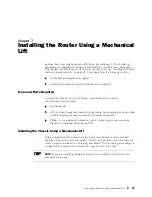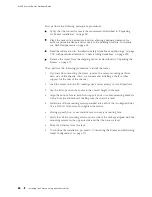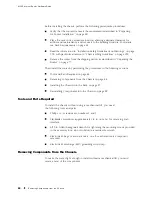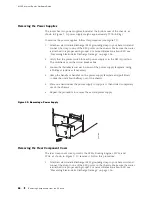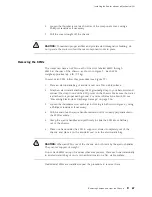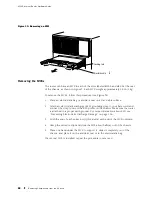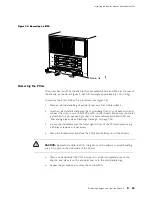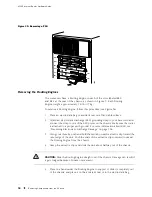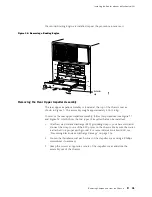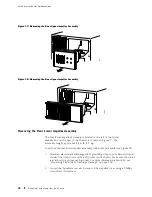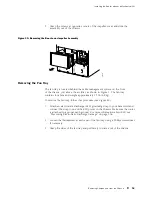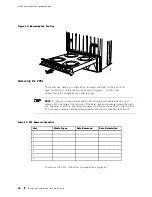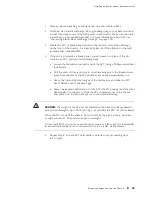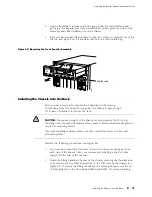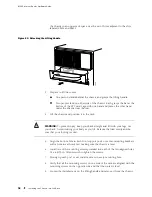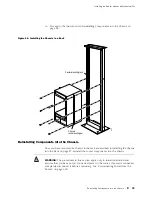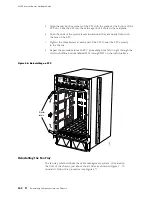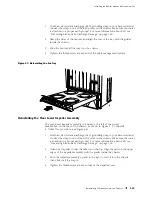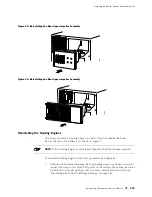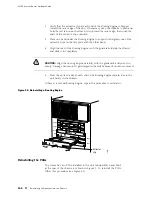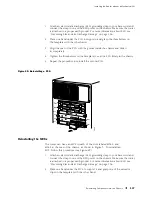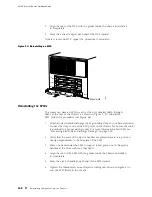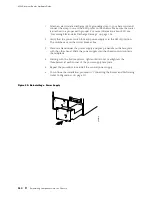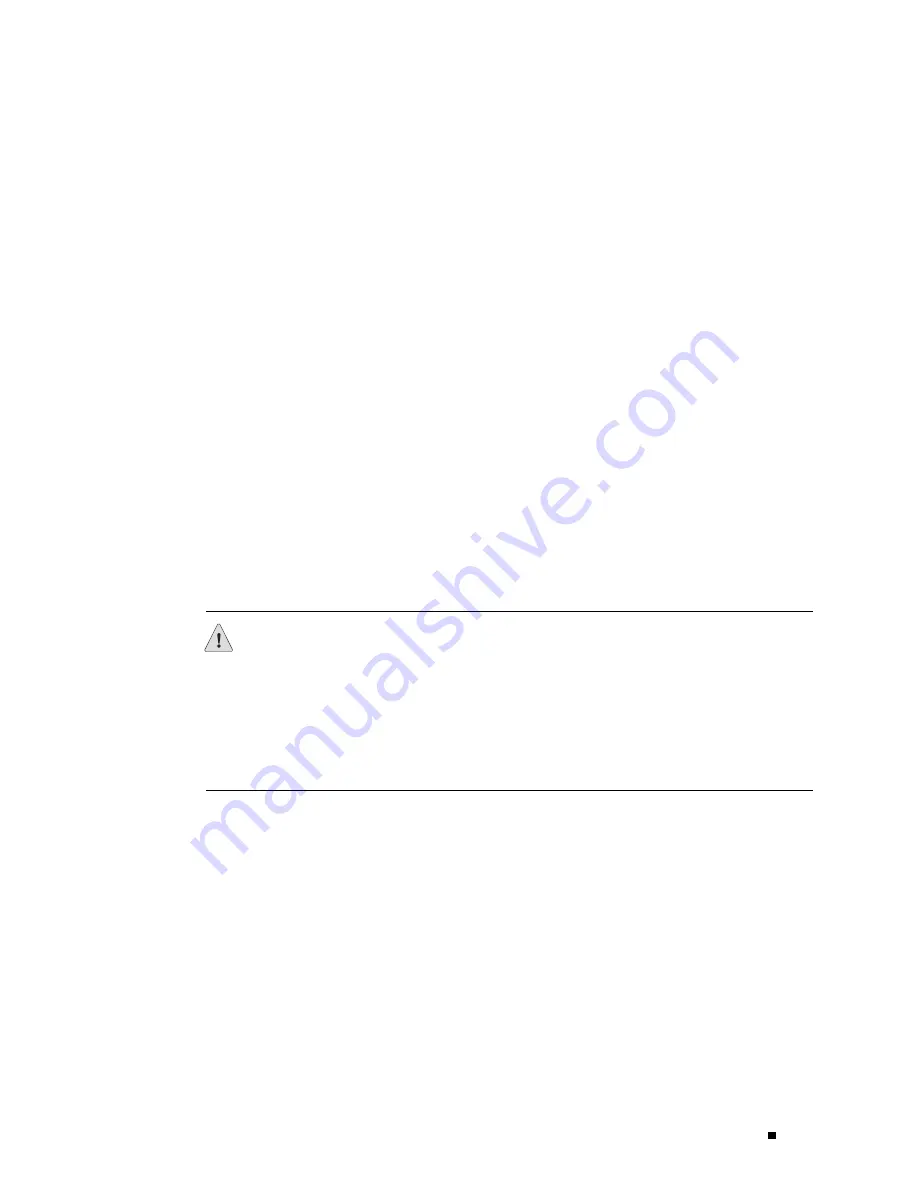
Installing the Router without a Mechanical Lift
1.
Place an electrostatic bag or antistatic mat on a flat, stable surface.
2.
Attach an electrostatic discharge (ESD) grounding strap to your bare wrist and
connect the strap to one of the ESD points on the chassis. Make sure the router
is attached to a proper earth ground. For more information about ESD, see
“Preventing Electrostatic Discharge Damage” on page 226.
3.
Locate the FPC or blank panel located in the leftmost slot of the card cage
on the front of the chassis. It is directly below the offline button on the craft
interface that is labeled
FPC0
.
4.
If the slot is covered by a blank panel, you can leave it in place. If the slot
contains an FPC, perform the following steps:
a.
Loosen the thumbscrew at each end of the FPC, using a Phillips screwdriver
if necessary.
b.
Pull the ends of the ejector levers, which are adjacent to the thumbscrews,
away from the face of the FPC until they are nearly perpendicular to it.
c.
Grasp the top and bottom flanges of the card carrier and slide the FPC
about halfway out of the card cage.
d.
Place one hand around the front of the FPC (the PIC housing) and the other
hand under it to support it. Slide the FPC completely out of the chassis,
and place it on the antistatic mat or in the electrostatic bag.
CAUTION:
The weight of the FPC is concentrated in the back end. Be prepared to
accept the full weight—up to 29 lb (13.2 kg)—as you slide the FPC out of the chassis.
When the FPC is out of the chassis, do not hold it by the ejector levers, bus bars,
or edge connectors. They cannot support its weight.
Do not stack FPCs on top of one another after removal. Place each one individually
in an electrostatic bag or on its own antistatic mat on a flat, stable surface.
5.
Repeat Step 4 for each FPC card carrier or blank cover, proceeding from
left to right.
Removing Components from the Chassis
95
Summary of Contents for Internet Router M160
Page 12: ...M160 Internet Router Hardware Guide xii Table of Contents ...
Page 16: ...M160 Internet Router Hardware Guide xvi List of Figures ...
Page 18: ...M160 Internet Router Hardware Guide xviii List of Tables ...
Page 24: ...M160 Internet Router Hardware Guide xxiv Requesting Support ...
Page 26: ...2 Product Overview ...
Page 30: ...M160 Internet Router Hardware Guide 6 Safety Requirements Warnings and Guidelines ...
Page 66: ...M160 Internet Router Hardware Guide 42 Cable Management System ...
Page 80: ...M160 Internet Router Hardware Guide 56 Routing Engine Architecture ...
Page 82: ...58 Initial Installation ...
Page 104: ...M160 Internet Router Hardware Guide 80 Unpacking the Router ...
Page 148: ...M160 Internet Router Hardware Guide 124 Configuring the JUNOS Internet Software ...
Page 150: ...126 Hardware Maintenance Replacement and Troubleshooting Procedures ...
Page 242: ...M160 Internet Router Hardware Guide 218 Troubleshooting the Power System ...
Page 244: ...220 Appendixes ...
Page 292: ...M160 Internet Router Hardware Guide 268 Packing Components for Shipment ...
Page 301: ...Part 5 Index Index 277 ...
Page 302: ...278 Index ...