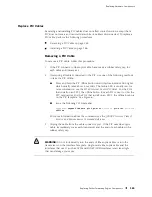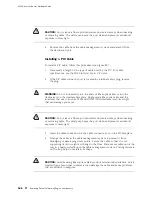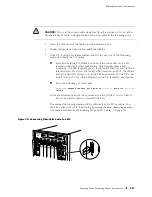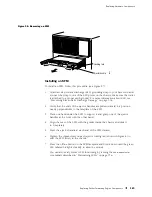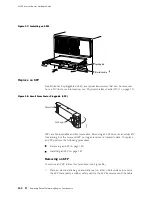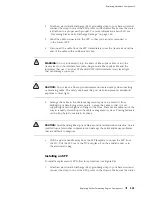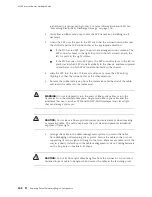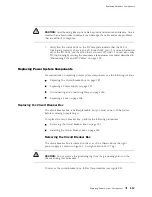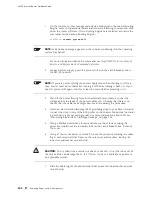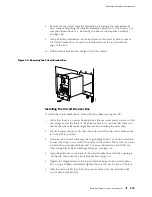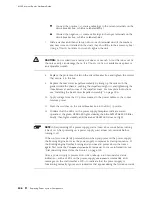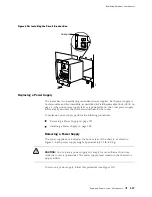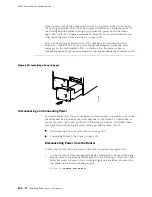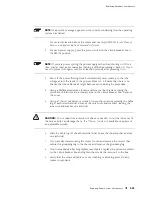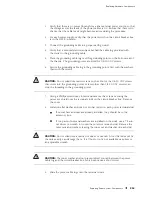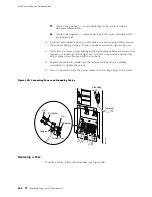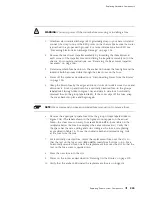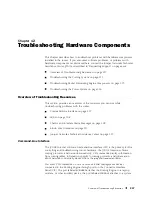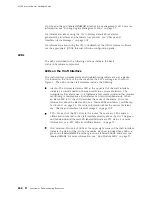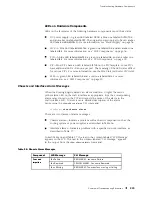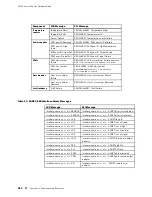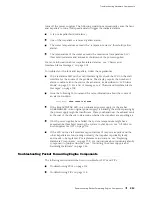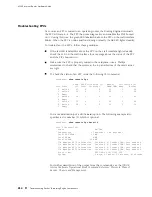Replacing Hardware Components
Figure 102: Rear of Power Supply Showing Midplane Connectors
Power supply
input connectors
1224
Power supply
output connectors
Installing a Power Supply
To install a power supply, follow this procedure (see Figure 103):
1.
Verify that there is no power flowing to the power supply from the external
power source, so that the voltage across the leads of the power cables is 0 V.
Ensure that there is no chance that the cable leads might become active
during the procedure.
2.
Verify that the power switch for the power supply (located on the circuit
breaker box) is in the
OFF
(
O
) position.
3.
Attach an electrostatic discharge (ESD) grounding strap to your bare wrist and
connect the strap to one of the ESD points on the chassis. Make sure the router
is attached to a proper earth ground. For more information about ESD, see
“Preventing Electrostatic Discharge Damage” on page 226.
4.
Place one hand under the power supply and grasp a handle on the faceplate
with the other hand. Slide the power supply into the chassis until it contacts
the midplane.
5.
Starting with the bottom screws, tighten (but do not overtighten) the
thumbscrew at each corner of the power supply faceplate.
6.
Press the switch on the corresponding circuit breaker to the
ON
(
|
) position.
Verify that on the power supply faceplate the green LED labeled
CB ON
lights
steadily, the blue LED labeled
OUTPUT OK
blinks momentarily, then lights
steadily, and the amber LED labeled
CB OFF
does not light.
NOTE:
After powering off a power supply, wait at least 60 seconds before turning
it back on. After powering on a power supply, wait at least 60 seconds before
turning it off.
Replacing Power System Components
199
Summary of Contents for Internet Router M160
Page 12: ...M160 Internet Router Hardware Guide xii Table of Contents ...
Page 16: ...M160 Internet Router Hardware Guide xvi List of Figures ...
Page 18: ...M160 Internet Router Hardware Guide xviii List of Tables ...
Page 24: ...M160 Internet Router Hardware Guide xxiv Requesting Support ...
Page 26: ...2 Product Overview ...
Page 30: ...M160 Internet Router Hardware Guide 6 Safety Requirements Warnings and Guidelines ...
Page 66: ...M160 Internet Router Hardware Guide 42 Cable Management System ...
Page 80: ...M160 Internet Router Hardware Guide 56 Routing Engine Architecture ...
Page 82: ...58 Initial Installation ...
Page 104: ...M160 Internet Router Hardware Guide 80 Unpacking the Router ...
Page 148: ...M160 Internet Router Hardware Guide 124 Configuring the JUNOS Internet Software ...
Page 150: ...126 Hardware Maintenance Replacement and Troubleshooting Procedures ...
Page 242: ...M160 Internet Router Hardware Guide 218 Troubleshooting the Power System ...
Page 244: ...220 Appendixes ...
Page 292: ...M160 Internet Router Hardware Guide 268 Packing Components for Shipment ...
Page 301: ...Part 5 Index Index 277 ...
Page 302: ...278 Index ...