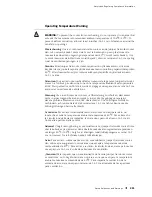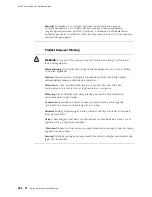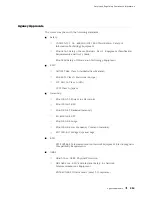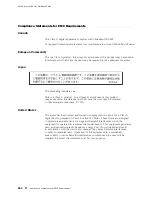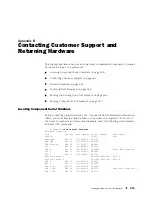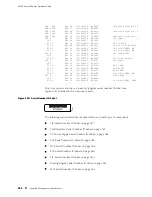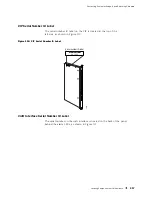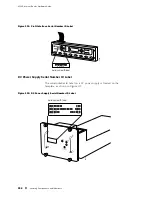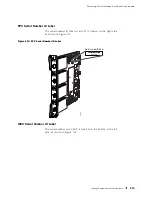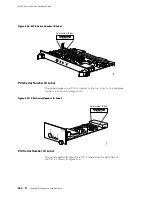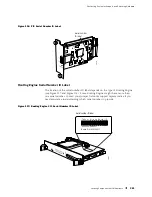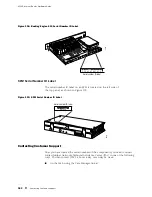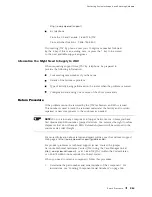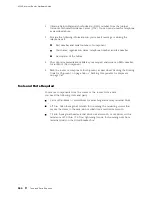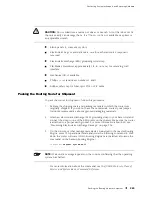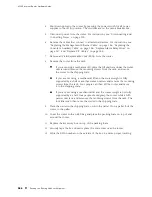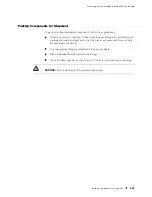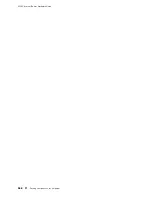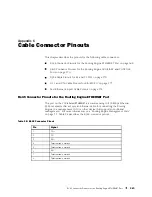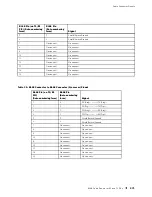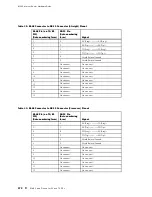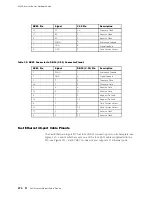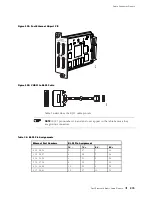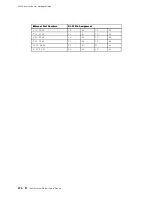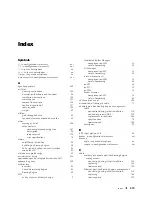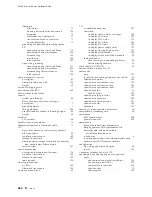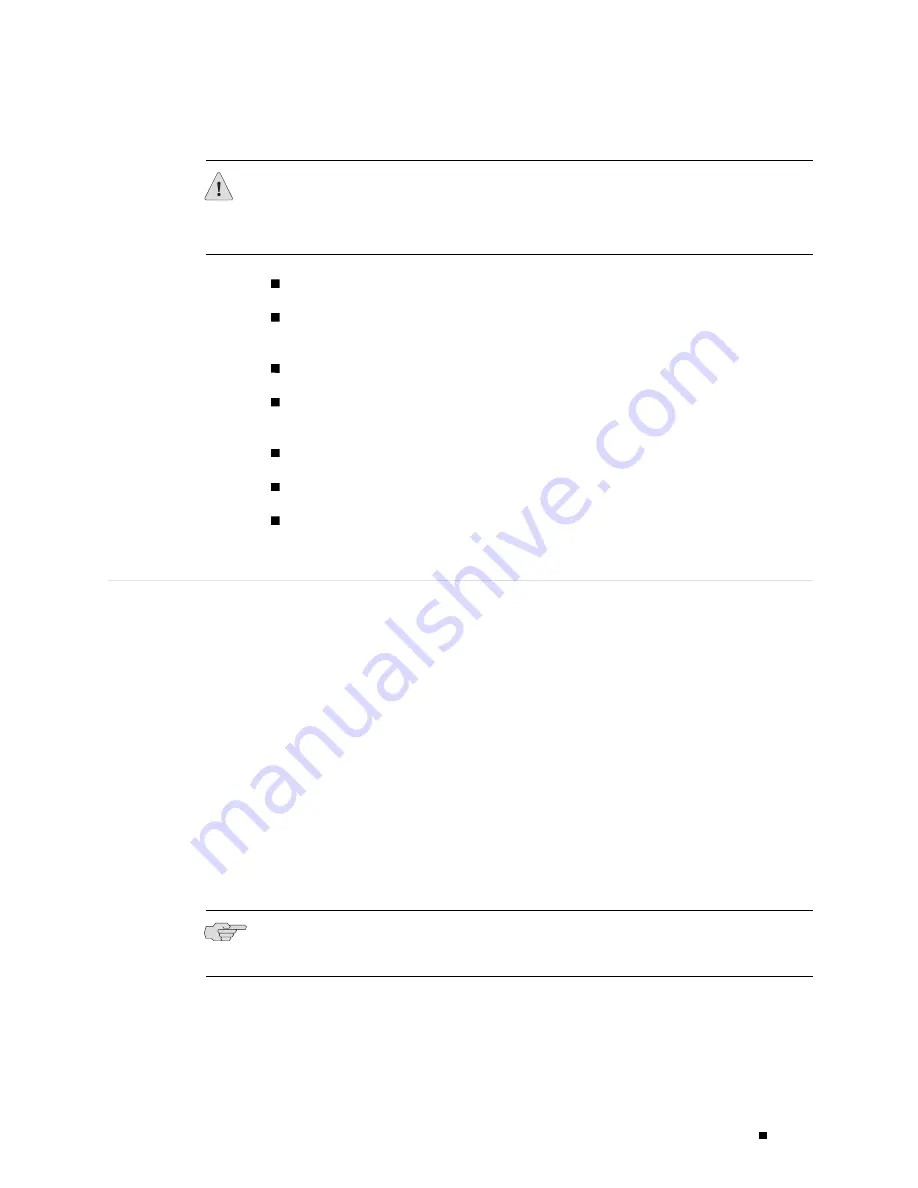
Contacting Customer Support and Returning Hardware
CAUTION:
Do not substitute a metric nut driver or wrench. A tool that does not fit
the nuts exactly can damage them. If a 7/16-in. tool is not available, use pliers or
an adjustable wrench.
Blank panels to cover empty slots
Electrostatic bags or antistatic mats, one for each electronic component
removed
Electrostatic discharge (ESD) grounding wrist strap
Flat-blade screwdriver, approximately 1/4 in. (6 mm), for removing craft
interface
Mechanical lift, if available
Phillips (+) screwdrivers, numbers 1 and 2
Rubber safety cap for fiber-optic PICs or PIC cable
Packing the Routing Node for Shipment
To pack the router for shipment, follow this procedure:
1.
Retrieve the shipping crate and packing materials in which the router was
originally shipped. If you do not have these materials, contact your Juniper
Networks representative about approved packaging materials.
2.
Attach an electrostatic discharge (ESD) grounding strap to your bare wrist and
connect the strap to one of the ESD points on the chassis. Make sure the router
is attached to a proper earth ground. For more information about ESD, see
“Preventing Electrostatic Discharge Damage” on page 226.
3.
On the console or other management device connected to the master Routing
Engine, enter CLI operational mode and issue the following command to shut
down the router software. (If two Routing Engines are installed, also issue the
command on the backup Routing Engine.)
user@host> request system halt
NOTE:
Wait until a message appears on the console confirming that the operating
system has halted.
For more information about the command, see the
JUNOS Protocols, Class of
Service, and System Basics Command Reference
.
Packing the Routing Node for Shipment
265
Summary of Contents for Internet Router M160
Page 12: ...M160 Internet Router Hardware Guide xii Table of Contents ...
Page 16: ...M160 Internet Router Hardware Guide xvi List of Figures ...
Page 18: ...M160 Internet Router Hardware Guide xviii List of Tables ...
Page 24: ...M160 Internet Router Hardware Guide xxiv Requesting Support ...
Page 26: ...2 Product Overview ...
Page 30: ...M160 Internet Router Hardware Guide 6 Safety Requirements Warnings and Guidelines ...
Page 66: ...M160 Internet Router Hardware Guide 42 Cable Management System ...
Page 80: ...M160 Internet Router Hardware Guide 56 Routing Engine Architecture ...
Page 82: ...58 Initial Installation ...
Page 104: ...M160 Internet Router Hardware Guide 80 Unpacking the Router ...
Page 148: ...M160 Internet Router Hardware Guide 124 Configuring the JUNOS Internet Software ...
Page 150: ...126 Hardware Maintenance Replacement and Troubleshooting Procedures ...
Page 242: ...M160 Internet Router Hardware Guide 218 Troubleshooting the Power System ...
Page 244: ...220 Appendixes ...
Page 292: ...M160 Internet Router Hardware Guide 268 Packing Components for Shipment ...
Page 301: ...Part 5 Index Index 277 ...
Page 302: ...278 Index ...