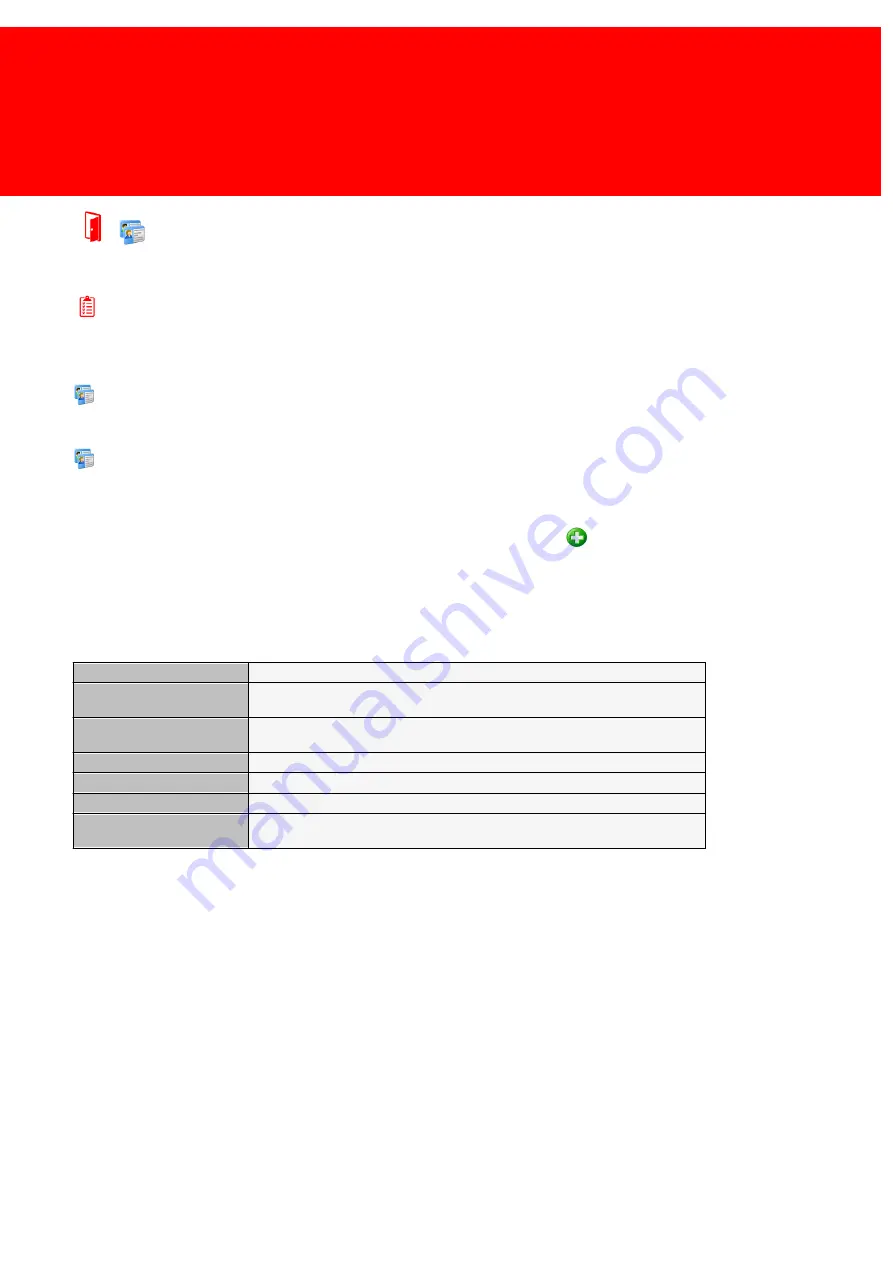
91
Define
Card / Account groups
Prerequisites:
§
A Card Layout
Where
§
Main Menu\Advanced\Card / Account Groups
Card / Account Groups
The Card Groups are used to create a more orderly report. If groups are actively used the Cards will be neatly divided in
sub headers on the reports and this will give a better overview.
To create a group simply go to the Edit menu, select the group and click the
Add button.
Choice a name for the group and enter it. In case of the device group the Device Type and the Devices in that group must
be selected.
The Card / Account Group properties:
Card / Account Group ID
A unique code to identify this object.
Short Name
A name, less then 15 characters long. This field is stored and optionally displayed
on the PayCon.
Long Name
A long name (40 characters) is the name used in our Windows applications and the
receipt in the PayCon, every other time short name is used.
Tender Layout
The card layout for this group
Default Subscription
The default subscription
Included purses
The purses for this group
Changed
This is a timestamp (notation of date and time) that is created the moment this
table is altered.
Summary of Contents for Back Office Suite
Page 2: ......
Page 9: ...Introduction PartI ...
Page 11: ...3 Overview IBOS Overview IBOS ...
Page 12: ......
Page 13: ...Hardware Installation PartII ...
Page 20: ......
Page 21: ...Software installation PartIII ...
Page 38: ......
Page 39: ...Steps PartIV ...
Page 120: ...112 Inepro Back Office Suite Steps Image 1 Image 2 Image 3 ...
Page 149: ...Advanced Tasks PartV ...
Page 153: ...145 Replacing a server PayCon Server ...
Page 157: ...Terms Concepts PartVI ...
Page 159: ...Configuration PartVII ...
Page 177: ...169 Import Data If the installation was successful the final screen of the installer is shown ...
Page 179: ...171 Import Data The following screen will appear ...
Page 206: ......
Page 207: ...Change Interface Settings PartVIII ...
Page 209: ...USB Stick Procedure PartIX ...
Page 211: ...Balance Scheduler PartX ...
Page 214: ......
Page 215: ...Scheduled Tasks PartXI ...
Page 218: ......
Page 219: ...Troubleshooting PartXII ...
Page 234: ......
Page 235: ...Glossery PartXIII ...
Page 238: ......
Page 239: ...Appendices PartXIV ...
Page 244: ...236 Inepro Back Office Suite Appendices ...
Page 246: ......
Page 248: ......






























