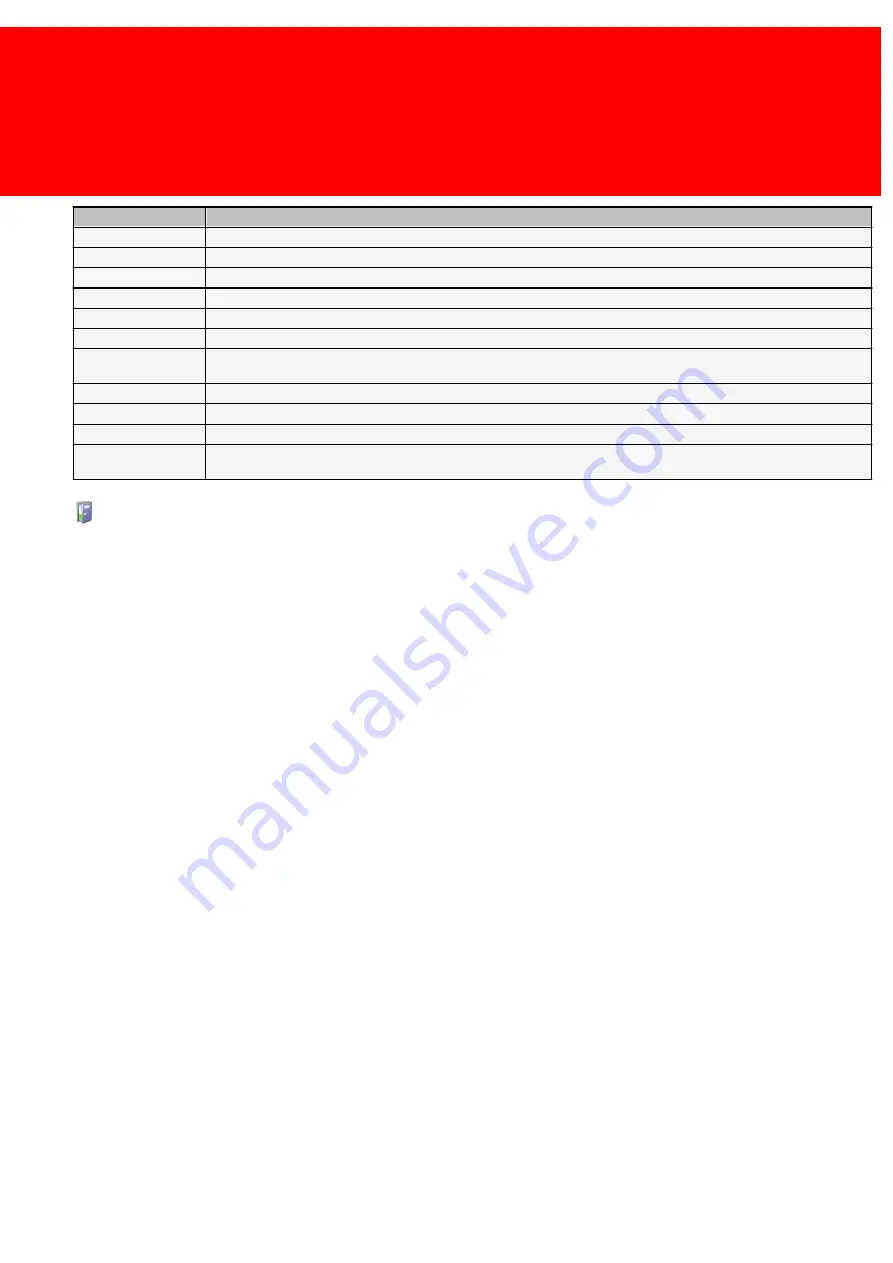
97
Define
Field
Description
Short Name
A name, less then 15 characters long. This field is stored and optionally displayed on the PayCon.
Long Name
The full AccessPRO Device name (this name will be used in reports and in the manager).
Address
This field can be used to specify the exact location of the device.
Device Type
(Is always AccessControl)
Site
The site that this device is located.
Description
This field can be used for additional information.
Anti-Pass Back Enabled
Is Anti-Pass Back enabled? Anti-pass back will prevent the possibility of a user entering a zone he or she is already in.
Thus preventing a user to pass his or her pass to another user.
Dashboard ID
The ID of the AccessPRO Dashboard application this device is linked to.
Groups
The AccessPRO groups connected to this device.
Terminals
The terminal that controls the door and validates the user.
Access Zones
To which zone this device is in. So a door between Zone A and B will have two devices, one in zone A - giving access to
zone B, and one in zone B - giving access to zone A. This field should be filled with the zone the device (card reader) is in.
Defining AccessPRO Devices
We will add the doors needed in the example in the AccessPRO Zones section.
Door 07 - A
Name the device 'Door 07 - A', add the site, enable anti-pass back, and link to AccessPRO Zone A, and correctly set the
terminal and AccessPRO user groups to this door.
Door 07 - B
Link this to Zone I.
Door 09 - A
Link this to Zone I.
Door 09 - B
Link this to Zone K.
Door 15 - A
Link this to Zone A.
Door 15 - B
Link this to Zone K.
Door 20 - A
Link this to the outside world.
Door 20 - B
Link this to Zone B.
Door 21 - A
Link this to Zone A.
Door 21 - B
Link this to Zone B.
Summary of Contents for Back Office Suite
Page 2: ......
Page 9: ...Introduction PartI ...
Page 11: ...3 Overview IBOS Overview IBOS ...
Page 12: ......
Page 13: ...Hardware Installation PartII ...
Page 20: ......
Page 21: ...Software installation PartIII ...
Page 38: ......
Page 39: ...Steps PartIV ...
Page 120: ...112 Inepro Back Office Suite Steps Image 1 Image 2 Image 3 ...
Page 149: ...Advanced Tasks PartV ...
Page 153: ...145 Replacing a server PayCon Server ...
Page 157: ...Terms Concepts PartVI ...
Page 159: ...Configuration PartVII ...
Page 177: ...169 Import Data If the installation was successful the final screen of the installer is shown ...
Page 179: ...171 Import Data The following screen will appear ...
Page 206: ......
Page 207: ...Change Interface Settings PartVIII ...
Page 209: ...USB Stick Procedure PartIX ...
Page 211: ...Balance Scheduler PartX ...
Page 214: ......
Page 215: ...Scheduled Tasks PartXI ...
Page 218: ......
Page 219: ...Troubleshooting PartXII ...
Page 234: ......
Page 235: ...Glossery PartXIII ...
Page 238: ......
Page 239: ...Appendices PartXIV ...
Page 244: ...236 Inepro Back Office Suite Appendices ...
Page 246: ......
Page 248: ......






























