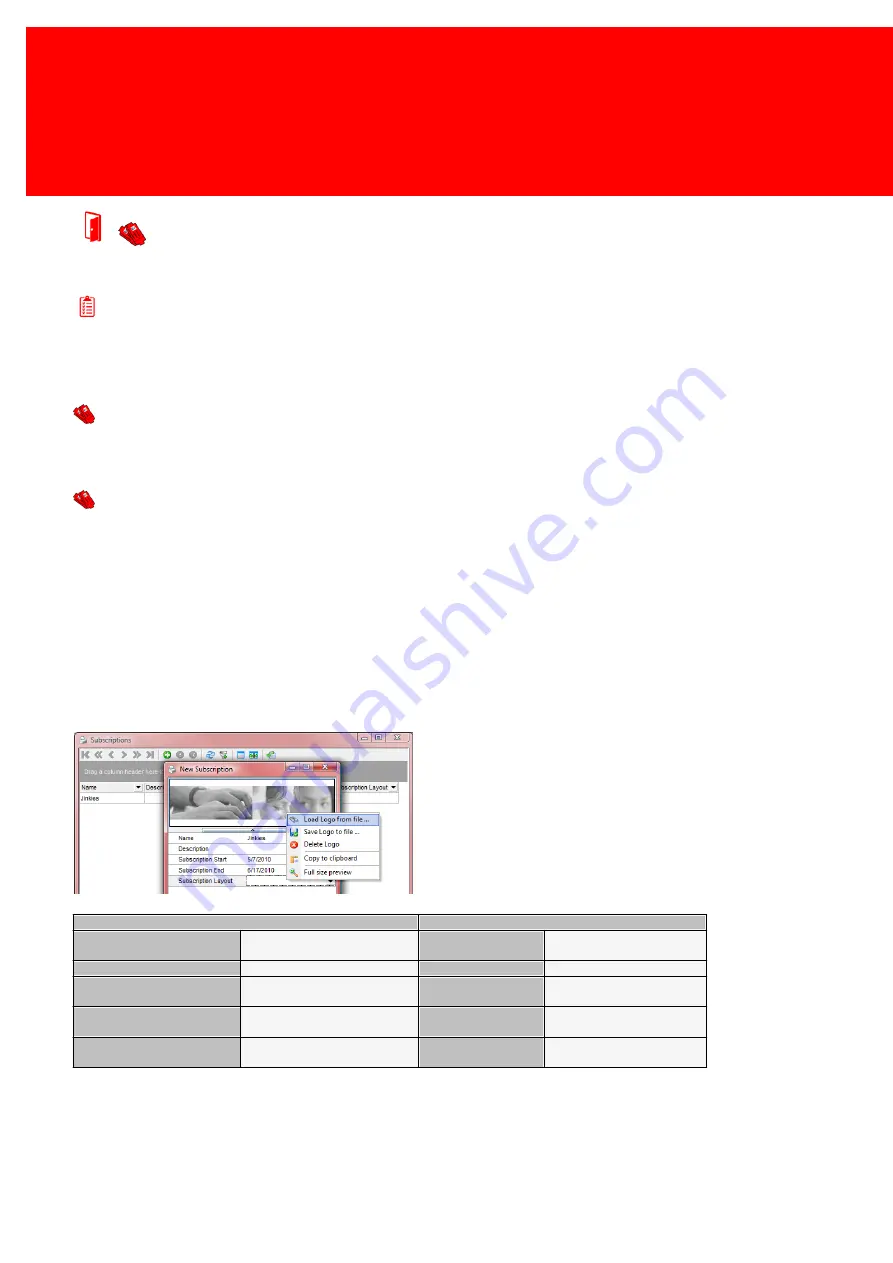
134 - Inepro Back Office Suite
Steps
Print Subscriptions
Prerequisites:
§
Subscription Printer
§
Subscription Layout
Where
§
Main Menu\Advanced\Subscriptions
Subscriptions
When a subscription printer is available, it is possible to print out subscription cards in a monochrome color and when the
card is return the subscription printer is able to erase the print on the card again. The card can now be re-used.
These card are used for subscriptions like a season ticket for the bus or train. When it is time to renew the subscription
card, the user will return it, the printer will then erase the old data and write the new data (period and user data) on the
card.
Inepro Back Office Manager supports these subscriptions and provides the user information in our database to be used for
the creation of these subscription cards.
Before a subscription can fully be entered a subscription layout should have been created.
Subscription
Photo Context Menu
Name
The unique name for the
subscription
Load logo from file
Load a logo image to print on
the subscription
Description
A description
Save logo to file
Save this image back to a file
Subscription Start
The date from which the
subscription is valid
Delete logo
Delete the logo stored in our
database
Subscription End
The date through which the
subscription is valid
Copy to clipboard
Copy the image to the
clipboard
Subscription Layout
The layout used for the
subscription
Full size preview
Preview the image full size.
Summary of Contents for Back Office Suite
Page 2: ......
Page 9: ...Introduction PartI ...
Page 11: ...3 Overview IBOS Overview IBOS ...
Page 12: ......
Page 13: ...Hardware Installation PartII ...
Page 20: ......
Page 21: ...Software installation PartIII ...
Page 38: ......
Page 39: ...Steps PartIV ...
Page 120: ...112 Inepro Back Office Suite Steps Image 1 Image 2 Image 3 ...
Page 149: ...Advanced Tasks PartV ...
Page 153: ...145 Replacing a server PayCon Server ...
Page 157: ...Terms Concepts PartVI ...
Page 159: ...Configuration PartVII ...
Page 177: ...169 Import Data If the installation was successful the final screen of the installer is shown ...
Page 179: ...171 Import Data The following screen will appear ...
Page 206: ......
Page 207: ...Change Interface Settings PartVIII ...
Page 209: ...USB Stick Procedure PartIX ...
Page 211: ...Balance Scheduler PartX ...
Page 214: ......
Page 215: ...Scheduled Tasks PartXI ...
Page 218: ......
Page 219: ...Troubleshooting PartXII ...
Page 234: ......
Page 235: ...Glossery PartXIII ...
Page 238: ......
Page 239: ...Appendices PartXIV ...
Page 244: ...236 Inepro Back Office Suite Appendices ...
Page 246: ......
Page 248: ......






























