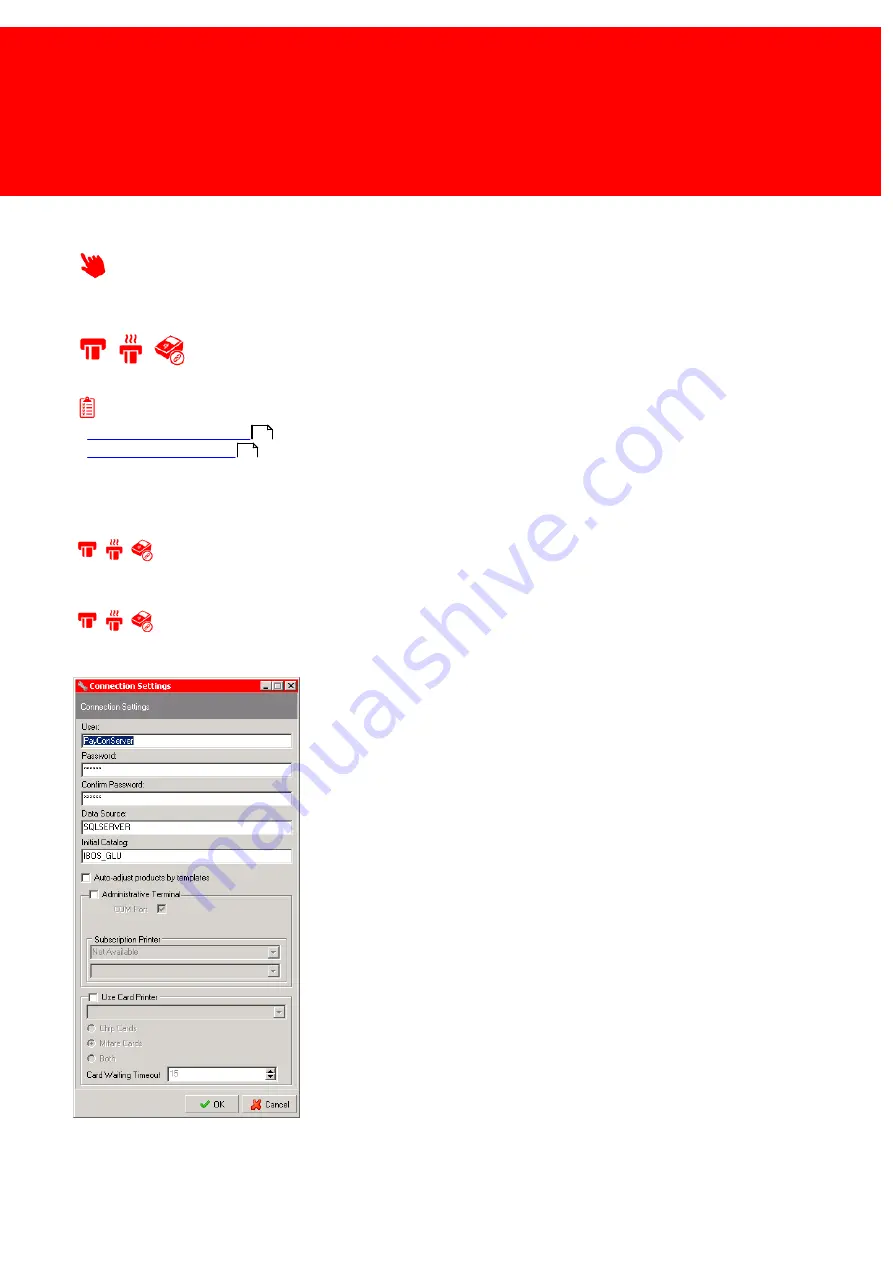
39
Determine System Model
Define
In this section we will define the values needed in the system.
Attach a Admin PayCon and/or Card Printer
Prerequisites:
§
Admin PayCon connected
to either the workstation or network
§
Card Printer connected
(if used)
§
Card Printer Licence (if used)
§
Subscription Printer connected (if used)
§
Subscription Printer Licence (if used)
Where
§
Main Menu\Tools\Connection Settings
Attach a Admin PayCon and/or Card Printer
The Inepro Back Office Suite can be ordered with a card printer and an Administrative PayCon.
1. In the 'Tool' menu, choose 'Connection Settings' and check
'Administrative PayCon'. Select if the PayCon is connected trough a COM
port or via the network using TCP/IP. When it is connected via the
network set the IP-address.
2. Check if the PayCon is connected to the printer.
3. Make sure the printer is installed in windows with the correct printer
drivers and the USB cable is connected to the PC. It should also be
recognised by our software as a printer.
4. Check 'Use Card Printer' and select the kind of Cards that it can create
(Chip Cards, Mifare Cards or both).
5. Press 'OK' and restart the services and the software.
6
6
Summary of Contents for Back Office Suite
Page 2: ......
Page 9: ...Introduction PartI ...
Page 11: ...3 Overview IBOS Overview IBOS ...
Page 12: ......
Page 13: ...Hardware Installation PartII ...
Page 20: ......
Page 21: ...Software installation PartIII ...
Page 38: ......
Page 39: ...Steps PartIV ...
Page 120: ...112 Inepro Back Office Suite Steps Image 1 Image 2 Image 3 ...
Page 149: ...Advanced Tasks PartV ...
Page 153: ...145 Replacing a server PayCon Server ...
Page 157: ...Terms Concepts PartVI ...
Page 159: ...Configuration PartVII ...
Page 177: ...169 Import Data If the installation was successful the final screen of the installer is shown ...
Page 179: ...171 Import Data The following screen will appear ...
Page 206: ......
Page 207: ...Change Interface Settings PartVIII ...
Page 209: ...USB Stick Procedure PartIX ...
Page 211: ...Balance Scheduler PartX ...
Page 214: ......
Page 215: ...Scheduled Tasks PartXI ...
Page 218: ......
Page 219: ...Troubleshooting PartXII ...
Page 234: ......
Page 235: ...Glossery PartXIII ...
Page 238: ......
Page 239: ...Appendices PartXIV ...
Page 244: ...236 Inepro Back Office Suite Appendices ...
Page 246: ......
Page 248: ......






























