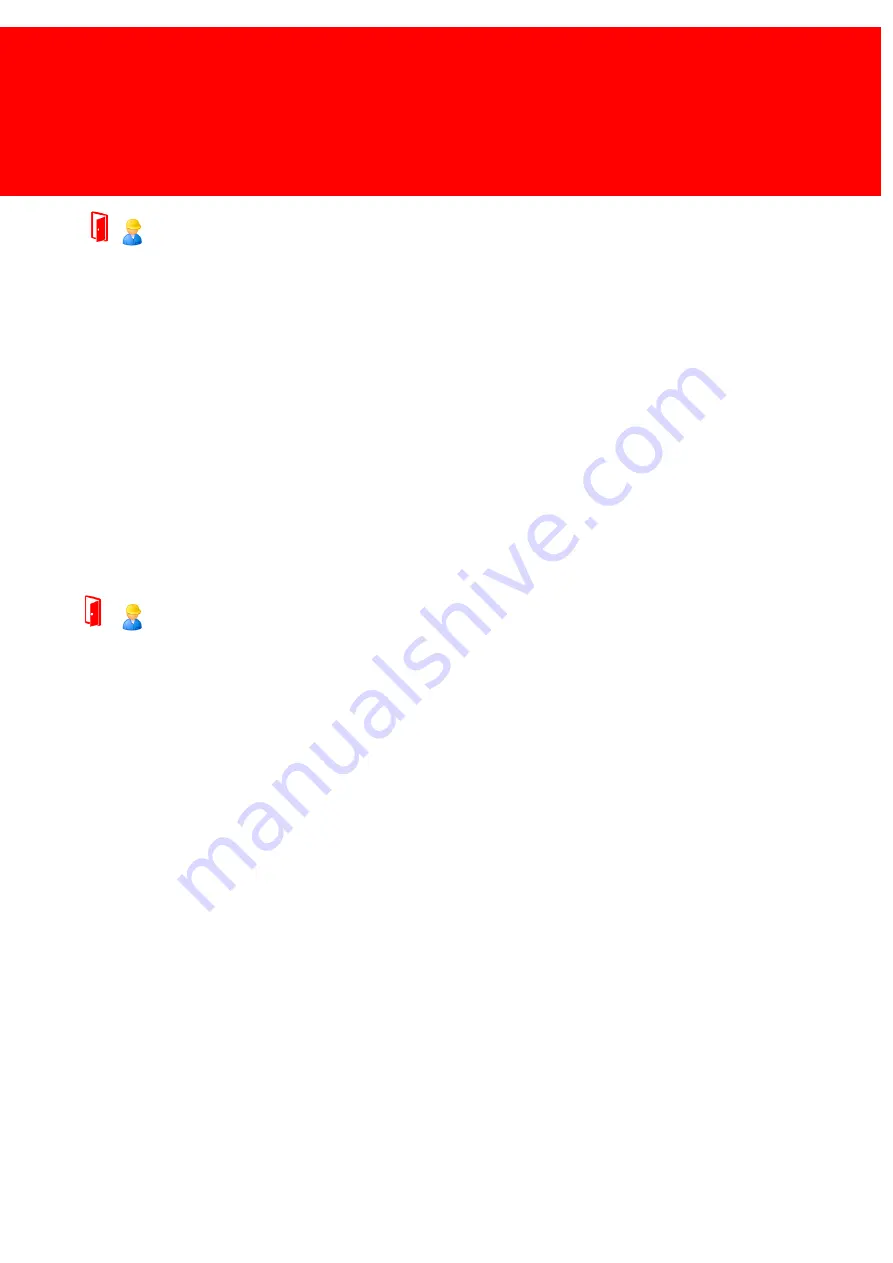
225
DocuPRO
Error "Spool file not found"
Q
The error logs show the message "spool file not found" as a cause why my print jobs are not printed. I don't understand
why because the spool file directory has spool files in them.
A
1) Windows File Pooling might be on, DocuPRO requires Windows File Pooling to be off.
a) Check if Windows File Pooling is on.
i) Find the spool folder, Open Printers folder, Server Properties, Advanced Tab.
ii) Look at the *.SPL files in the spool directory. If they are called FPxxxx.SPL then file pooling is on. If they are
called xxxxx.SPL then file pooling is off.
iii) Disable Windows File Pooling. See Microsoft Knowledge base.
2) All other cases
a) Contact Inepro Support
User can not get in / out
Q
A User can not get access to a room or building he/she should get access to, why?
A
1) The Access Rules that apply to you are set incorrectly.
a) Go to the 'Advanced -> Effective Rules' menu.
b) Select the User name, It should show you which rules apply to him / her.
c) Check if these rules do prevent the user to get in.
i) If so change the rules accordingly.
2) The Access Rules do not provide a valid reason why the user is not able to get in.
a) The card or tag can not be read correctly.
i) Check if the card can be read in other Terminals.
(1) If not the card might be broken.
(2) Call Inepro Support.
ii) Check if other card can be read in this Access Terminal.
(1) If not something might be wrong with the card reader.
(2) Call Inepro Support.
b) Other reasons.
i) Call Inepro Support.
Summary of Contents for Back Office Suite
Page 2: ......
Page 9: ...Introduction PartI ...
Page 11: ...3 Overview IBOS Overview IBOS ...
Page 12: ......
Page 13: ...Hardware Installation PartII ...
Page 20: ......
Page 21: ...Software installation PartIII ...
Page 38: ......
Page 39: ...Steps PartIV ...
Page 120: ...112 Inepro Back Office Suite Steps Image 1 Image 2 Image 3 ...
Page 149: ...Advanced Tasks PartV ...
Page 153: ...145 Replacing a server PayCon Server ...
Page 157: ...Terms Concepts PartVI ...
Page 159: ...Configuration PartVII ...
Page 177: ...169 Import Data If the installation was successful the final screen of the installer is shown ...
Page 179: ...171 Import Data The following screen will appear ...
Page 206: ......
Page 207: ...Change Interface Settings PartVIII ...
Page 209: ...USB Stick Procedure PartIX ...
Page 211: ...Balance Scheduler PartX ...
Page 214: ......
Page 215: ...Scheduled Tasks PartXI ...
Page 218: ......
Page 219: ...Troubleshooting PartXII ...
Page 234: ......
Page 235: ...Glossery PartXIII ...
Page 238: ......
Page 239: ...Appendices PartXIV ...
Page 244: ...236 Inepro Back Office Suite Appendices ...
Page 246: ......
Page 248: ......
















































