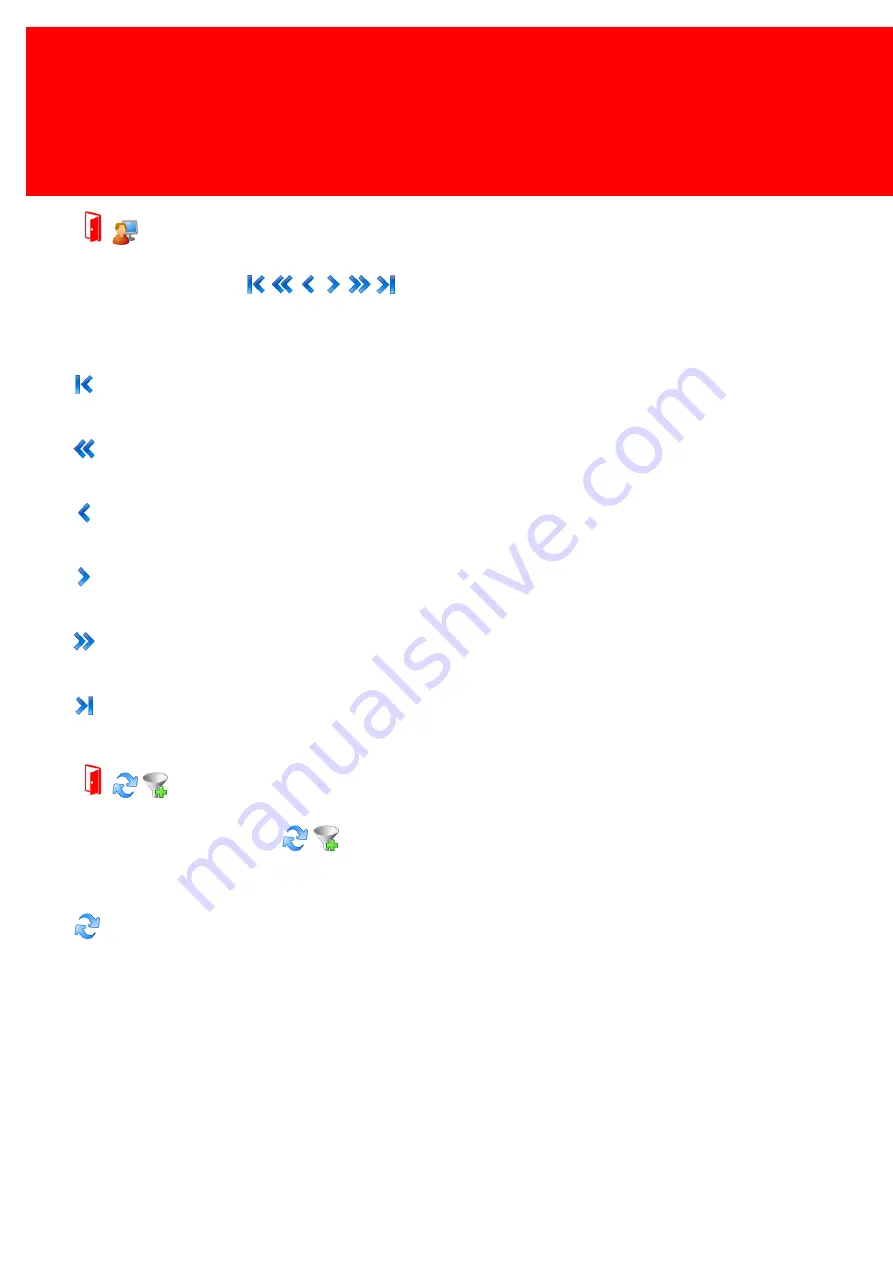
104 - Inepro Back Office Suite
Steps
How to use the Navigation Bar
This is the navigation bar:
Use the bar to navigate through the records in a table for instance all the users in the users table.
It has 6 buttons, First Record, Window Top, Previous Record, Next Record, Window Bottom, Last Record.
First Record
Use this button to go to the very first record, the first set of data in this range
Window Top
Use this button to go to the top, complete visible record in the window
Previous Record
Use this button to go to the previous record
Next Record
Use this button to go to the next record
Window Bottom
Use this button to go to the bottom, complete visible record in the window
Last Record
Use this button to go to the very last record, the last set of data in this range
How to use the Refresh & Filter Bar
This is the Refresh & Filter Bar:
This bar is used to Refresh the data from the database to make sure the latest data is available or to build a custom filter.
Refresh
Use this button when data objects (could) have been added to the database while DocuPRO has been opened to ensure the
latest data is available. For example the information of some printers or Terminals could have been added to the database
while the manager has already been active for a while. Or the history of users or devices could have been changed. Click
'refresh' to show the latest data.
Summary of Contents for Back Office Suite
Page 2: ......
Page 9: ...Introduction PartI ...
Page 11: ...3 Overview IBOS Overview IBOS ...
Page 12: ......
Page 13: ...Hardware Installation PartII ...
Page 20: ......
Page 21: ...Software installation PartIII ...
Page 38: ......
Page 39: ...Steps PartIV ...
Page 120: ...112 Inepro Back Office Suite Steps Image 1 Image 2 Image 3 ...
Page 149: ...Advanced Tasks PartV ...
Page 153: ...145 Replacing a server PayCon Server ...
Page 157: ...Terms Concepts PartVI ...
Page 159: ...Configuration PartVII ...
Page 177: ...169 Import Data If the installation was successful the final screen of the installer is shown ...
Page 179: ...171 Import Data The following screen will appear ...
Page 206: ......
Page 207: ...Change Interface Settings PartVIII ...
Page 209: ...USB Stick Procedure PartIX ...
Page 211: ...Balance Scheduler PartX ...
Page 214: ......
Page 215: ...Scheduled Tasks PartXI ...
Page 218: ......
Page 219: ...Troubleshooting PartXII ...
Page 234: ......
Page 235: ...Glossery PartXIII ...
Page 238: ......
Page 239: ...Appendices PartXIV ...
Page 244: ...236 Inepro Back Office Suite Appendices ...
Page 246: ......
Page 248: ......






























