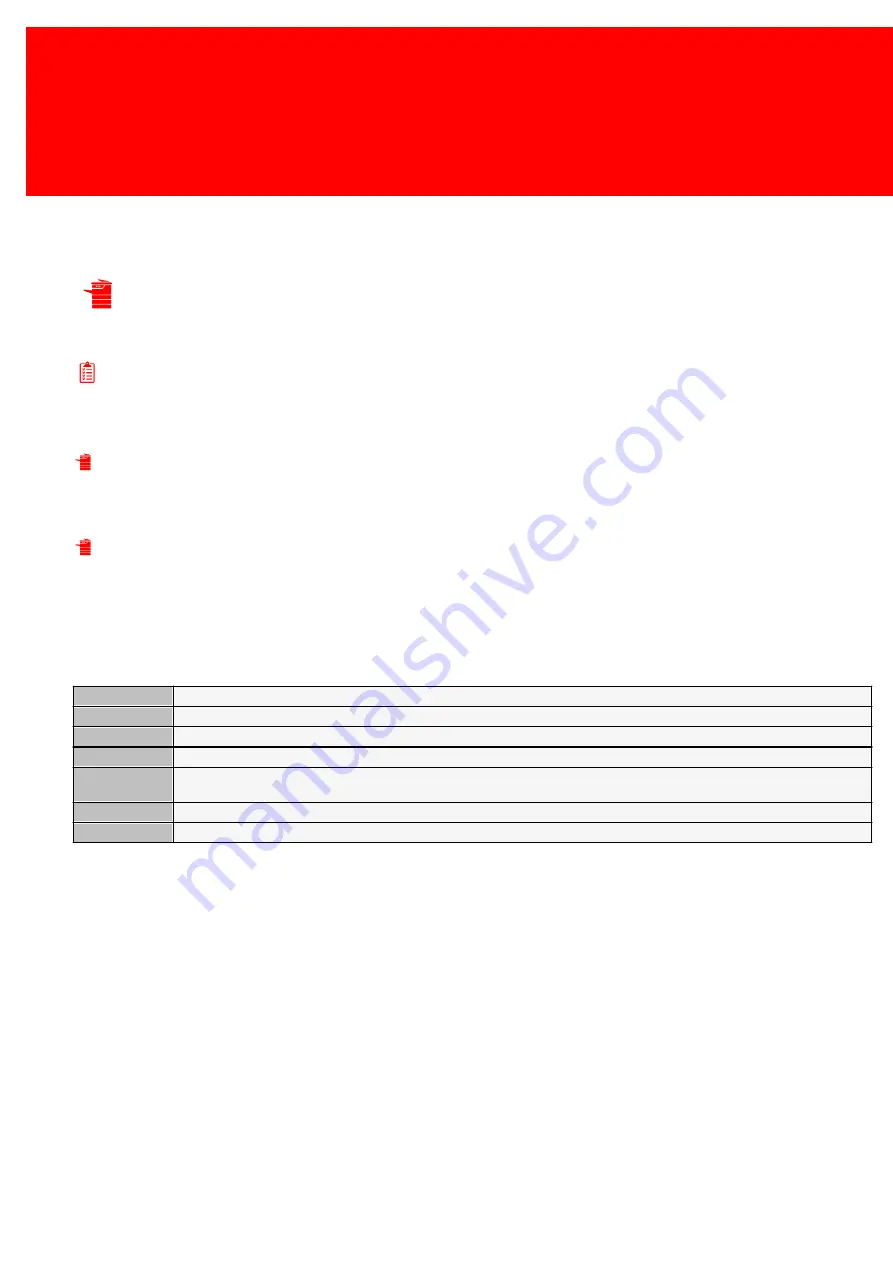
70 - Inepro Back Office Suite
Steps
Fill out the location name and the organisation and the site data. The site can be an office, a department or even a floor or
part of a building. It is the smallest group the data can be grouped by. Make sure to fill out the Site Type (it can be set to
default when price lines are not used) and the Code (which must be a unique numeric value).
DocuPRO Device(s)
Prerequisites:
§
DocuPRO hardware
Where
§
Main Menu\Basic\DocuPRO Device(s)
DocuPRO Devices
DocuPRO devices are copiers, multi-functional's and printers.
Printers are automatically imported. When the printer is installed in Windows it will be imported as DocuPRO device.
Copier need to be added manually. Multi-functional's are created by adding the device as a Windows printer (letting the
device be imported as DocuPRO device), then adding a copier and merging them into one device.
The DocuPRO device properties:
Short Name
Enter a name for this device no longer then 15 characters, this is used for display on the terminals.
Long Name
Enter a name for this device no longer then 40 characters, this is used for reports.
Address
The IP-address of the device.
Device Type
The Device Type is a type of device like a 'printer' or 'cash register'.
Product
Template
Product Template is a pre-set list of Products or Paper Prices with certain settings already configured. Manually configure large
groups of products at once.
Site
The site the user, device, product or PayCon is located.
Description
A free field to enter extra information such as a description of the object or it's location.
Summary of Contents for Back Office Suite
Page 2: ......
Page 9: ...Introduction PartI ...
Page 11: ...3 Overview IBOS Overview IBOS ...
Page 12: ......
Page 13: ...Hardware Installation PartII ...
Page 20: ......
Page 21: ...Software installation PartIII ...
Page 38: ......
Page 39: ...Steps PartIV ...
Page 120: ...112 Inepro Back Office Suite Steps Image 1 Image 2 Image 3 ...
Page 149: ...Advanced Tasks PartV ...
Page 153: ...145 Replacing a server PayCon Server ...
Page 157: ...Terms Concepts PartVI ...
Page 159: ...Configuration PartVII ...
Page 177: ...169 Import Data If the installation was successful the final screen of the installer is shown ...
Page 179: ...171 Import Data The following screen will appear ...
Page 206: ......
Page 207: ...Change Interface Settings PartVIII ...
Page 209: ...USB Stick Procedure PartIX ...
Page 211: ...Balance Scheduler PartX ...
Page 214: ......
Page 215: ...Scheduled Tasks PartXI ...
Page 218: ......
Page 219: ...Troubleshooting PartXII ...
Page 234: ......
Page 235: ...Glossery PartXIII ...
Page 238: ......
Page 239: ...Appendices PartXIV ...
Page 244: ...236 Inepro Back Office Suite Appendices ...
Page 246: ......
Page 248: ......






























