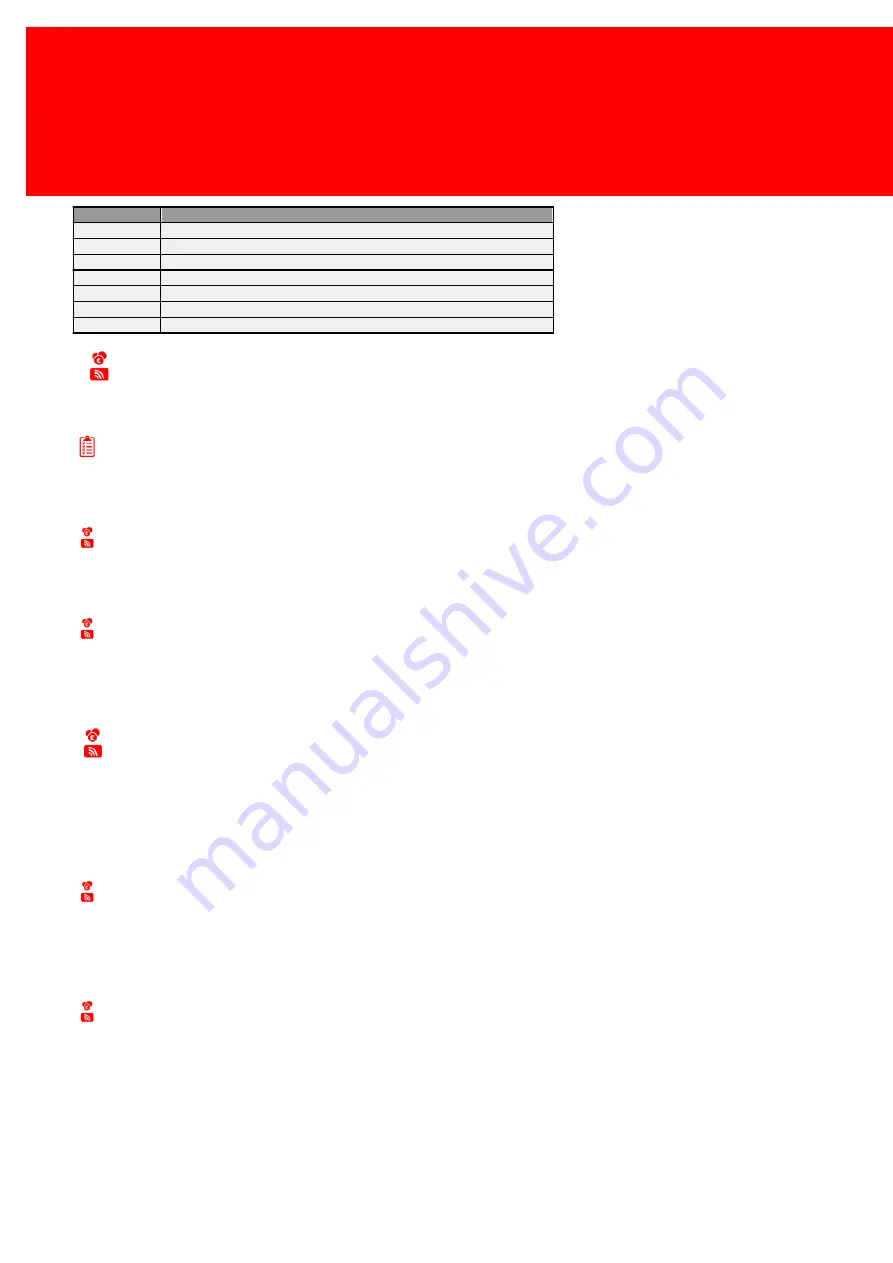
78 - Inepro Back Office Suite
Steps
Page
Description
Numbers
Number Punctuation (Decimal symbol, grouping symbol, list separator)
Currency
Currency settings (Decimal settings, Currency symbol, etc.)
Time
Time settings (Time separator, etc.)
Date
Date Settings (Two-year digits, short & long dat settings)
Months
Month names
Week Days
Week day names
Language
Language choice
Card / Account Settings
Prerequisites:
§
None
Where
§
Main Menu\Tools\Card / Account Settings
Card / Account Settings
With Card / Account settings the system can be set as Stored Value Server system, keeping the money on the server, as
Stored Value Card, keeping the money on the user card, or to have a combined system, combining SVS and SVC.
When to use the Stored Value Server Environment
When a system is set up for a 'Stored Value Server Environment' all relevant balance and account information is stored on
the server.
This means the user only needs a way to point to this account information.
This can be done with a wide variety of possibilities: PIN-codes, cards (ID-only) …
Some of the advantages are:
·
Because the system only needs an ID to recognize the user a wider number of cards can be used, including PIN code
identification
·
No need to write data on an existing customer card
·
Accounts can be credited without the user and or card present
Supported technologies:
·
Contact chip card
·
Magnetic stripe card
·
Mifare proximity card
·
Legic proximity card
·
Hitag proximity card
·
Barcode card
·
Proximity card
·
...
Summary of Contents for Back Office Suite
Page 2: ......
Page 9: ...Introduction PartI ...
Page 11: ...3 Overview IBOS Overview IBOS ...
Page 12: ......
Page 13: ...Hardware Installation PartII ...
Page 20: ......
Page 21: ...Software installation PartIII ...
Page 38: ......
Page 39: ...Steps PartIV ...
Page 120: ...112 Inepro Back Office Suite Steps Image 1 Image 2 Image 3 ...
Page 149: ...Advanced Tasks PartV ...
Page 153: ...145 Replacing a server PayCon Server ...
Page 157: ...Terms Concepts PartVI ...
Page 159: ...Configuration PartVII ...
Page 177: ...169 Import Data If the installation was successful the final screen of the installer is shown ...
Page 179: ...171 Import Data The following screen will appear ...
Page 206: ......
Page 207: ...Change Interface Settings PartVIII ...
Page 209: ...USB Stick Procedure PartIX ...
Page 211: ...Balance Scheduler PartX ...
Page 214: ......
Page 215: ...Scheduled Tasks PartXI ...
Page 218: ......
Page 219: ...Troubleshooting PartXII ...
Page 234: ......
Page 235: ...Glossery PartXIII ...
Page 238: ......
Page 239: ...Appendices PartXIV ...
Page 244: ...236 Inepro Back Office Suite Appendices ...
Page 246: ......
Page 248: ......






























