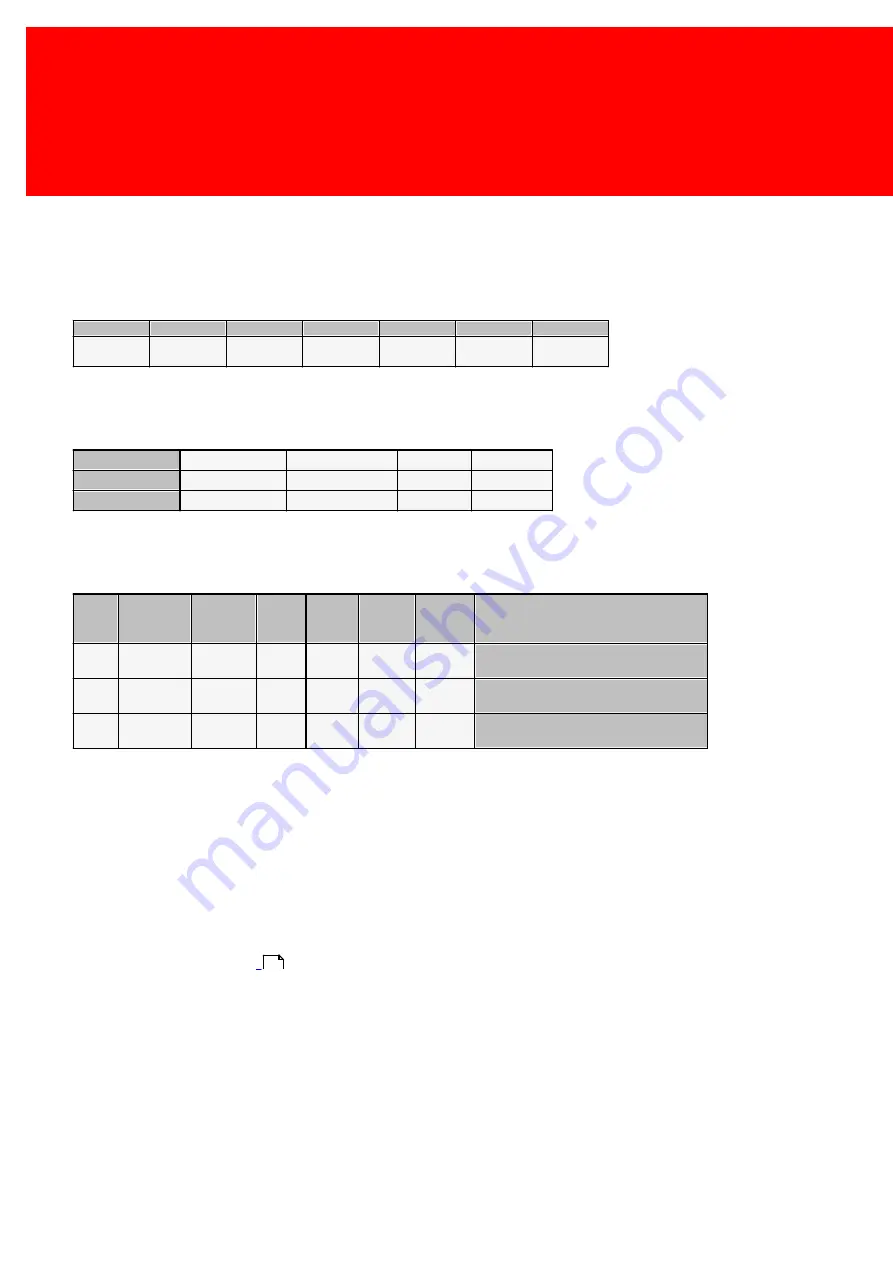
124 - Inepro Back Office Suite
Steps
Discount order
If many discounts are in effect it is possible that there are some cases in which it is unwanted for all the discounts that are
in effect to add up. In those cases a stop must be placed in the row of the discounts that are in effect in that specific case.
The order in which the row is ordered is fixed. The row is ordered by adding all the used discount fields for each discount.
Each has a different value as can be seen below:
64
32
16
8
4
2
1
Happy hours
Continues
period
Quantum
Discount
Card Group Device Group
Product
Group
Product
For example the discounts a user can enjoy are:
Discount 1
Happy hours
Quantum Discount
Card Group Device Group
Discount 2
Product Group
Device Group
Card Group
-
Discount 3
Product
Continues period
-
-
The order numbers for the example discounts are:
Happ
y
hours
Continues
period
Quantu
m
Discount
Card
Group
Device
Group
Produc
t Group
Product
Total
64
0
16
8
4
0
0
Discount 1 has order number 92
(64+16+8+4)
0
0
0
8
4
2
0
Discount 2 has order number 14
(8+4+2)
0
32
0
0
0
0
1
Discount 3 has order number 33
(32+1)
The highest number will be applied first. So the order is: Discount 1 (order number 92), Discount 3 (order number 33),
Discount 2 (order number 14).
In this case Discount 1 is processed first, Discount 3 second and Discount 2 is the third Discount being processed.
So if the 'stop looking for further discount entries' box is checked in the Discount which uses 'Product' and 'Continues Period'
(Discount 3), the software will not take Discount 2 into account because it is further down the row then Discount 3 where a
stop (the check box 'stop looking for further discount entries') has been placed.
For a complete list of all the available options go to Appendix A:
Discount Order List on page:
232
Summary of Contents for Back Office Suite
Page 2: ......
Page 9: ...Introduction PartI ...
Page 11: ...3 Overview IBOS Overview IBOS ...
Page 12: ......
Page 13: ...Hardware Installation PartII ...
Page 20: ......
Page 21: ...Software installation PartIII ...
Page 38: ......
Page 39: ...Steps PartIV ...
Page 120: ...112 Inepro Back Office Suite Steps Image 1 Image 2 Image 3 ...
Page 149: ...Advanced Tasks PartV ...
Page 153: ...145 Replacing a server PayCon Server ...
Page 157: ...Terms Concepts PartVI ...
Page 159: ...Configuration PartVII ...
Page 177: ...169 Import Data If the installation was successful the final screen of the installer is shown ...
Page 179: ...171 Import Data The following screen will appear ...
Page 206: ......
Page 207: ...Change Interface Settings PartVIII ...
Page 209: ...USB Stick Procedure PartIX ...
Page 211: ...Balance Scheduler PartX ...
Page 214: ......
Page 215: ...Scheduled Tasks PartXI ...
Page 218: ......
Page 219: ...Troubleshooting PartXII ...
Page 234: ......
Page 235: ...Glossery PartXIII ...
Page 238: ......
Page 239: ...Appendices PartXIV ...
Page 244: ...236 Inepro Back Office Suite Appendices ...
Page 246: ......
Page 248: ......






























