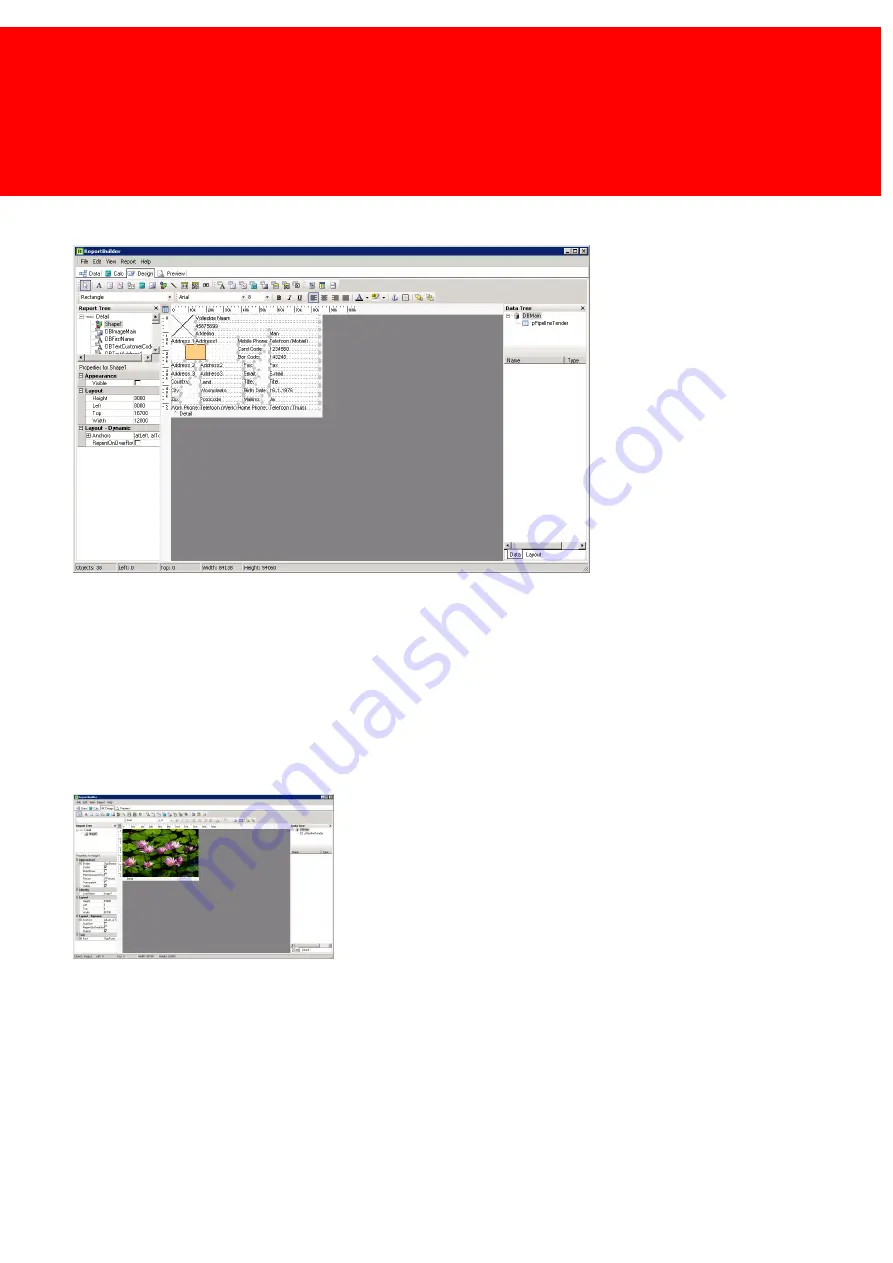
83
Define
Worksheet
§
Enter a name and click 'Adjust Layout'
§
In general it's easier to start from scratch than to adapt the default layout, but if a chip card layout must be created, leave
the golden square that represents the chip card for position purposes. In all other cases follow the steps below:
§
Click on the workspace and select all objects (CTRL-A).
§
Delete all the objects (Press <Delete>)
Background Picture
§
If a background picture is used make it as big as the background (Right-click => 'position', 85700 width and 53900 high,
left and top 0) Select the 'image' icon.
§
Check Stretch in the properties to ensure the whole area is covered.
§
With the property 'Picture' the image file can be imported into the layout.
§
I choose 'Desert Landscape' from the Windows Vista Example Image map or 'Water lilies' from the Windows XP image
example map.
Summary of Contents for Back Office Suite
Page 2: ......
Page 9: ...Introduction PartI ...
Page 11: ...3 Overview IBOS Overview IBOS ...
Page 12: ......
Page 13: ...Hardware Installation PartII ...
Page 20: ......
Page 21: ...Software installation PartIII ...
Page 38: ......
Page 39: ...Steps PartIV ...
Page 120: ...112 Inepro Back Office Suite Steps Image 1 Image 2 Image 3 ...
Page 149: ...Advanced Tasks PartV ...
Page 153: ...145 Replacing a server PayCon Server ...
Page 157: ...Terms Concepts PartVI ...
Page 159: ...Configuration PartVII ...
Page 177: ...169 Import Data If the installation was successful the final screen of the installer is shown ...
Page 179: ...171 Import Data The following screen will appear ...
Page 206: ......
Page 207: ...Change Interface Settings PartVIII ...
Page 209: ...USB Stick Procedure PartIX ...
Page 211: ...Balance Scheduler PartX ...
Page 214: ......
Page 215: ...Scheduled Tasks PartXI ...
Page 218: ......
Page 219: ...Troubleshooting PartXII ...
Page 234: ......
Page 235: ...Glossery PartXIII ...
Page 238: ......
Page 239: ...Appendices PartXIV ...
Page 244: ...236 Inepro Back Office Suite Appendices ...
Page 246: ......
Page 248: ......






























