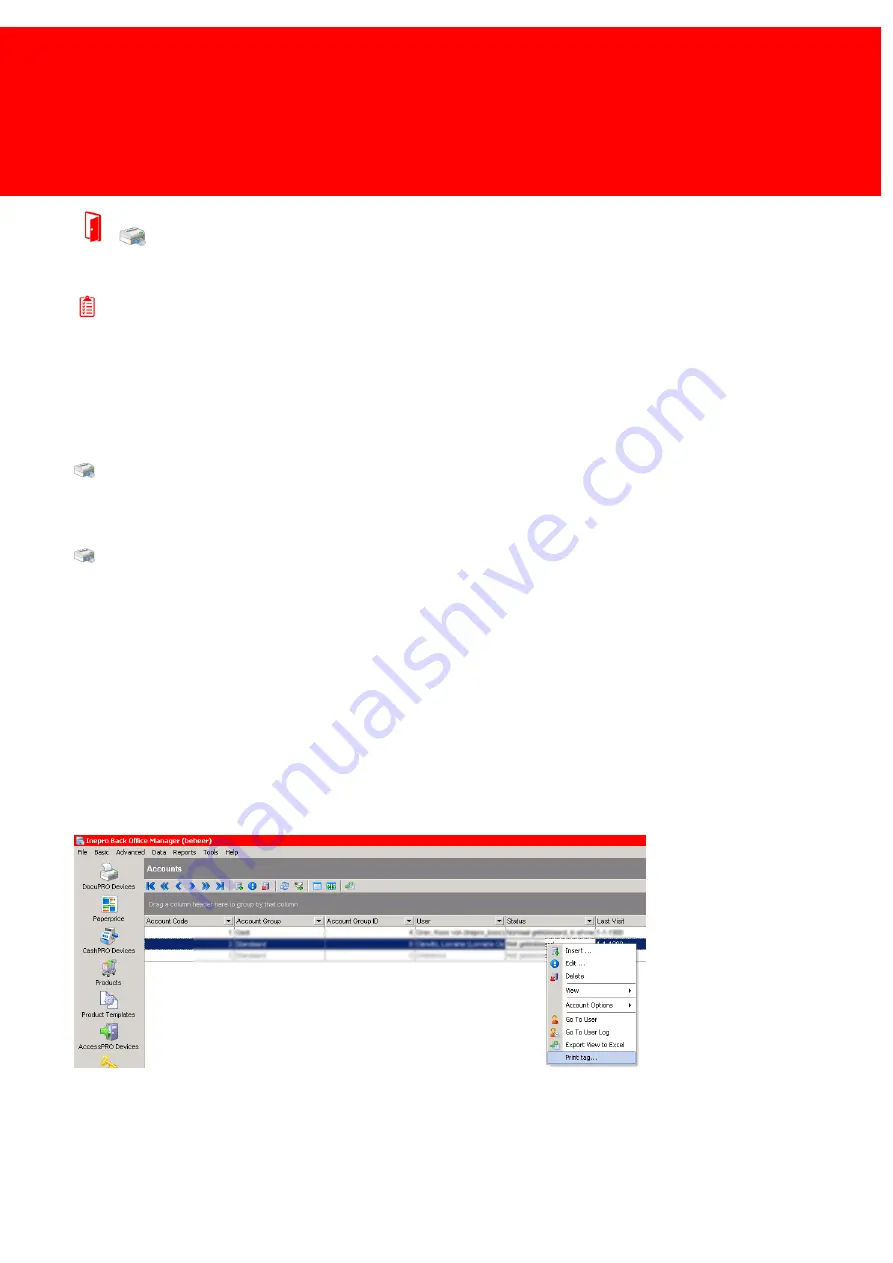
133
Cards - Acounts - Tags
Print and Create Tags
Prerequisites:
§
Users defined
§
Accounts defined
§
Card Layout
§
Card Printer
§
Card Printer License
Where
§
Main Menu\Basic\Accounts
Print and Create Tags
Tags are objects that can present a unique ID to a reader. They don't have the ability to be written, however objects that
are used as a Tag sometimes do, like Mifare cards.
When an object like a Mifare card has on it information from the Inepro system, it will also be a Inepro Card.
To create a tag:
Open the Account window, go to the tag screen and present the tag to the reader, the tag should be added and a dialog
screen appears to confirm this.
To print a new tag:
·
Right-click the account that the tag belongs to, and click 'Print tag'.
To print a tag that has already been connected to an account:
·
Delete the tag from the account and insert it in the card printer to be the first card fed and then choose 'Print tag'.
Summary of Contents for Back Office Suite
Page 2: ......
Page 9: ...Introduction PartI ...
Page 11: ...3 Overview IBOS Overview IBOS ...
Page 12: ......
Page 13: ...Hardware Installation PartII ...
Page 20: ......
Page 21: ...Software installation PartIII ...
Page 38: ......
Page 39: ...Steps PartIV ...
Page 120: ...112 Inepro Back Office Suite Steps Image 1 Image 2 Image 3 ...
Page 149: ...Advanced Tasks PartV ...
Page 153: ...145 Replacing a server PayCon Server ...
Page 157: ...Terms Concepts PartVI ...
Page 159: ...Configuration PartVII ...
Page 177: ...169 Import Data If the installation was successful the final screen of the installer is shown ...
Page 179: ...171 Import Data The following screen will appear ...
Page 206: ......
Page 207: ...Change Interface Settings PartVIII ...
Page 209: ...USB Stick Procedure PartIX ...
Page 211: ...Balance Scheduler PartX ...
Page 214: ......
Page 215: ...Scheduled Tasks PartXI ...
Page 218: ......
Page 219: ...Troubleshooting PartXII ...
Page 234: ......
Page 235: ...Glossery PartXIII ...
Page 238: ......
Page 239: ...Appendices PartXIV ...
Page 244: ...236 Inepro Back Office Suite Appendices ...
Page 246: ......
Page 248: ......






























