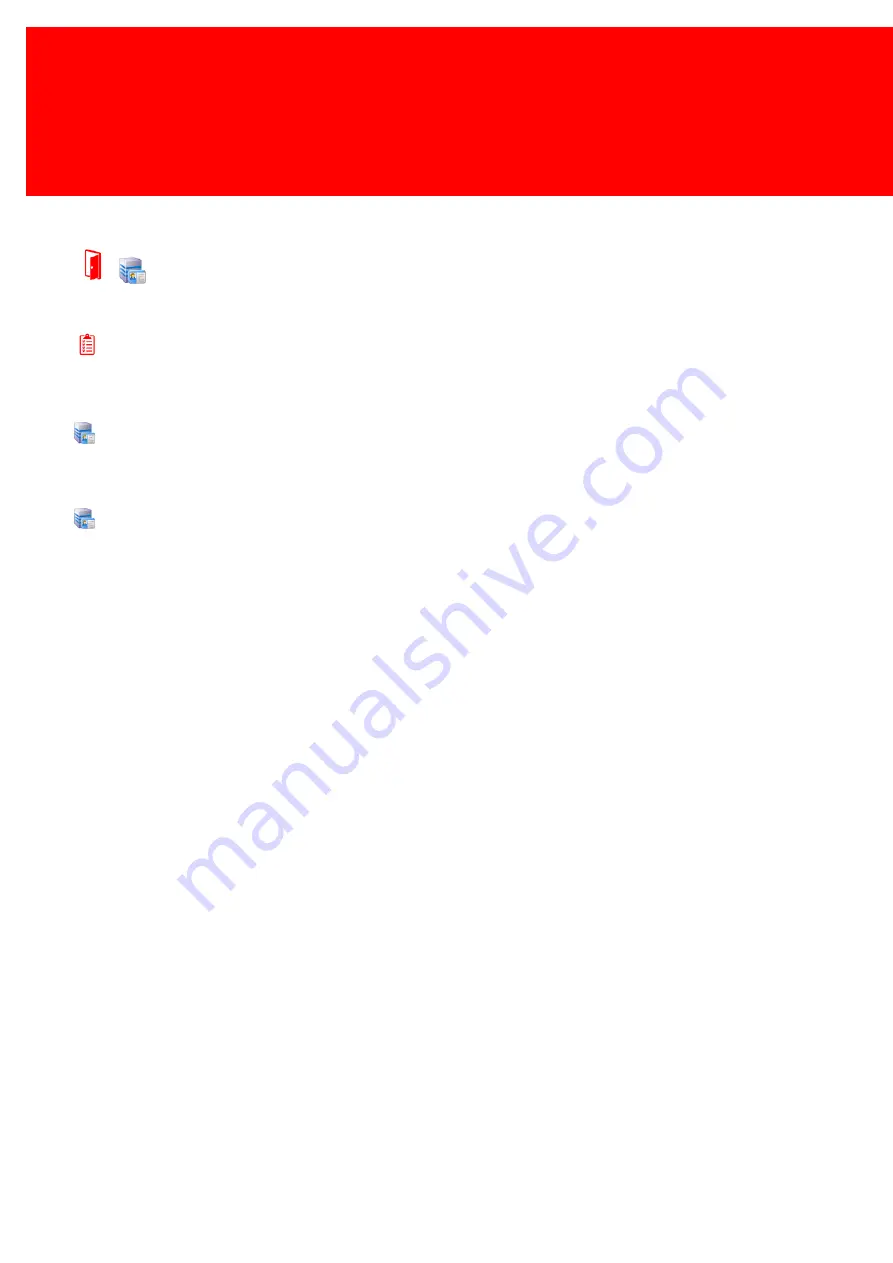
132 - Inepro Back Office Suite
Steps
Link an Account and a tag to a User
Prerequisites:
§
None
Where
§
Main Menu\Basic\Accounts
Link a Tag to an Account
Users are identified by their card or tags. To links a User to a tag follow these instructions:
1) Create A Tag
a)
Go to Accounts
b)
Click 'Add Account'
c)
Change user or user code to the desire user
d)
Check and if not correct change the other information press next
e)
Check and if not correct change the purses, press next
f)
Present a tag to the Administrative Terminal, and it will be linked
g)
A message box will pop-up to confirm this.
2) Link to a Tag
a)
Go to Accounts
b)
Double-click an Account or select it and click 'Edit Account'
c)
Press 'Next' twice to get to the Tag screen
d)
Present a Tag to the Administrative terminal
Summary of Contents for Back Office Suite
Page 2: ......
Page 9: ...Introduction PartI ...
Page 11: ...3 Overview IBOS Overview IBOS ...
Page 12: ......
Page 13: ...Hardware Installation PartII ...
Page 20: ......
Page 21: ...Software installation PartIII ...
Page 38: ......
Page 39: ...Steps PartIV ...
Page 120: ...112 Inepro Back Office Suite Steps Image 1 Image 2 Image 3 ...
Page 149: ...Advanced Tasks PartV ...
Page 153: ...145 Replacing a server PayCon Server ...
Page 157: ...Terms Concepts PartVI ...
Page 159: ...Configuration PartVII ...
Page 177: ...169 Import Data If the installation was successful the final screen of the installer is shown ...
Page 179: ...171 Import Data The following screen will appear ...
Page 206: ......
Page 207: ...Change Interface Settings PartVIII ...
Page 209: ...USB Stick Procedure PartIX ...
Page 211: ...Balance Scheduler PartX ...
Page 214: ......
Page 215: ...Scheduled Tasks PartXI ...
Page 218: ......
Page 219: ...Troubleshooting PartXII ...
Page 234: ......
Page 235: ...Glossery PartXIII ...
Page 238: ......
Page 239: ...Appendices PartXIV ...
Page 244: ...236 Inepro Back Office Suite Appendices ...
Page 246: ......
Page 248: ......






























