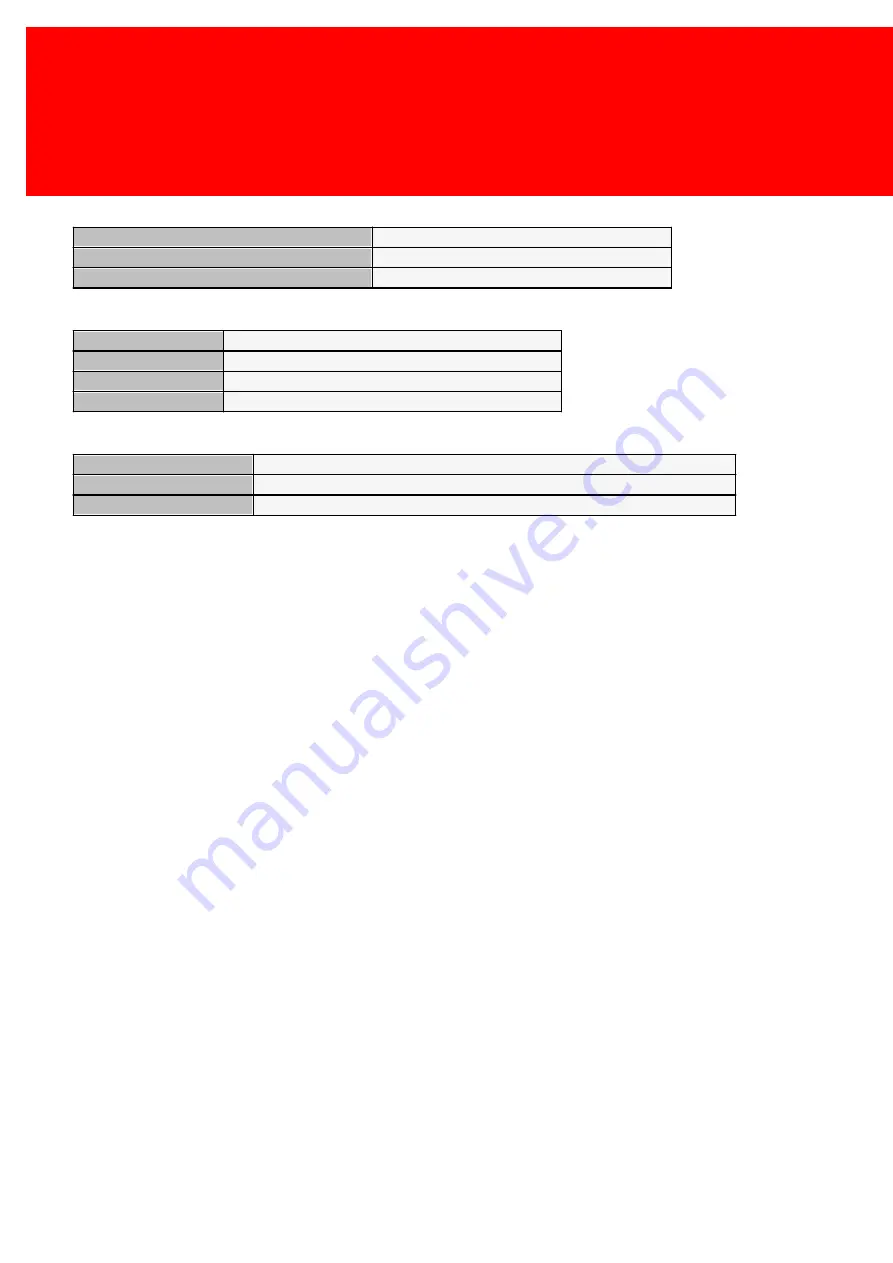
190 - Inepro Back Office Suite
Configuration
The Accounting setting
Disabled
None of the transactions are registered
Accounting
The transactions of registered users are registered
Accounting Anonymous Allowed
The transactions of all users are registered
The Job Code setting
Disabled
Don't use Job Codes
User Job Codes
Unique Job Code per user until the job Code list is empty
Session Job Codes
Unique Job Code per session until the job Code list is empty
Anonymous Job Cobs
Unique Job Code per print job until the job Code list is empty
The Account setting
Monitor Active
The print is using the online account, without any conformation
Chip Card emulation
The user must identify him / herself at the PayCon and activate the print job
Client side conformation
The user must confirm the print job on the computer he or she is at in a pop-up screen
Summary of Contents for Back Office Suite
Page 2: ......
Page 9: ...Introduction PartI ...
Page 11: ...3 Overview IBOS Overview IBOS ...
Page 12: ......
Page 13: ...Hardware Installation PartII ...
Page 20: ......
Page 21: ...Software installation PartIII ...
Page 38: ......
Page 39: ...Steps PartIV ...
Page 120: ...112 Inepro Back Office Suite Steps Image 1 Image 2 Image 3 ...
Page 149: ...Advanced Tasks PartV ...
Page 153: ...145 Replacing a server PayCon Server ...
Page 157: ...Terms Concepts PartVI ...
Page 159: ...Configuration PartVII ...
Page 177: ...169 Import Data If the installation was successful the final screen of the installer is shown ...
Page 179: ...171 Import Data The following screen will appear ...
Page 206: ......
Page 207: ...Change Interface Settings PartVIII ...
Page 209: ...USB Stick Procedure PartIX ...
Page 211: ...Balance Scheduler PartX ...
Page 214: ......
Page 215: ...Scheduled Tasks PartXI ...
Page 218: ......
Page 219: ...Troubleshooting PartXII ...
Page 234: ......
Page 235: ...Glossery PartXIII ...
Page 238: ......
Page 239: ...Appendices PartXIV ...
Page 244: ...236 Inepro Back Office Suite Appendices ...
Page 246: ......
Page 248: ......






























