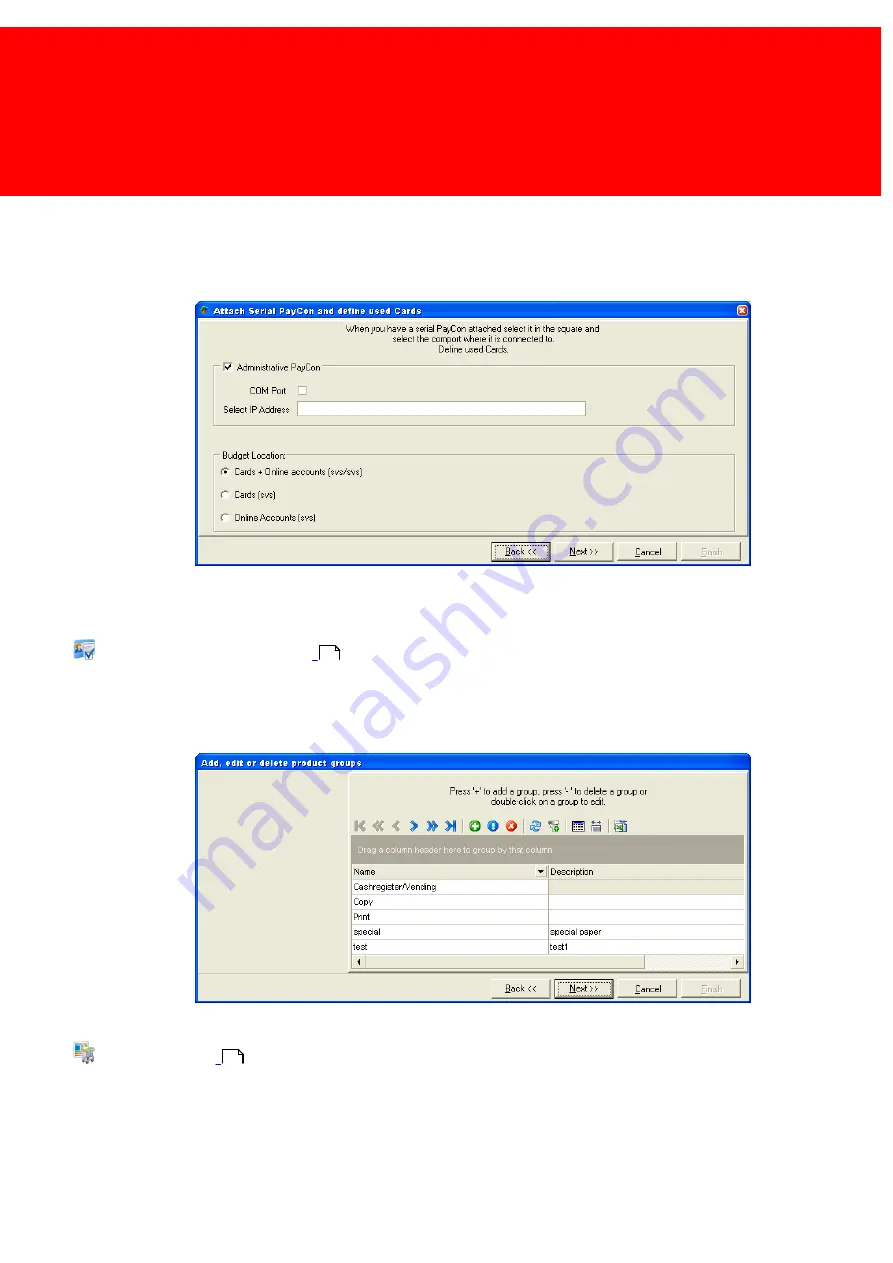
27
Wizard
When a PayCon is connected to the serial port of the computer running Back Office Manager or to the network, a large
number of card management features are provided. Should there be a PayCon connected, check the [Administrative
PayCon] check box and select either the serial port it uses or it's IP-address. When a serial port is used the 'Use COM port'
box should be checked.
At Budget Location choose between Cards, Online Account or Both. If either Cards or Online Accounts is chosen, the other
option will disappear from the menu.
Read more about Budget Locations in the chapter:
Account / Card Settings on page:
Product groups can be used to manage the Products and Paper Prices easier.
By default a small number of product groups are provided. The product groups can be added, deleted or modified now or in
a later session via the menu.
Read more about Product Groups in the chapter:
products on page:
78
54
Summary of Contents for Back Office Suite
Page 2: ......
Page 9: ...Introduction PartI ...
Page 11: ...3 Overview IBOS Overview IBOS ...
Page 12: ......
Page 13: ...Hardware Installation PartII ...
Page 20: ......
Page 21: ...Software installation PartIII ...
Page 38: ......
Page 39: ...Steps PartIV ...
Page 120: ...112 Inepro Back Office Suite Steps Image 1 Image 2 Image 3 ...
Page 149: ...Advanced Tasks PartV ...
Page 153: ...145 Replacing a server PayCon Server ...
Page 157: ...Terms Concepts PartVI ...
Page 159: ...Configuration PartVII ...
Page 177: ...169 Import Data If the installation was successful the final screen of the installer is shown ...
Page 179: ...171 Import Data The following screen will appear ...
Page 206: ......
Page 207: ...Change Interface Settings PartVIII ...
Page 209: ...USB Stick Procedure PartIX ...
Page 211: ...Balance Scheduler PartX ...
Page 214: ......
Page 215: ...Scheduled Tasks PartXI ...
Page 218: ......
Page 219: ...Troubleshooting PartXII ...
Page 234: ......
Page 235: ...Glossery PartXIII ...
Page 238: ......
Page 239: ...Appendices PartXIV ...
Page 244: ...236 Inepro Back Office Suite Appendices ...
Page 246: ......
Page 248: ......






























