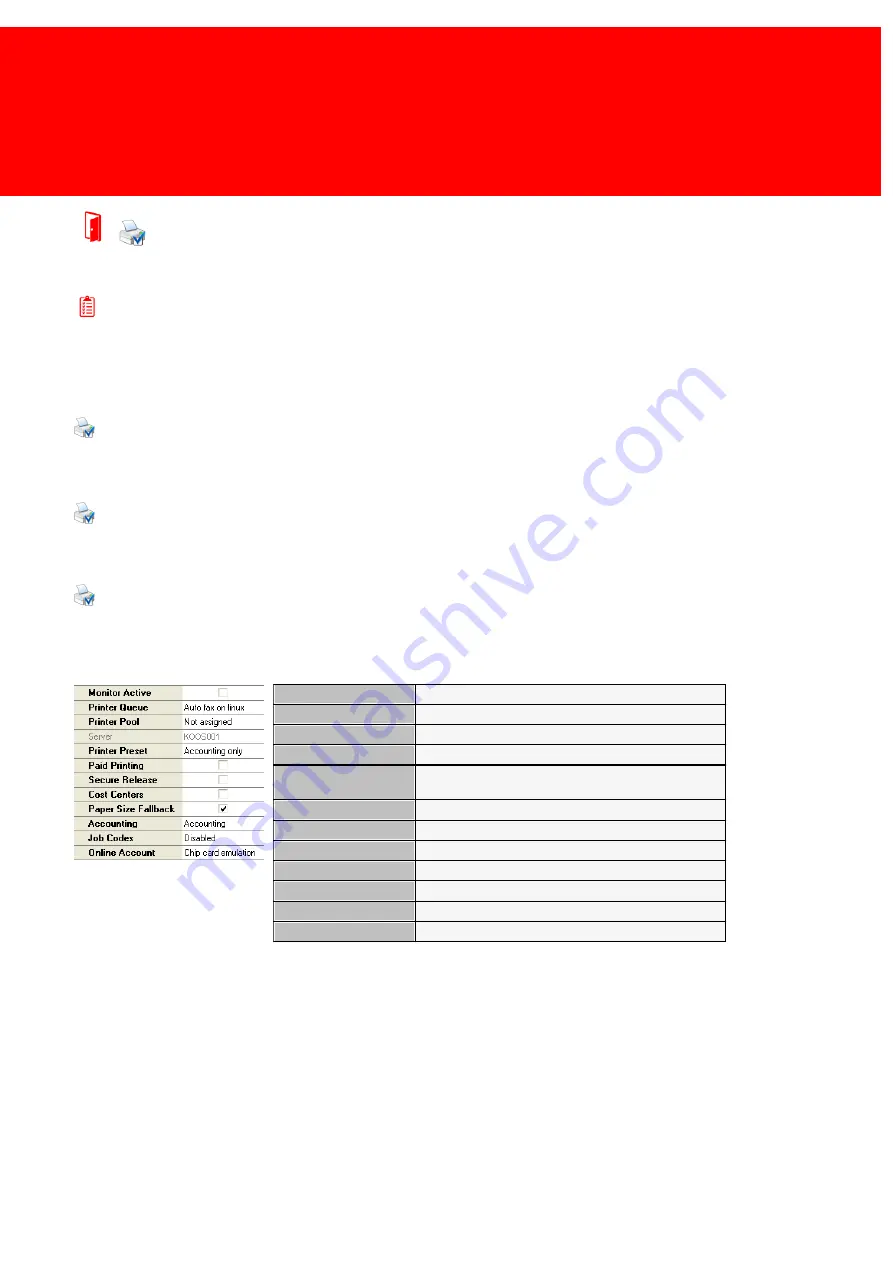
189
Configure DocuPRO Devices
Configure Accounting Template
Prerequisites:
§
DocuPRO
§
Windows printer queues
§
DocuPRO has been restarted after printer installation
Where
§
Main Menu\Basic\DocuPRO
Configure Accounting Template
Configuring the DocuPRO accounting template, will set the DocuPRO behaviour. Printer pools and the interaction between
the user and DocuPRO is set here.
The Accounting template
A group of settings that determine how the printer and printer jobs will react on the commands of the server.
The DocuPRO software offers some different modes of functionality. The most important modes are shown in this chapter.
Monitor Active
Monitor printer activities
Printer Queue
The printer's queue
Printer Pool
The pool the printer belongs to
Server
To what server is the printer connected
Accounting
Template
What template does the printer use
Paid Printing
Does the user have to pay?
Secure Release
Use Secure Release?
Cost Centres
Use Cost Centres?
Paper Size Fall back
Can the printer fall back to a smaller paper size?
Accounting
Accounting mode
Job Codes
Job Code Mode
Account
Silently / Chip card emulation / Client side conformation
The Paper Size Fall back setting
When the printer can not print on the specified paper it will fall back to a smaller size. For example if it is set to true and A3
is printed while there is no A3 paper left, then the print job would be printed on A4 paper. Also if a Paper Type is used that
is not recognised the width and height of the paper will be calculated and the price of the paper type that is the most like
the paper used will be charged.
Summary of Contents for Back Office Suite
Page 2: ......
Page 9: ...Introduction PartI ...
Page 11: ...3 Overview IBOS Overview IBOS ...
Page 12: ......
Page 13: ...Hardware Installation PartII ...
Page 20: ......
Page 21: ...Software installation PartIII ...
Page 38: ......
Page 39: ...Steps PartIV ...
Page 120: ...112 Inepro Back Office Suite Steps Image 1 Image 2 Image 3 ...
Page 149: ...Advanced Tasks PartV ...
Page 153: ...145 Replacing a server PayCon Server ...
Page 157: ...Terms Concepts PartVI ...
Page 159: ...Configuration PartVII ...
Page 177: ...169 Import Data If the installation was successful the final screen of the installer is shown ...
Page 179: ...171 Import Data The following screen will appear ...
Page 206: ......
Page 207: ...Change Interface Settings PartVIII ...
Page 209: ...USB Stick Procedure PartIX ...
Page 211: ...Balance Scheduler PartX ...
Page 214: ......
Page 215: ...Scheduled Tasks PartXI ...
Page 218: ......
Page 219: ...Troubleshooting PartXII ...
Page 234: ......
Page 235: ...Glossery PartXIII ...
Page 238: ......
Page 239: ...Appendices PartXIV ...
Page 244: ...236 Inepro Back Office Suite Appendices ...
Page 246: ......
Page 248: ......






























