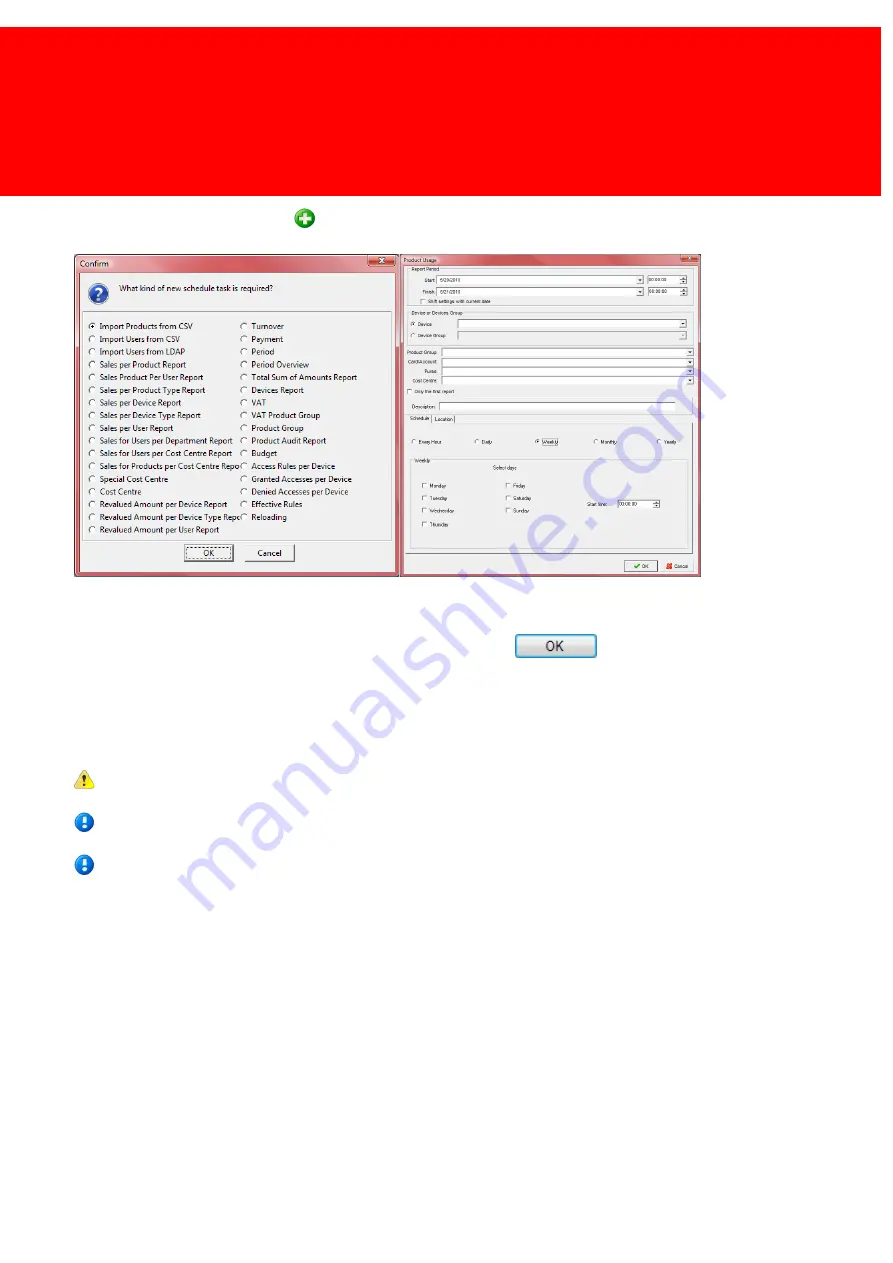
209
To schedule a new task press the
button and pick a task to schedule.
When the task is an import follow the wizard like in the unscheduled version. If the task is a report, the report screen will be
seen as shown here. The start period must be set, just as the schedule frequency and the device and other details.
When finished assign a file name to this scheduled report and press
.
Every interval (hour, day, week, month or year) the report file will be replaced with a report that starts at the start time and
date increased with that interval. So if a report has been created with the start date of 07-05-2007 and end date 10-05-
2007 and the interval (scheduler) is set at "month", a report will be generated for 07-05 to 10-05, 07-06 to 10-06, 07-07 to
10-07 etcetera, etcetera.
The existing file will be overwritten.
We recommend using the Inepro Balance Scheduler for scheduling budget or other changes in the balance of user
cards or accounts.
We recommend using the Inepro Data Import Service for importing data from *.csv file or Active Directory.
Summary of Contents for Back Office Suite
Page 2: ......
Page 9: ...Introduction PartI ...
Page 11: ...3 Overview IBOS Overview IBOS ...
Page 12: ......
Page 13: ...Hardware Installation PartII ...
Page 20: ......
Page 21: ...Software installation PartIII ...
Page 38: ......
Page 39: ...Steps PartIV ...
Page 120: ...112 Inepro Back Office Suite Steps Image 1 Image 2 Image 3 ...
Page 149: ...Advanced Tasks PartV ...
Page 153: ...145 Replacing a server PayCon Server ...
Page 157: ...Terms Concepts PartVI ...
Page 159: ...Configuration PartVII ...
Page 177: ...169 Import Data If the installation was successful the final screen of the installer is shown ...
Page 179: ...171 Import Data The following screen will appear ...
Page 206: ......
Page 207: ...Change Interface Settings PartVIII ...
Page 209: ...USB Stick Procedure PartIX ...
Page 211: ...Balance Scheduler PartX ...
Page 214: ......
Page 215: ...Scheduled Tasks PartXI ...
Page 218: ......
Page 219: ...Troubleshooting PartXII ...
Page 234: ......
Page 235: ...Glossery PartXIII ...
Page 238: ......
Page 239: ...Appendices PartXIV ...
Page 244: ...236 Inepro Back Office Suite Appendices ...
Page 246: ......
Page 248: ......






























