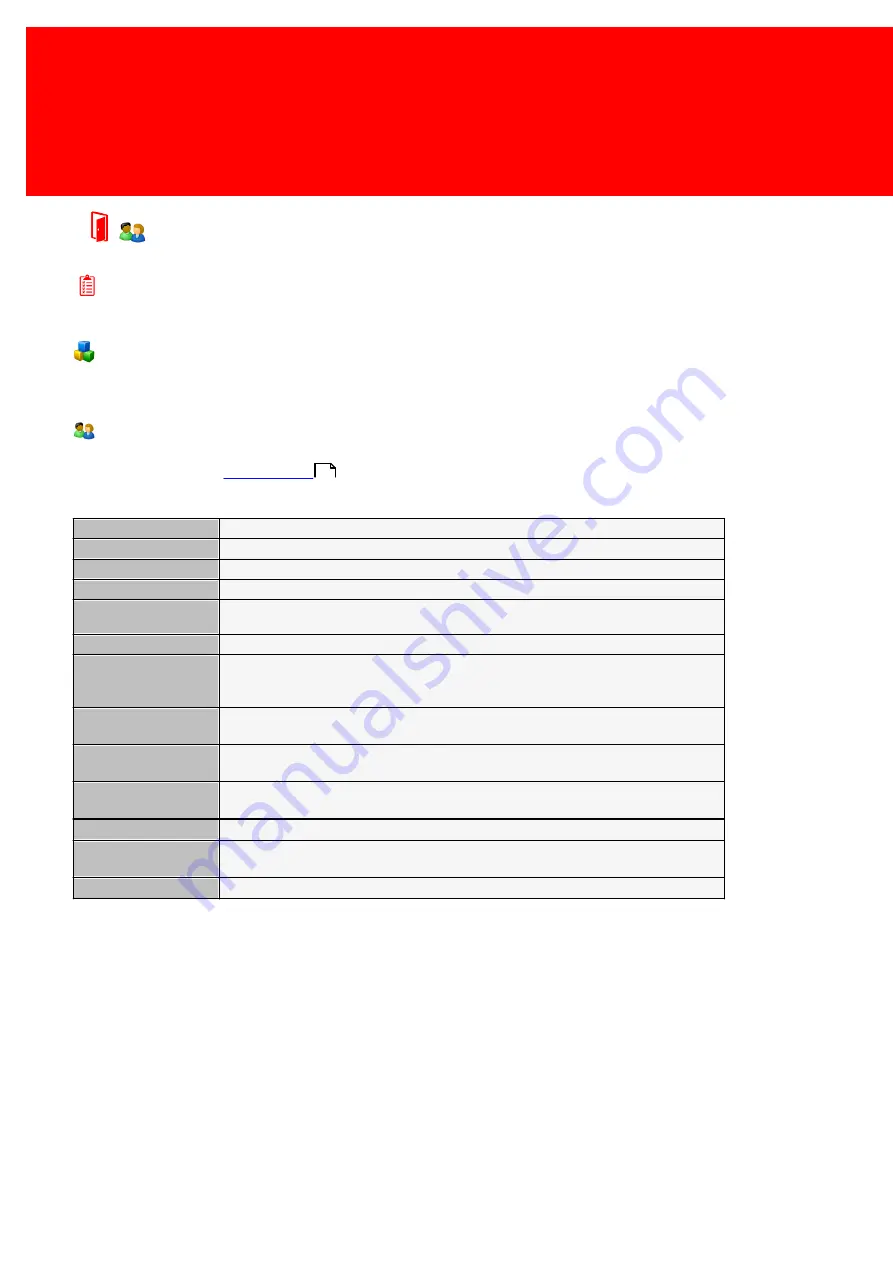
44 - Inepro Back Office Suite
Steps
Users
Prerequisites:
§
None
Where
§
Main Menu\Basic\Users
§
Side Bar Menu\Users
Users
Here Users can be created, all user information can be added. Once a User is created he can be linked to an Account or
Card depending on the
system model
.
The Users properties:
Photo
Photo of the user. This can be a *.jpg, *.jpeg, *.gif, *.bmp, *.wmf, *emf or *.ico file.
User Code
Unique number to identify the user.
Department
Assign the user to this Department
- other fields -
These field are easy to understand
Default Cost Centre
The default Cost Centre is the Cost Centre that the costs will be booked to chosen if no
other choice has been made
Mailing
Does the user want to receive marketing information
Bar Code
Barcode is a field that is used to print a bar code on a User card w ith the print lay-out.
Usually this is also the User Code but sometimes bar code specific stop and start
characters like 'A' are necessary for the bar code to w ork.
Valid From
This field can set a date from w hich the user can use the system, set by default to 1-1-
1900.
Valid Trough
This field can set an end date through the user can use the system, set by default to 1-1-
2100.
Default Card /
Account
This is used w hen the user has more then one card / account. This field w ill specify w hich
'Tender' (card or account) is primarily used for payment.
Personal Balance
The current amount of Personal Balance of this User
Printed
When printing user cards it is very useful to see w hich cards have already been printed.
This field w ill be set to 'true' if a card is printed.
Current Access Zone
Set The current Acces Zone of the User.
33
Summary of Contents for Back Office Suite
Page 2: ......
Page 9: ...Introduction PartI ...
Page 11: ...3 Overview IBOS Overview IBOS ...
Page 12: ......
Page 13: ...Hardware Installation PartII ...
Page 20: ......
Page 21: ...Software installation PartIII ...
Page 38: ......
Page 39: ...Steps PartIV ...
Page 120: ...112 Inepro Back Office Suite Steps Image 1 Image 2 Image 3 ...
Page 149: ...Advanced Tasks PartV ...
Page 153: ...145 Replacing a server PayCon Server ...
Page 157: ...Terms Concepts PartVI ...
Page 159: ...Configuration PartVII ...
Page 177: ...169 Import Data If the installation was successful the final screen of the installer is shown ...
Page 179: ...171 Import Data The following screen will appear ...
Page 206: ......
Page 207: ...Change Interface Settings PartVIII ...
Page 209: ...USB Stick Procedure PartIX ...
Page 211: ...Balance Scheduler PartX ...
Page 214: ......
Page 215: ...Scheduled Tasks PartXI ...
Page 218: ......
Page 219: ...Troubleshooting PartXII ...
Page 234: ......
Page 235: ...Glossery PartXIII ...
Page 238: ......
Page 239: ...Appendices PartXIV ...
Page 244: ...236 Inepro Back Office Suite Appendices ...
Page 246: ......
Page 248: ......






























