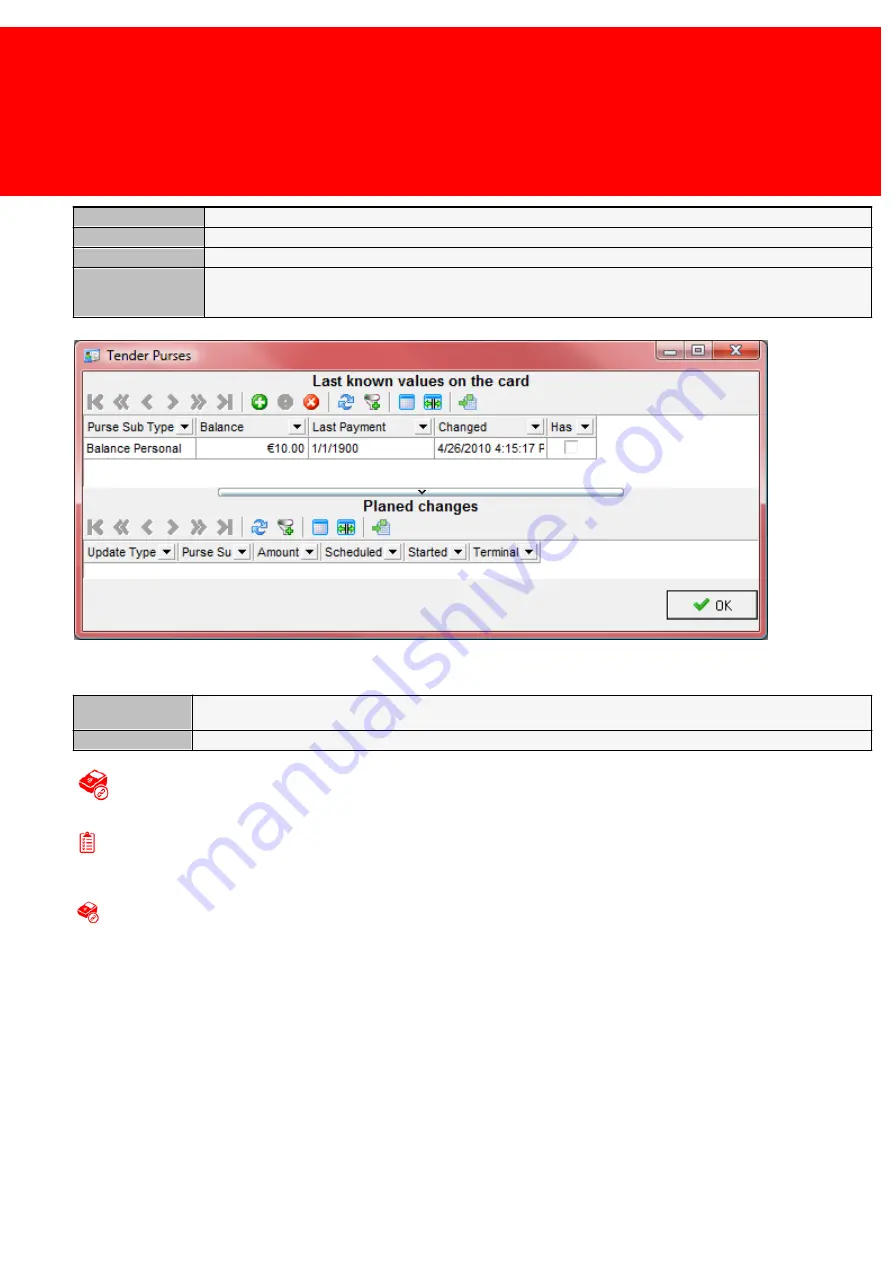
47
Define
Purse Sub Type
What is the target use of the budget
Purse Type
Is it a balance or a unlimited budget?
Balance
What is the balance?
View
real/scheduled
data
View the current data and the changes that are scheduled to occur
View the current data and the changes that are scheduled to occur
Third screen:
Card Group
Layout
The card group linked to the Card Group
Overwrite With
Overwrite with this Card Group
Creating a card with the Admin Terminal
Prerequisites:
§
Admin Terminal connected & configured
Creating a card with the Admin Terminal
Simply create by presenting a card to the Admin Terminal.
Empty card on the PayCon (SVC system only)
1. Put Card on Admin PayCon, the card screen pops-up.
2. Check and if not correct change user or user code to the desire user
3. Check and if not correct change the other information press next
4. Check and if not correct change the purses, press next
5. Finish
Create card from the User menu without printing it
1. Select the User(s)
2. Right click (one of) the user(s)
3. Pick 'Create Card => Create <Card Technology Type> card with a Administrative Terminal (Where <Card Technology
Type>) is either a proximity card or a chip card.
Summary of Contents for Back Office Suite
Page 2: ......
Page 9: ...Introduction PartI ...
Page 11: ...3 Overview IBOS Overview IBOS ...
Page 12: ......
Page 13: ...Hardware Installation PartII ...
Page 20: ......
Page 21: ...Software installation PartIII ...
Page 38: ......
Page 39: ...Steps PartIV ...
Page 120: ...112 Inepro Back Office Suite Steps Image 1 Image 2 Image 3 ...
Page 149: ...Advanced Tasks PartV ...
Page 153: ...145 Replacing a server PayCon Server ...
Page 157: ...Terms Concepts PartVI ...
Page 159: ...Configuration PartVII ...
Page 177: ...169 Import Data If the installation was successful the final screen of the installer is shown ...
Page 179: ...171 Import Data The following screen will appear ...
Page 206: ......
Page 207: ...Change Interface Settings PartVIII ...
Page 209: ...USB Stick Procedure PartIX ...
Page 211: ...Balance Scheduler PartX ...
Page 214: ......
Page 215: ...Scheduled Tasks PartXI ...
Page 218: ......
Page 219: ...Troubleshooting PartXII ...
Page 234: ......
Page 235: ...Glossery PartXIII ...
Page 238: ......
Page 239: ...Appendices PartXIV ...
Page 244: ...236 Inepro Back Office Suite Appendices ...
Page 246: ......
Page 248: ......






























