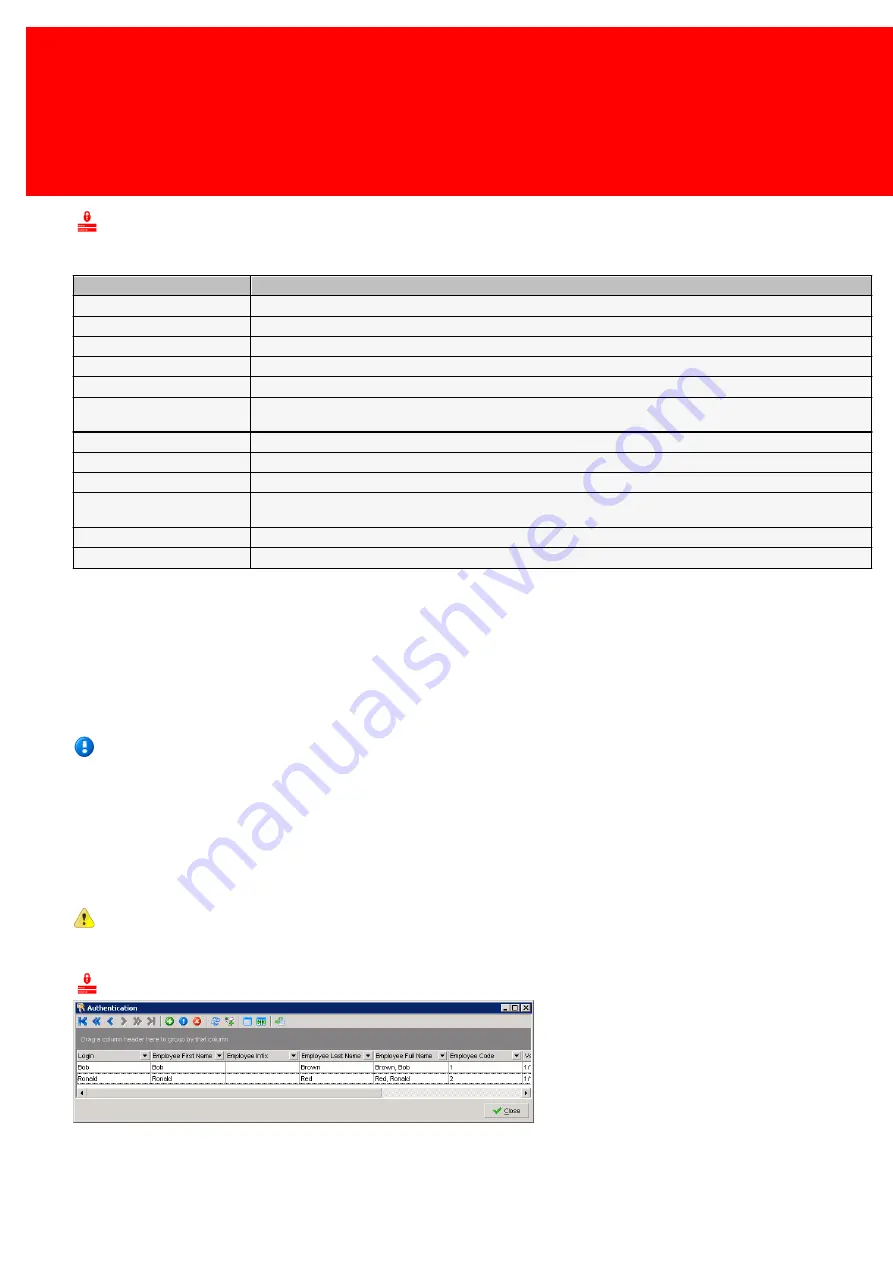
42 - Inepro Back Office Suite
Steps
Assigning Rights
Preselect a template
These are the default rights profiles that can be assigned to different employees:
Right
Description
Back Office Supervisor
Grants a user full access to view and / or change all modules of the Back Office Manager software.
DocuPRO devices
View or make changes in the menu's DocuPRO Devices, Update Terminals, Restart Services and Device History
CashPRO devices
View or make changes in the menu's CashPRO Devices, Update Terminals and Device History
DocuPRO products
View or make changes in the menu's Paper Prices, Update Terminals and Restart Services
CashPRO products
View or make changes in the menu's CashPRO Products and Update Terminals
Hardware configuration
View or make changes in the menu's Device Configurations, Terminals, Servers, Printer Pools, Printer Presets,
Deleted Terminals, Deleted Devices, Update Terminals, Restart Services and Device History
Reporting groups
View or make changes in the menu's Device Groups and Product Groups
Discounts
View or make changes in the menu Discounts
Organisational structure
View or make changes in the menu's Organisation, Locations, Sites, Departments and Cost Centres
User Management
View or make changes in the menu's Cards, Online Accounts, Users, User History, Marketing, Device History and
Anonymous Cards
Reports
View or make changes in the menu's Turnover Report, Total sum of amounts and Device
User Reports
View or make changes in the menu's all reports, except Turnover Report, Total sum of amounts and Device
Click 'Set default rights', select the appropriate template and click 'OK'.
'Set Rights' can also be used to select a custom template. Either use that template (click OK), or change that template by
enabling or disabling modules, or by enabling or disabling check boxes in the list below. After that either save those rights
as a new template and click OK, or click OK directly.
Manually
Tick the boxes for each right the employee must have. The boxes of the rights he should not have should be empty.
As this list quite voluminous, we recommend using the Enable User Rights Admin function.
The methods 'preselecting rights' and 'assigning manually' can be use in conjunction with each other. The resulting set
can then be saved.
Using Enable User Rights Administrator
Enable User Rights Administrator will enable can be used to administer different function rights within the Inepro Back Office
Manager in a instinctive visual manner. The desired functions are simply accessed while the Inepro Back Office Manager is
in the User Rights Administrator mode (uncheck the checkbox 'Execute default action', so that the action isn't executed while
assigning rights).
Before the rights can be edited make sure multiple employees are created, where at least one of the employees must
have general manager rights and one of the others (may also be General Manager) is currently logged in.
User Rights Administrator - example
1. For this example two employees; Bob and Ronald have been created, where Bob is the general manager. Please make sure
that two employees have been created.
Summary of Contents for Back Office Suite
Page 2: ......
Page 9: ...Introduction PartI ...
Page 11: ...3 Overview IBOS Overview IBOS ...
Page 12: ......
Page 13: ...Hardware Installation PartII ...
Page 20: ......
Page 21: ...Software installation PartIII ...
Page 38: ......
Page 39: ...Steps PartIV ...
Page 120: ...112 Inepro Back Office Suite Steps Image 1 Image 2 Image 3 ...
Page 149: ...Advanced Tasks PartV ...
Page 153: ...145 Replacing a server PayCon Server ...
Page 157: ...Terms Concepts PartVI ...
Page 159: ...Configuration PartVII ...
Page 177: ...169 Import Data If the installation was successful the final screen of the installer is shown ...
Page 179: ...171 Import Data The following screen will appear ...
Page 206: ......
Page 207: ...Change Interface Settings PartVIII ...
Page 209: ...USB Stick Procedure PartIX ...
Page 211: ...Balance Scheduler PartX ...
Page 214: ......
Page 215: ...Scheduled Tasks PartXI ...
Page 218: ......
Page 219: ...Troubleshooting PartXII ...
Page 234: ......
Page 235: ...Glossery PartXIII ...
Page 238: ......
Page 239: ...Appendices PartXIV ...
Page 244: ...236 Inepro Back Office Suite Appendices ...
Page 246: ......
Page 248: ......






























