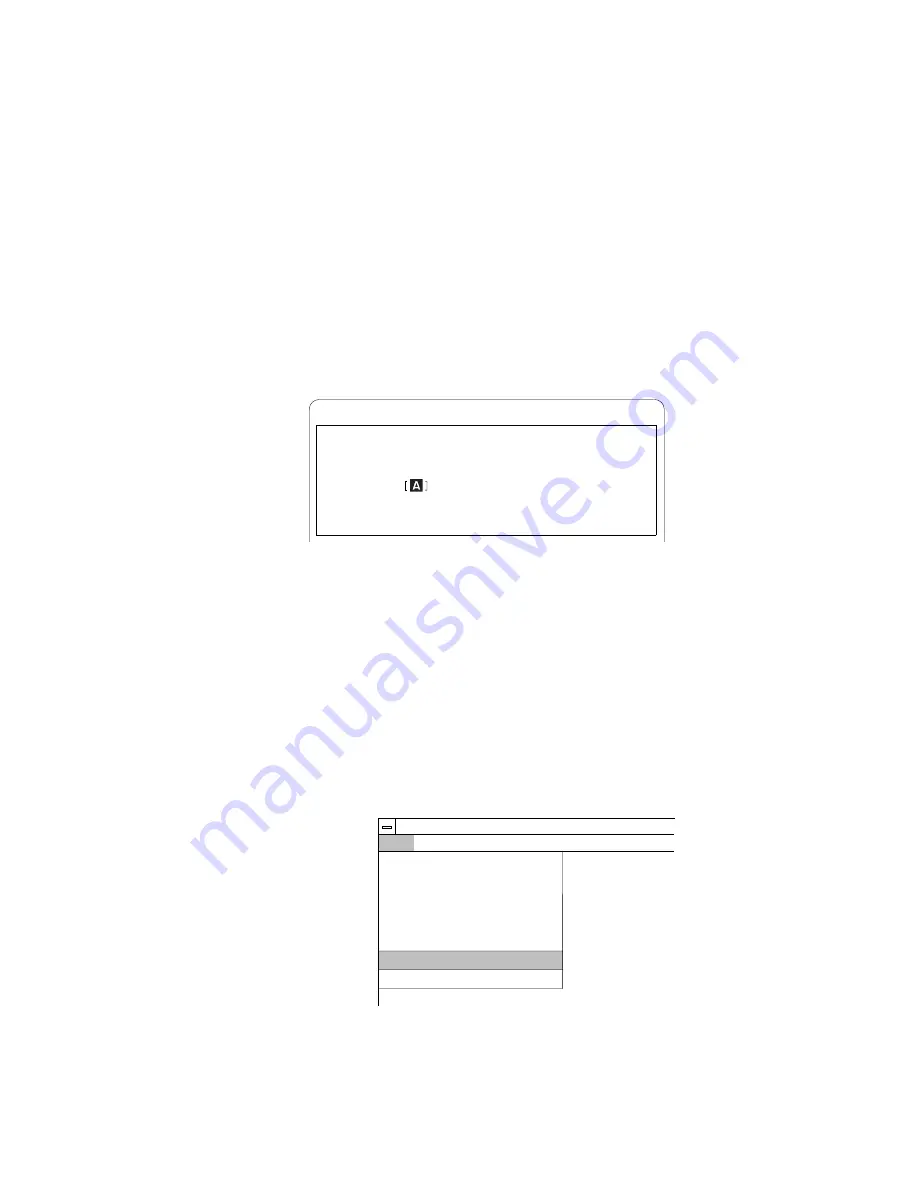
3
Type
A:UINSTALL
at the DOS prompt and press Enter.
The following screen appears:
Type the SOURCE drive letter (A-Z). When you install a program, the
SOURCE drive letter is the location you are installing FROM.
Source Drive ...
Enter F1=Help F3=Exit
Installation Options
Installation Source Drive
4
Press Enter.
5
Select Install DOS ThinkPad Features at the Installation
Options screen; then follow the instructions on the screen.
Installing the ThinkPad Features Program for Windows 3.11
If you are going to use Windows, install the ThinkPad Features
program for DOS first (see page 15); then do the following to install
the ThinkPad Features program for Windows 3.11:
1
Turn on the computer and start Windows.
2
Select File from the Program Manager window; then select
Run... from the pull-down menu.
Options
Windows
Help
Program M anage r
New...
Open
Move...
Copy...
Delete...
Properties...
Exit Windows...
A l t + E n t e r
Enter
F7
F8
Del
F i l e
Run...
3
Insert the Utility Diskette (Windows 3.1 / Windows 95) into the
diskette drive.
4
Type
A:\INSTALLW
and press Enter.
16
IBM ThinkPad SelectaDock II User's Guide
Summary of Contents for SelectaDock II
Page 1: ...IBM ThinkPad SelectaDock II User s Guide...
Page 2: ......
Page 3: ...IBM ThinkPad SelectaDock II User s Guide IBM...
Page 12: ...x IBM ThinkPad SelectaDock II User s Guide...
Page 49: ...e Remove the blank bezel 1 Chapter 3 Installing and Removing Options 37...
Page 78: ...66 IBM ThinkPad SelectaDock II User s Guide...
Page 90: ...78 IBM ThinkPad SelectaDock II User s Guide...
Page 94: ...82 IBM ThinkPad SelectaDock II User s Guide...
Page 130: ...118 IBM ThinkPad SelectaDock II User s Guide...
Page 148: ...136 IBM ThinkPad SelectaDock II User s Guide...
Page 154: ...142 IBM ThinkPad SelectaDock II User s Guide...
Page 162: ...150 IBM ThinkPad SelectaDock II User s Guide...
Page 167: ......
Page 168: ...IBM Part Number 73H9411 Printed in Japan 73H9411...






























