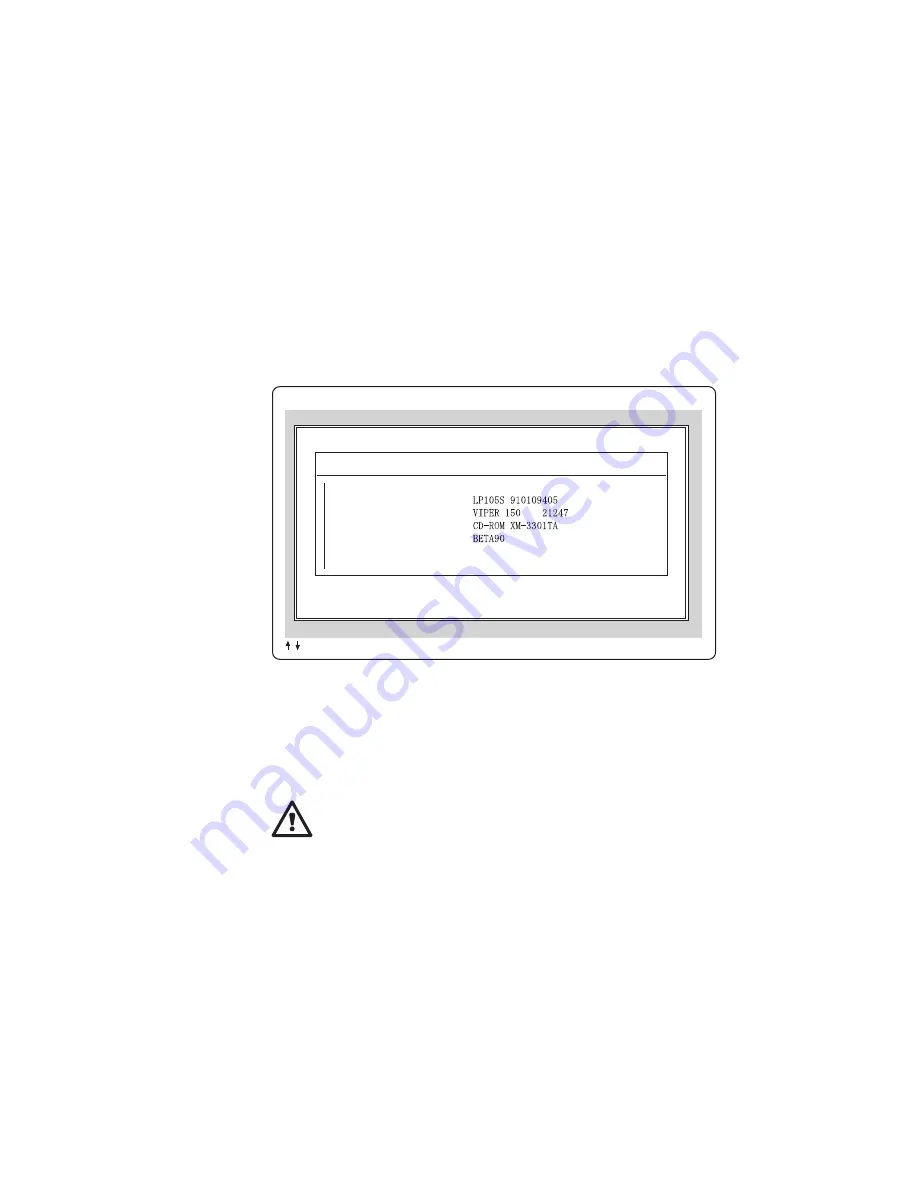
Next, SCSIFMT displays information about the installed SCSI
devices, as shown in the following figure:
Adaptec AIC-7870 - Family Adapter - Bus #7, Slot #1
SCSI ID #0 - QUANTUM
SCSI ID #2 - ARCHIVE
SCSI ID #3 - TOSHIBA
SCSI ID #4 - IOMEGA
Revision 3.1
Revison: -011
Revision: 0272
Revision: 1.4
=Select Device ENTER=Format Device/Verify Device Media ESC=Exit F1=Help
%%% Adaptec SCSI Low-Level Formatter v1.32 %%%
Select SCSI Device
3
Use the Up and Down Arrow keys (
↑
or
↓
) to select a disk drive;
then press Enter.
4
When the next screen appears, select Format (to format the disk
drive) or Verify (to scan the disk drive for defects); then press
Enter.
ATTENTION
A low-level format erases all data from the disk. Back up
important data on the disk drive before you format it!
5
If you selected Format, verify that you want to format the disk
(or abort the Format option); then wait while SCSIFMT formats
the disk device. This may take a long time for a large-capacity
disk drive.
Appendix B. Using the SCSI Support Software
127
Summary of Contents for SelectaDock II
Page 1: ...IBM ThinkPad SelectaDock II User s Guide...
Page 2: ......
Page 3: ...IBM ThinkPad SelectaDock II User s Guide IBM...
Page 12: ...x IBM ThinkPad SelectaDock II User s Guide...
Page 49: ...e Remove the blank bezel 1 Chapter 3 Installing and Removing Options 37...
Page 78: ...66 IBM ThinkPad SelectaDock II User s Guide...
Page 90: ...78 IBM ThinkPad SelectaDock II User s Guide...
Page 94: ...82 IBM ThinkPad SelectaDock II User s Guide...
Page 130: ...118 IBM ThinkPad SelectaDock II User s Guide...
Page 148: ...136 IBM ThinkPad SelectaDock II User s Guide...
Page 154: ...142 IBM ThinkPad SelectaDock II User s Guide...
Page 162: ...150 IBM ThinkPad SelectaDock II User s Guide...
Page 167: ......
Page 168: ...IBM Part Number 73H9411 Printed in Japan 73H9411...
















































