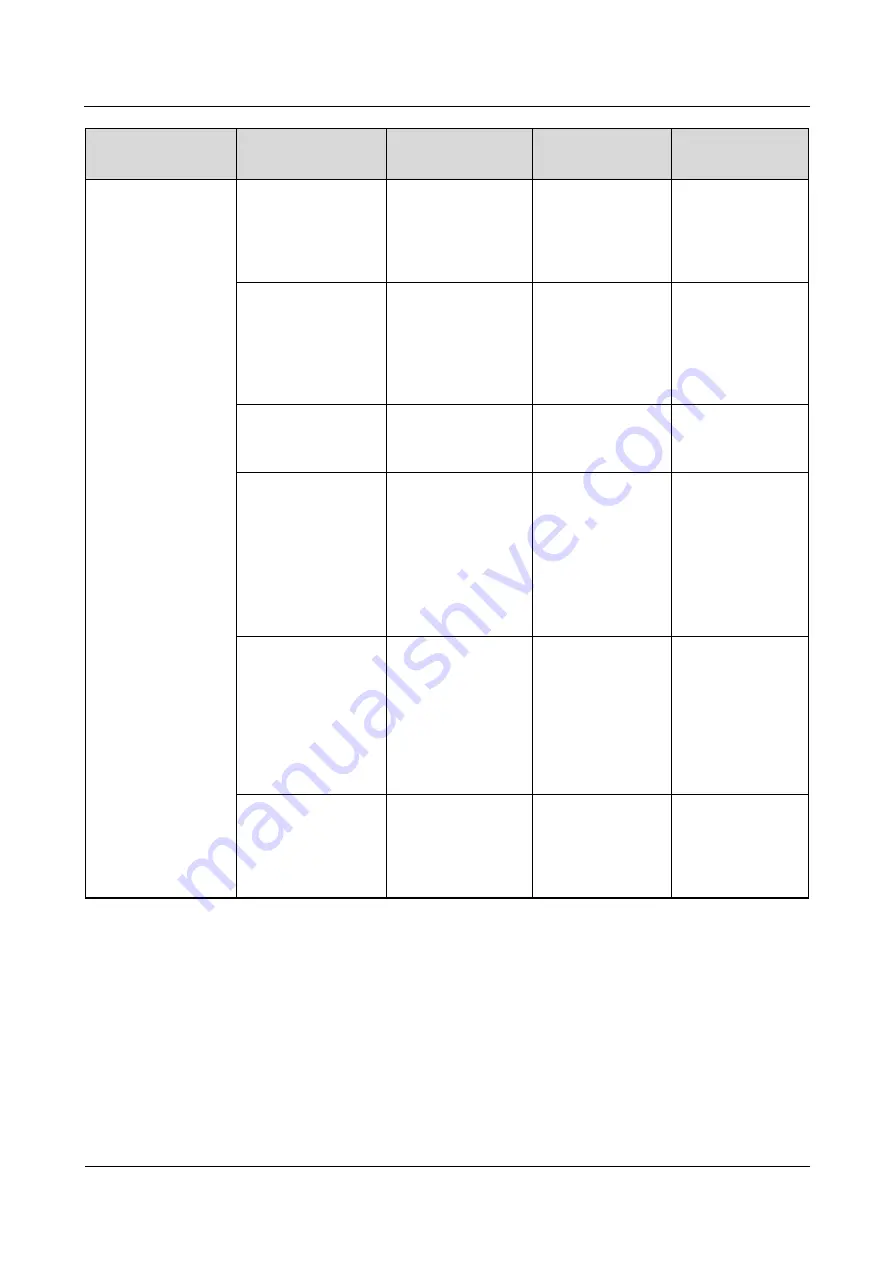
FusionModule800 Smart Small Data Center
Maintenance Guide
A Preventive Maintenance Table
Issue 02 (2016-11-15)
Huawei Proprietary and Confidential
Copyright © Huawei Technologies Co., Ltd.
127
Maintenance area
Item
Operation
Expected Result
Troubleshootin
g
Output voltage
N/A
Output voltage:
53.5 V DC
(tolerance ±5%)
If the output
voltage is
abnormal, check
the load power and
cable connection.
Indicator
N/A
The indicator on
the PSU is steady
green.
Check the output
voltage and
determine whether
the PSU is faulty.
If the PSU is
faulty, replace it.
Fan
N/A
No abnormal noise
is generated.
If abnormal noise
is generated, clean
the fan.
Operating
environment
N/A
Ambient
temperature:
–20°C to
+65°C
Humidity:
0–95% RH
(non-condensin
g)
If the humidity or
temperature is
abnormal, check
the air conditioner
status.
Monitoring module
indicator
N/A
The monitoring
module indicator is
steady green or
blinking green.
If the indicator is
off or any
abnormal
condition occurs,
see
rectify the fault.
Network interface
indicator
N/A
The green
indicator is steady
on, and the yellow
indicator is
blinking.
Check the network
cable connection.
















































