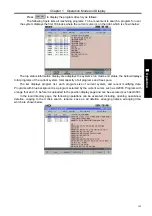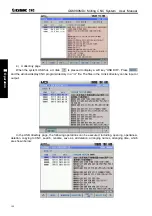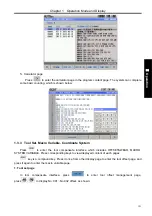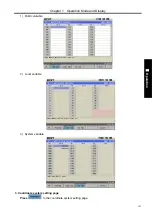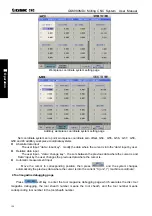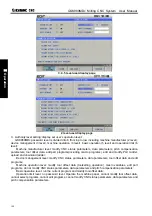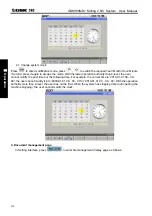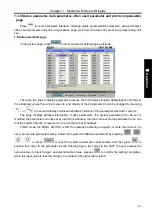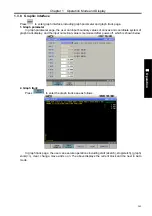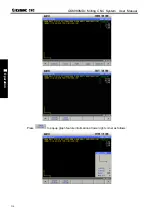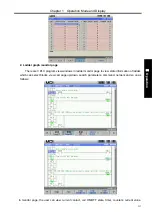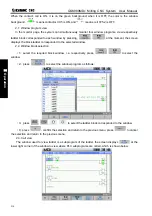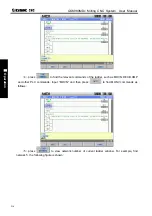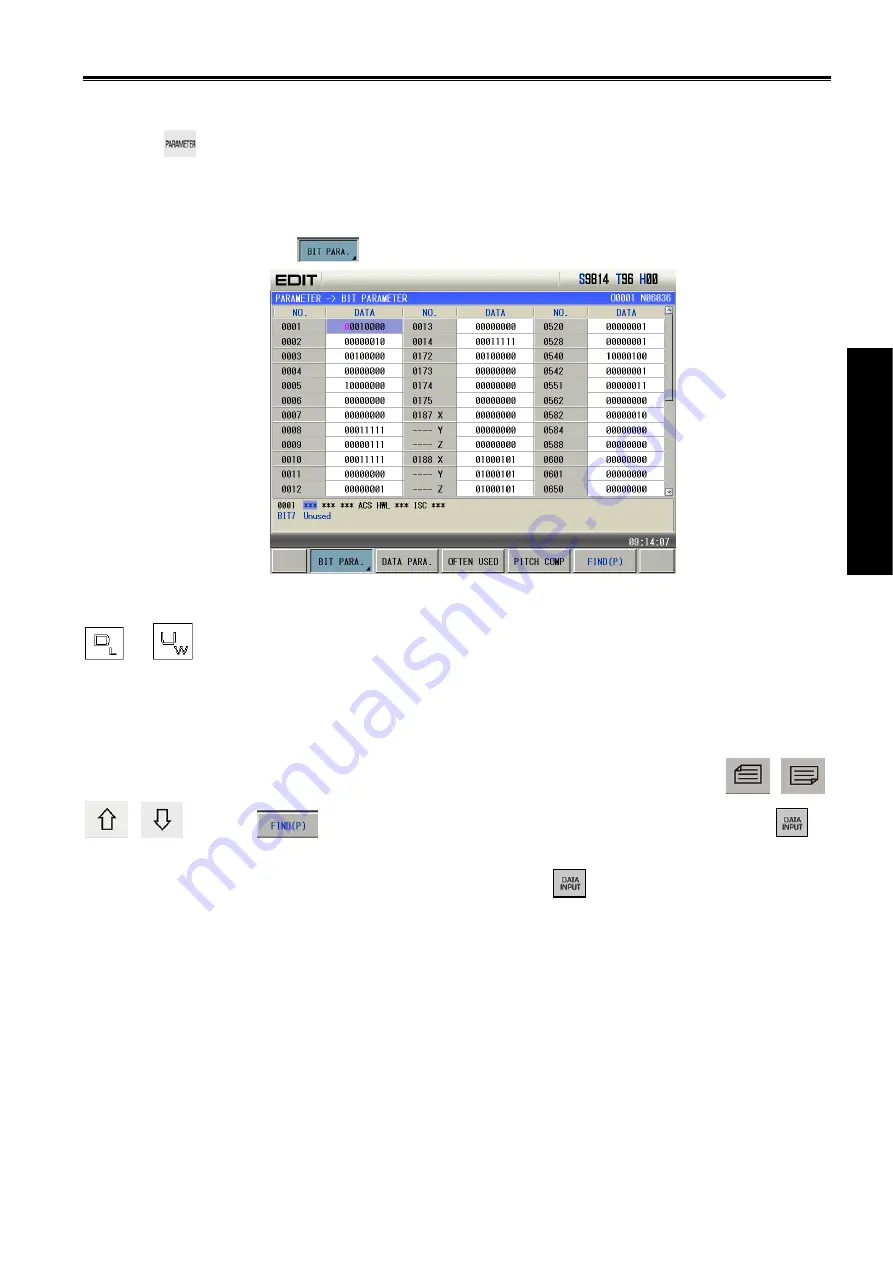
Chapter 1 Operation Mode and Display
203
Ⅱ
Operation
1.3.6 Status parameter, data parameter, often used parameter and pitch compensation
page
Press
to enter parameter interface including status parameter(bit parameter), data parameter,
often used parameter and pitch compensation page, which can be viewed by pressing corresponding soft
key.
1. Status parameter page
In the system page, press
to enter parameter setting page as follows:
There are two lines to display parameter contents, the first displays English abbreviations of all bits of
the parameter where the current cursor is, and display of their parameter bit can be changed by pressing
or
; the second displays Chinese definitions of all bits of the parameter where the cursor is.
The page displays detailed information of user parameters, the system parameters can be set or
modified, the parameter currently set by user can be backup, the user can resume the parameter to the one
that the system defaults or resume it to the one that the user backups.
In MDI mode, the PARA. SWITCH is ON, the operation authority is equal to or more than 3-level, the
user can execute parameter setting. Select the required modification parameter by pressing
,
,
,
or press
to input the required parameter serial number, and then press
to
position the cursor to the parameter. As the following figure, the cursor is No. 0001, the user presses the
numerical key to input 8-digit 2 decimal numerical value, presses
to confirm the setting completion;
when the input value is less than 8-digit, 0 is added to the high-order position.
Summary of Contents for 980MDc
Page 19: ...GSK980MDc Milling CNC User Manual XVIII ...
Page 20: ...1 I Programming Programming Ⅰ ...
Page 21: ...GSK980MDc Milling CNC System User Manual 2 I Programming ...
Page 139: ...GSK980MDc Milling CNC System User Manual 120 I Programming ...
Page 191: ...GSK980MDc Milling CNC System User Manual 172 I Programming ...
Page 192: ...173 Ⅱ Operation Ⅱ Operation ...
Page 193: ...GSK980MDc Milling CNC System User Manual 174 Ⅱ Operation ...
Page 200: ...Chapter 1 Operation Mode and Display 181 Ⅱ Operation ...
Page 201: ...GSK980MDc Milling CNC System User Manual 182 Ⅱ Operation ...
Page 249: ...GSK980MDc Milling CNC System User Manual 230 Ⅱ Operation ...
Page 253: ...GSK980MDc Milling CNC System User Manual 234 Ⅱ Operation ...
Page 259: ...GSK980MDc Milling CNC System User Manual 240 Ⅱ Operation ...
Page 265: ...GSK980MDc Milling CNC System User Manual 246 Ⅱ Operation ...
Page 293: ...GSK980MDc Milling CNC System User Manual 274 Ⅱ Operation ...
Page 295: ...GSK980MDc Milling CNC System User Manual 276 Ⅱ Operation ...
Page 319: ...GSK980MDc Milling CNC System User Manual 300 Ⅱ Operation ...
Page 320: ...301 Ⅲ Installation Ⅲ Installation ...
Page 321: ...GSK980MDc Milling CNC System User Manual 302 Ⅲ Installation ...
Page 345: ...GSK980MDc Milling CNC System User Manual 326 Ⅲ Installation ...
Page 391: ...GSK980MDc Milling CNC System User Manual 372 Ⅲ Installation ...
Page 392: ...Appendix 373 Appendix Appendix ...
Page 393: ...GSK980MDc Milling CNC System User Manual 374 Appendix ...
Page 394: ...Appendix 375 Appendix Appendix 1 Outline Dimension of GSK980MDc L N ...