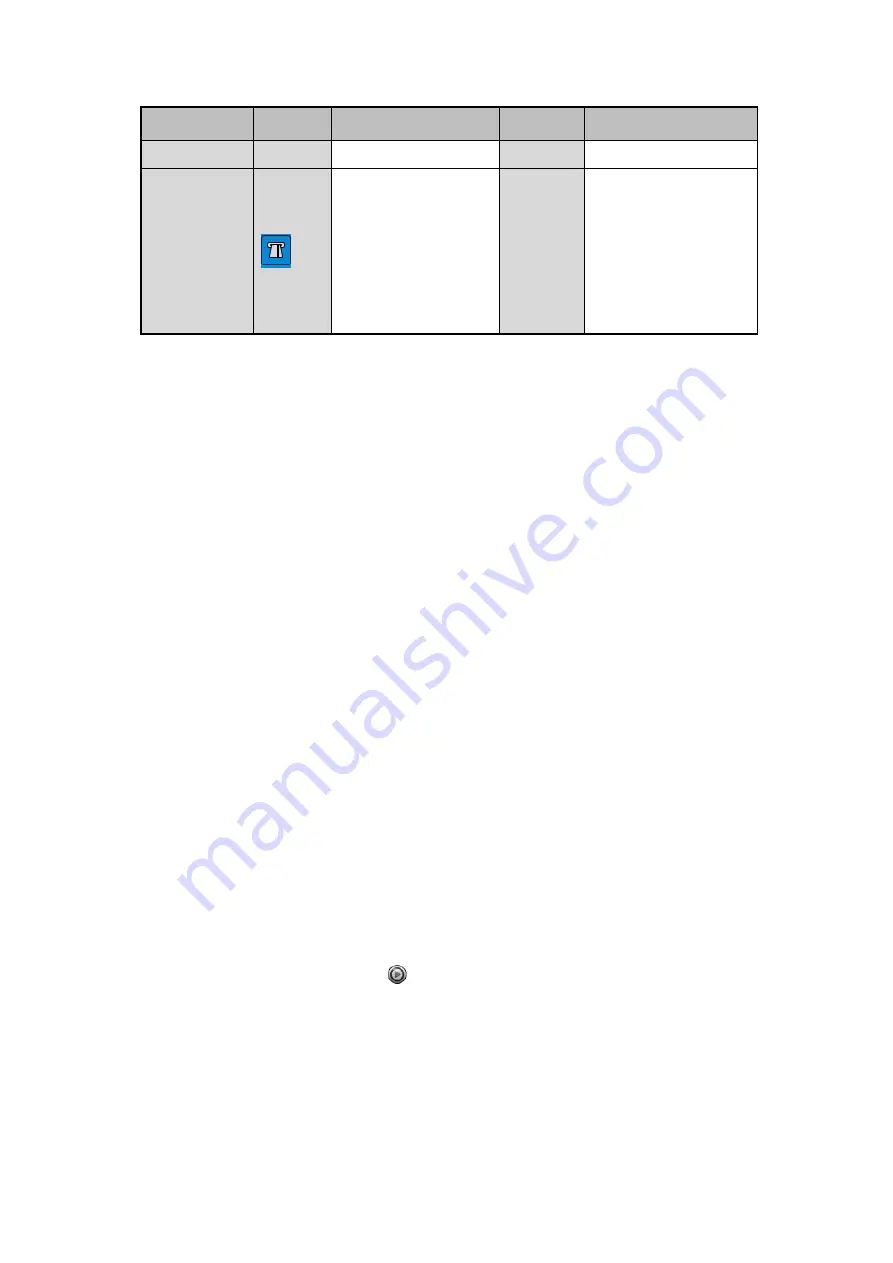
95 ENGLISH
Item
Button
Operation
Button
Operation
models)
POS
Enable/Disable POS
information overlay
(Supported by GD-RN-
AP8616P,
GD-RN-AP8632P,
GD-RN-AT8864N
only)
Note:
The <Fisheye Expansion View> feature is not supported by GD-RN-AT819128N.
Please refer to
Chapter 3.2.5 Fisheye Expansion
for the description and operation of the <Fisheye Expansion>.
Note:
The <Playing Speed> of <256X> is supported.
If the <Playing Speed> is higher than <2X>, then the <POS> information cannot be overlain on the video.
6.1.3 Playing back by Smart Search
The <Smart Playback> function provides an easy way to get through the less effective information.
When you select the <Smart Playback> mode, the system will analyze the video containing the motion,
line or intrusion detection information, mark it with green color and play it in the normal speed while
the video without motion will be played in the 16-time speed. The <Smart Playback> rules and areas
are configurable.
Steps:
1.
Enter the <Playback> interface: Menu>Playback
2.
Select <Normal/Smart> in the drop-down list on the top-left side.
Set the <Stream> to <Main Stream> or <Sub-stream> (for GD-RN-AP8616P, GD-RN-AP8632P and GD-
RN-AT8864N only).
Note:
The
<Main Stream> or <Sub-stream>
for recording is configurable in Menu> Record> Parameters.
3.
Select a camera in the camera list.
4.
Select a date in the calendar and click
on the left toolbar to play the video file.






























