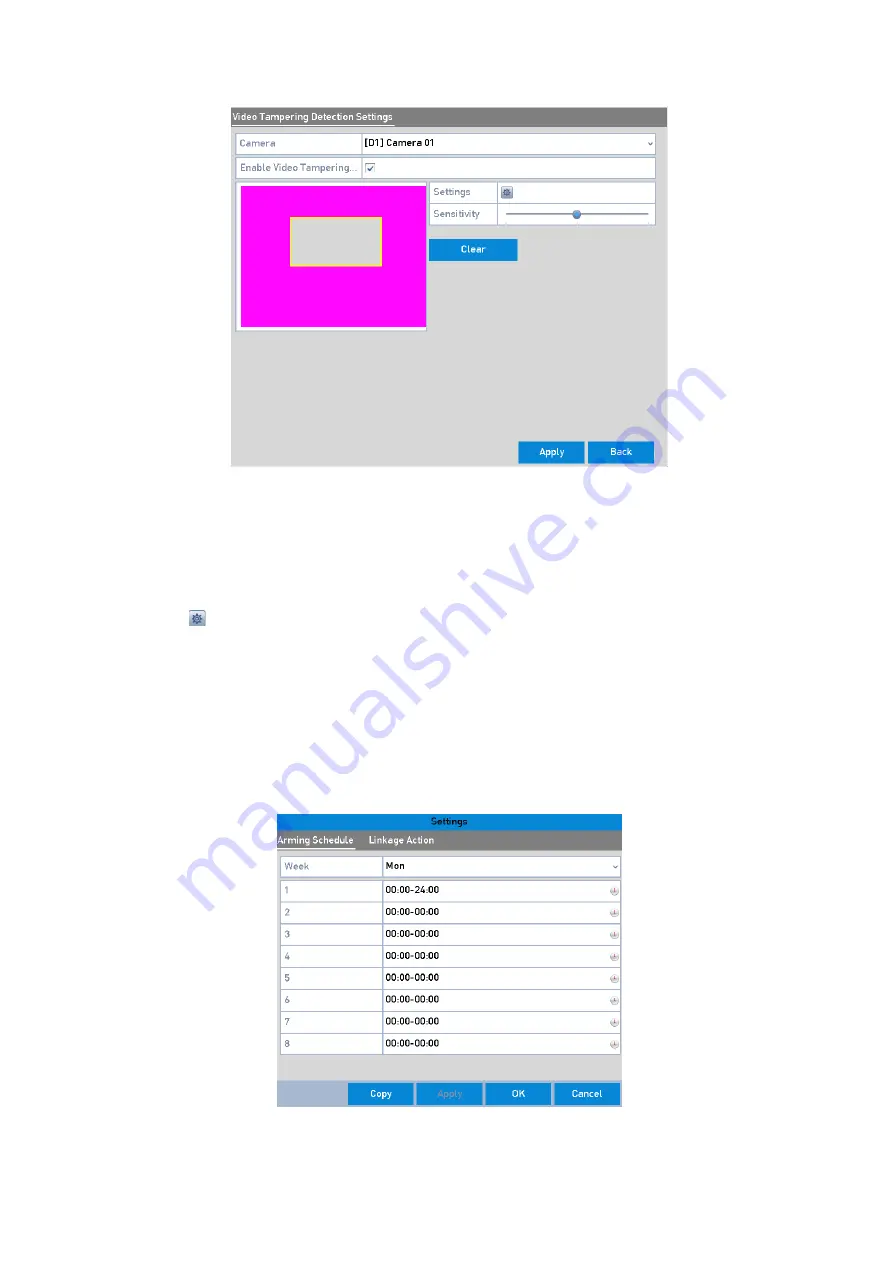
121 ENGLISH
Video Tampering Setting Interface
2.
Set the <Video Tampering Handling Action> of the channel.
1)
Check the checkbox of <Enable Video Tampering Detection>.
2)
Drag the <Sensitivity> bar to set a proper sensitivity level. Use the mouse to draw an area you
want to detect <Video Tampering>.
3)
Click to set up a <Handling Action> for <Video Tampering>.
3.
Set the <Arming Schedule> and <Alarm Response Actions> of the channel.
1)
Click the <Arming Schedule> tab to set the <Arming Schedule> of <Handling Actions>.
2)
Choose one day of a week and a maximum of eight time periods can be set within each day.
3)
Click the <Apply> button to save the settings.
Note:
Time periods shall not be repeated or overlapped.
Set Arming Schedule of Video Tampering






























