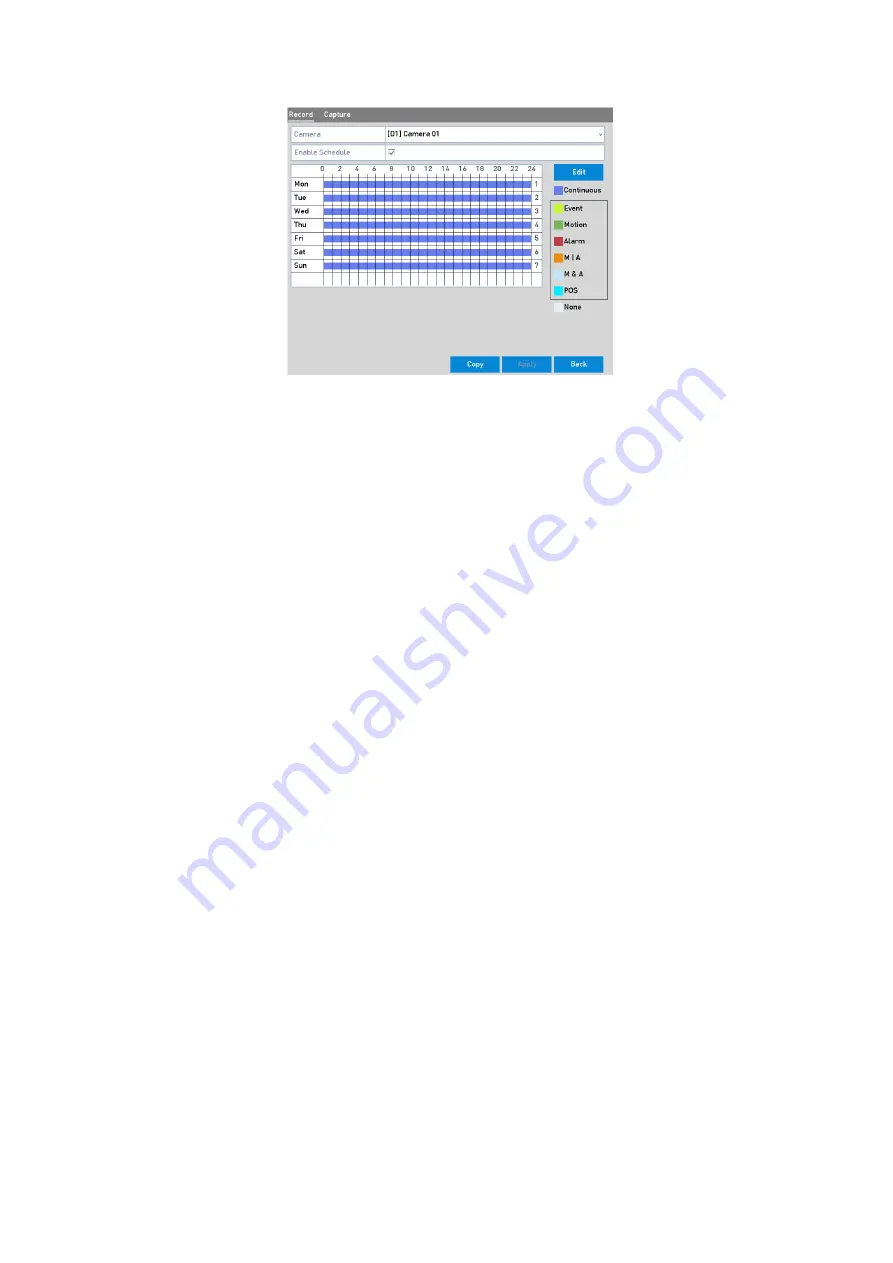
76 ENGLISH
Record Schedule
Different recording types are marked in different color icons.
<Continuous>:
This is a scheduled recording.
<Event>:
This is a Recording triggered by all Event-triggered Alarms.
<Motion>:
This is a Recording triggered by <Motion Detection>.
<Alarm>:
This is a Recording triggered by an alarm.
<M/A>:
This is a
Recording triggered by either <Motion Detection> or by an <Alarm>.
<M&A>:
This is a Recording triggered by <Motion Detection> and an <Alarm>.
<POS>:
This is a Recording triggered by <POS> and an <Alarm>. (Supported by
GD-RN-AP8616P,
GD-RN-AP8632P and GD-RN-AT8864N only
)
Note:
You can delete the set schedule by clicking the <None> icon.
2)
Choose the camera you want to configure.
3)
Select the checkbox after the <Enable Schedule> item.
4)
Click the <Edit> button or click on the color icon under the <Edit> button and draw the schedule
line on the panel.
Edit the schedule:
Note:
The <All-day> continuous recording is configured for the device by factory default.
Steps:
1.
In the message box, you can choose the day for which you want to set the schedule.






























