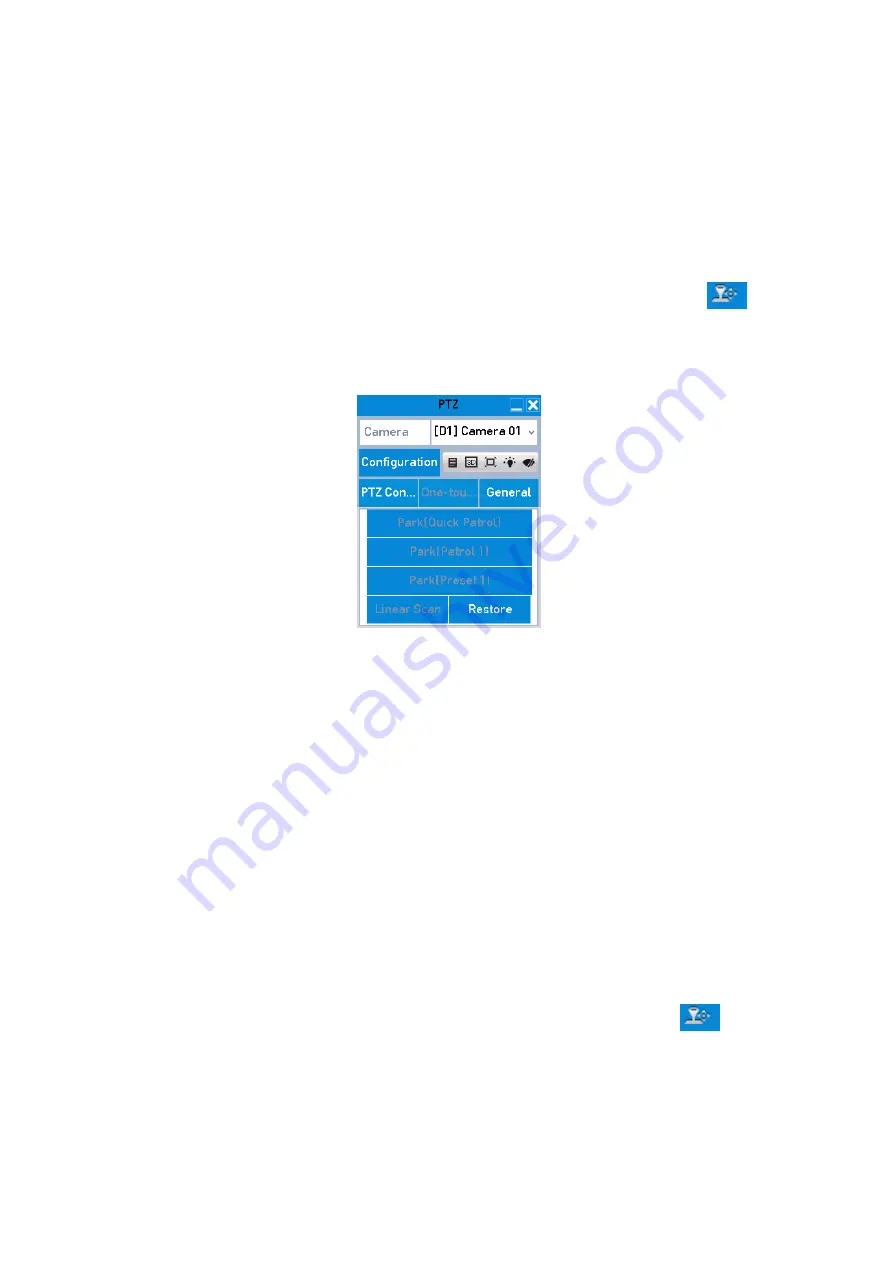
69 ENGLISH
Notes:
Before operating this function, make sure the connected camera supports the linear scan and is in private
protocol.
Follow the procedure to call the linear scan in the predefined scan range.
Steps:
1.
Click the button <PTZ> in the lower-right corner of the <PTZ Settings> interface;
Or you can instead press the <PTZ> button on the front panel, click the <PTZ Control> icon
in the
<Quick Setting Toolbar> or select the <PTZ> option in the right-click menu to show the <PTZ Control>
panel.
2.
Click the <PTZ Parameters> button to show the <One-touch> function of the <PTZ Control>.
PTZ Panel - One-touch
3.
Click the
<Linear Scan> button to start the linear scan and click the <Linear Scan> button again to
stop it.
You can click the <Restore> button to clear the defined <Left Limit> and <Right Limit> data and the
dome needs to reboot to make settings take effect.
One-touch Park:
Note:
Before operating this function, make sure the connected camera supports the linear scan and that it is in
private protocol.
For some models of the speed dome, it can be configured to start a predefined park action (<Scan>,
<Preset>, <Patrol> etc.) automatically after a period of inactivity (<Park Time>).
Steps:
1.
Click the button <PTZ> in the lower-right corner of the <PTZ Settings> interface;
Or instead you can press the <PTZ> button on the front panel, click the <PTZ Control> icon
in the
<Quick Setting Toolbar> to enter the <PTZ Settings> menu in the <Live View> mode.
2.
Click the <PTZ Parameters> button to show the <One-touch> function of the <PTZ Control>.






























