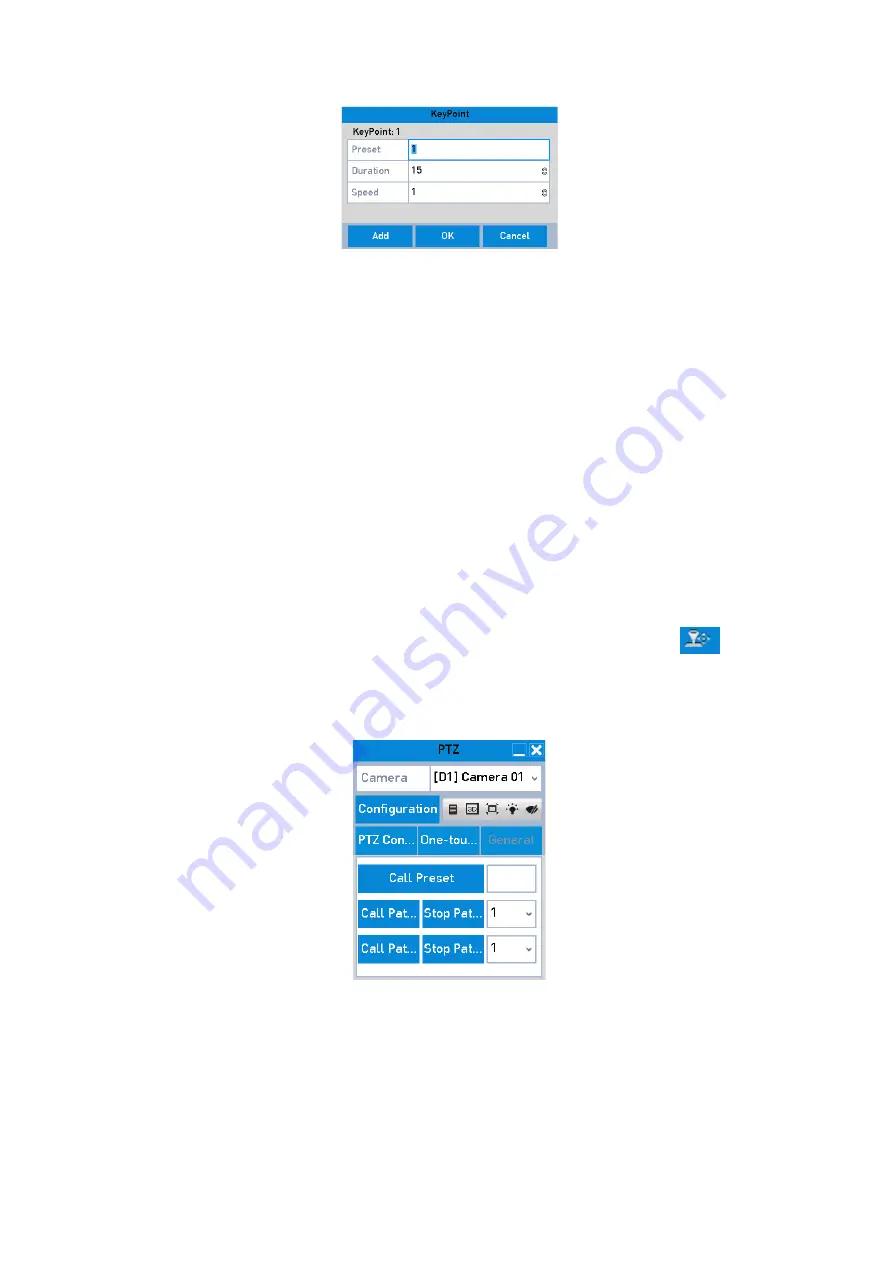
66 ENGLISH
Key point Configuration
4.
Configure <Key Point> parameters such as the <Key Point No.>, the <Duration> of stay for one key
point and the <Speed> of the <Patrol>. The <Key Point> is corresponding to the <Preset>. The <Key
Point No.>
determines the order at which the <PTZ> will follow while cycling through the <Patrol>. The
<Duration> refers to the time span to stay at the corresponding key point. The <Speed> defines the
speed at which the <PTZ> will move from one key point to the next.
5.
Click the <Add> button to add the next key point to the <Patrol> or you can click the <OK> button to
save the key point to the <Patrol>.
You can delete all the key points by clicking the <Clear> button for the selected <Patrol> or click the
<Clear All> button to delete all of the key points for all of the patrols.
Calling Patrols:
Calling a <Patrol> makes the <PTZ> move according to the predefined <Patrol Path>.
Steps:
1.
Click the button <PTZ> in the lower-right corner of the <PTZ Settings> interface;
Or you can instead press the <PTZ> button on the front panel, click the <PTZ Control> icon
in the
<Quick Setting Toolbar> or select the <PTZ> option in the right-click menu to show the <PTZ Control>
panel.
2.
Click the <PTZ Parameters> button to show the general settings of the <PTZ Control>.
PTZ Panel - General
3.
Select a <Patrol> in the dropdown list and click the <Call Patrol> button to call it.
4.
You can click the
<Stop Patrol> button to stop calling it.
Customizing Patterns:






























