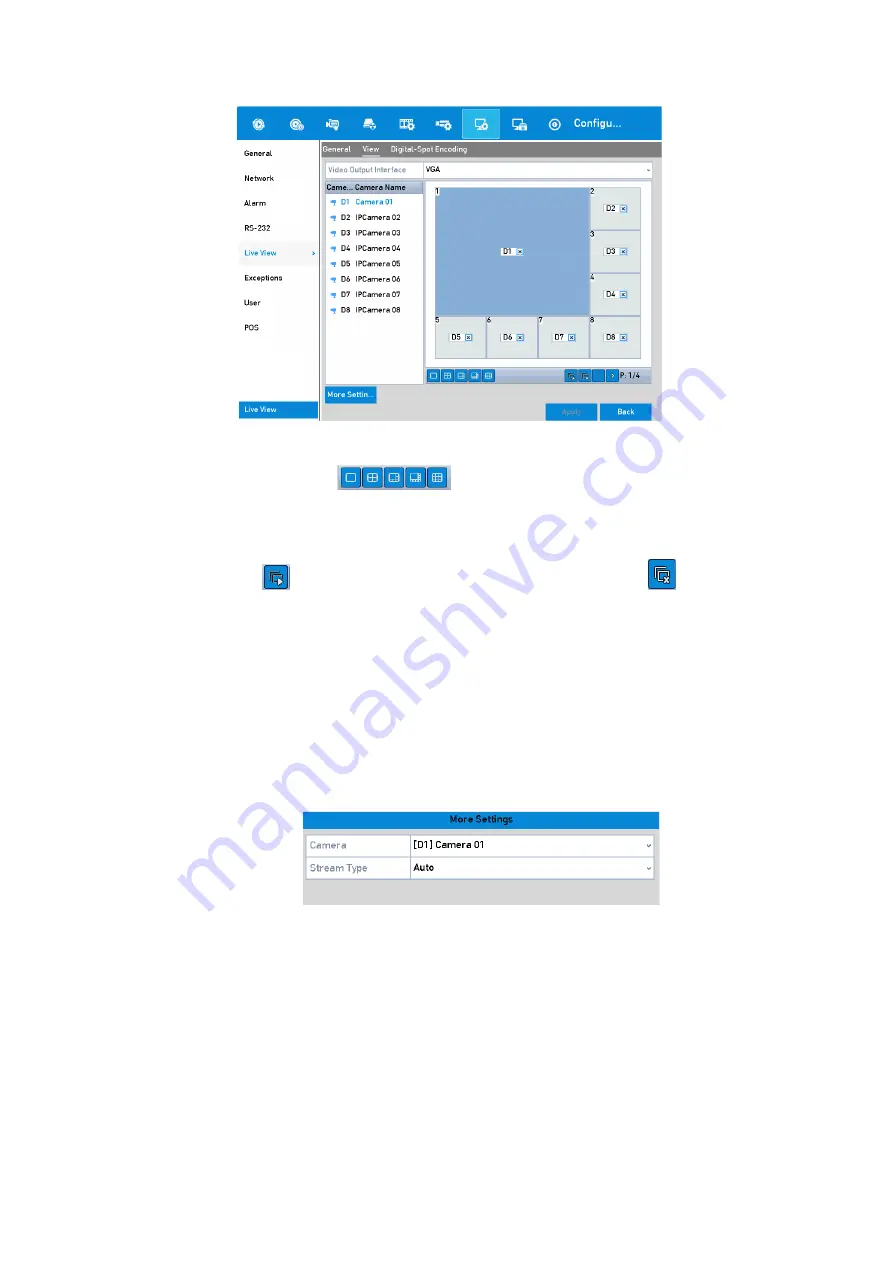
61 ENGLISH
Live View- Camera Order
1)
Select a <View> mode in
, including 1/4/6/8/16/25/32/36/64-window
division modes which are supported depending on different models.
2)
Select the small window and double-click on the channel number to display the channel on
the window.
3)
You can click
to start the <Live View> for all the channels and click
to stop all of the
<Live View>.
4)
Click the <Apply> button to save the settings.
You can also click-and-drag the camera to the desired window on the <Live View> interface to set
the camera order.
3.
Set the <Stream Type> for the <Live View> of a camera.
1)
Click <More Settings> to enter the <More Settings> interface.
2)
Select the camera to configure from the list.
3)
Select the <Stream Type> to <Main Stream>, <Sub-stream> or <Auto>.
Stream Type Settings
4)
Click <Apply> to save the settings.
5)
(Optional) You can click the <Copy> button to copy the <Stream Type> settings of the current
camera to other camera(s).






























