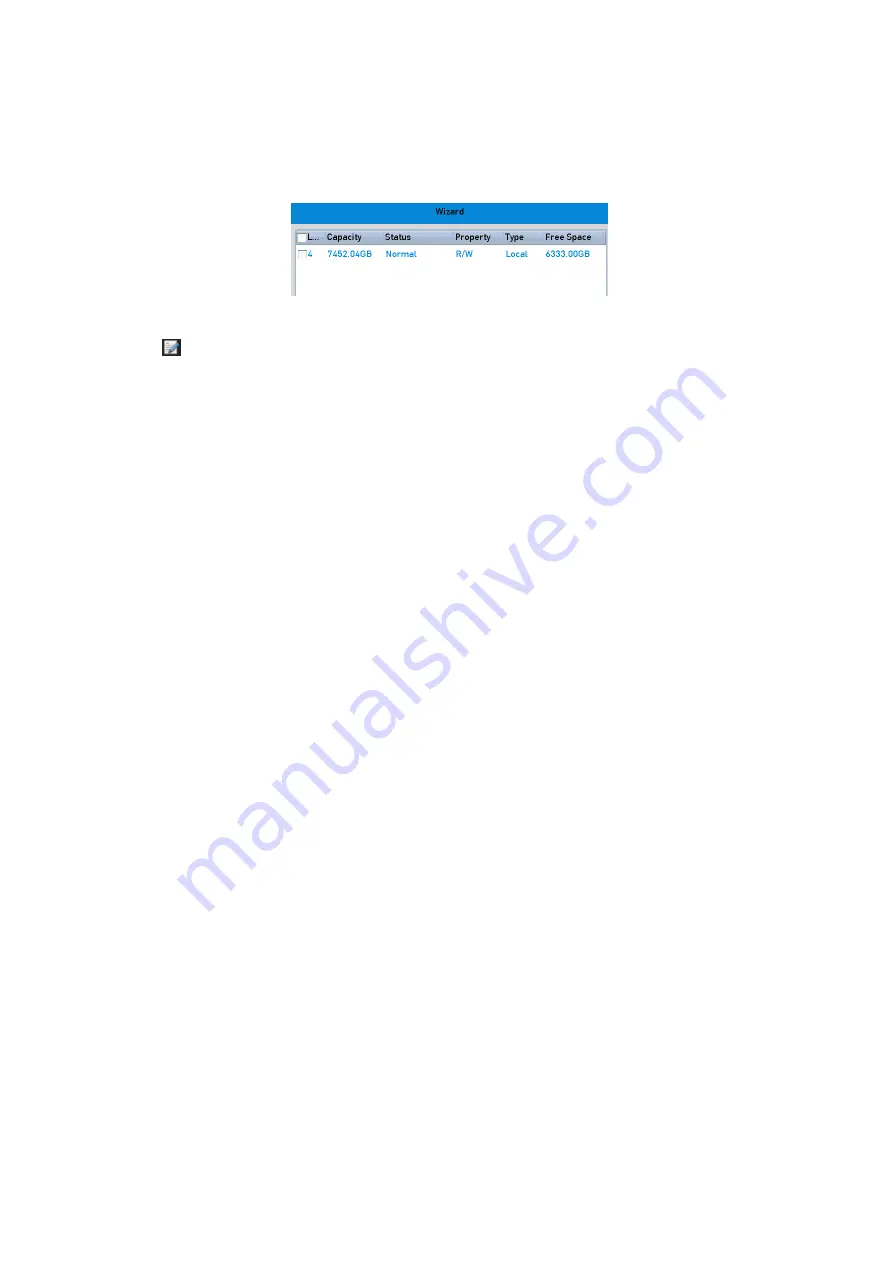
90 ENGLISH
5.10.2 Setting the HDD Property to Read-only
Steps:
1.
Enter the <HDD Settings> interface: Menu> HDD
HDD General
2.
Click to edit the HDD you want to protect.
Note:
To edit the <HDD Property>, you need to set the storage mode of the HDD to <Group>. See
Chapter 14.4
Managing a HDD
Group
.
3.
Set the <HDD Property> to <Read-only>.
4.
Click <OK> to save the settings and to go back to the upper level menu.
Note:
‒
You cannot save any files in a read-only HDD. If you want to save files in the HDD, change the
property to <R/W>.
‒
If there is only one HDD and it is set to <Read-only>, then the NVR cannot record any files. Only
<Live View> mode is available.
‒
If you set the HDD to <Read-only> when the NVR is saving files in it, then the file will be saved in
next R/W HDD. If there is only one HDD, then the recording will be stopped.






























