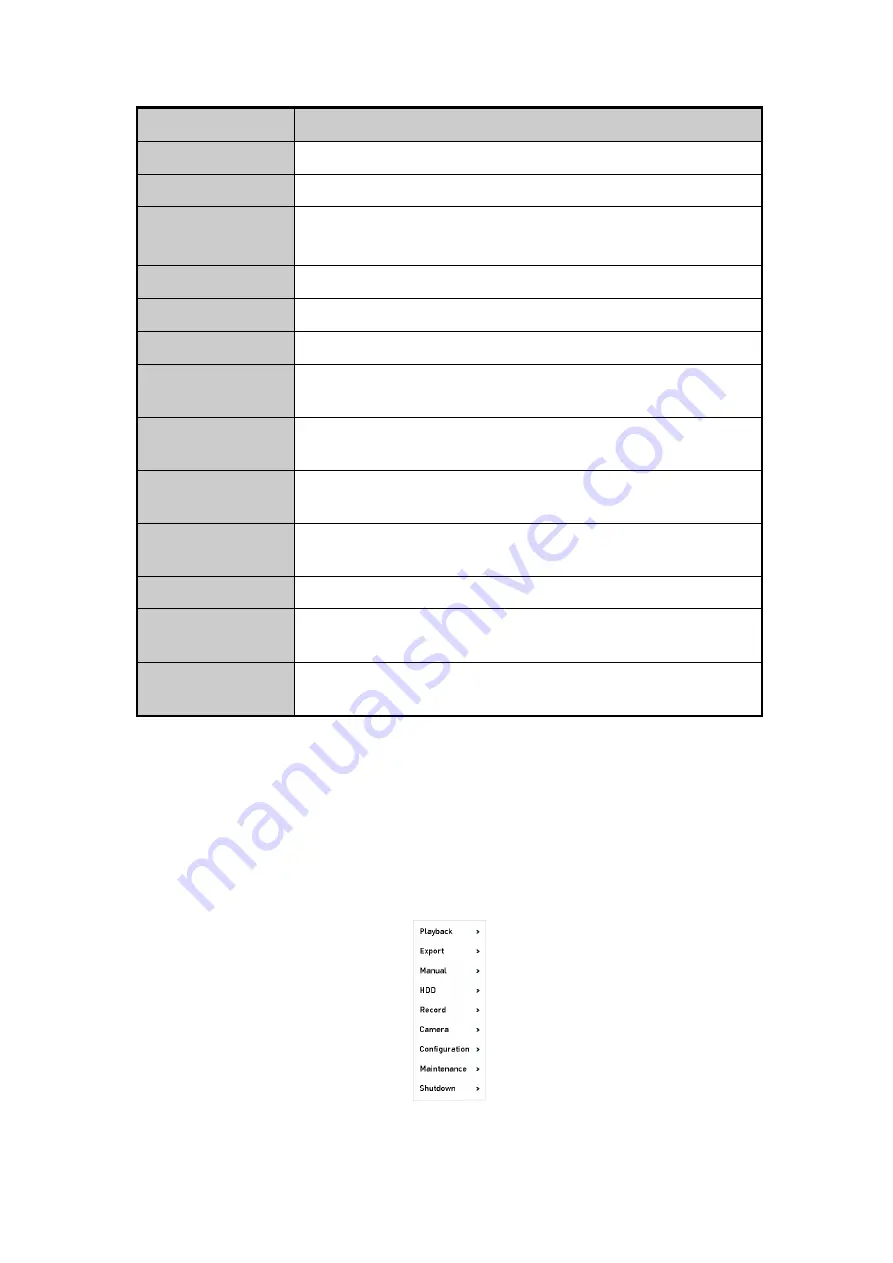
56 ENGLISH
Name
Description
Common Menu
Quick access to the sub-menus which you frequently visit.
Menu
Enter the <Main> menu of the system by right clicking the mouse.
Single Screen
Switch to the single full screen by choosing a channel number from
the dropdown list.
Multi-screen
Adjust the screen layout by choosing from the dropdown list.
Previous Screen
Switch to the previous screen.
Next Screen
Switch to the next screen.
Start/Stop Auto-
switch
Enable/disable the <Auto-switch> of the screens.
Start Recording
Start <Continuous Recording> or <Motion Detection Recording> of
all channels.
Add IP Camera
Enter the <IP Camera Management> interface and manage the
cameras.
Playback
Enter the <Playback> interface and start playing back the video of
the selected channel immediately.
PTZ
Enter the <PTZ Control> interface.
Output Mode
Four modes of output are supported including <Standard>,
<Bright>, <Gentle> and <Vivid>.
Aux Monitor
Switch to the auxiliary output mode and the operation for the
main output is disabled.
Note:
‒
The
<
Dwell Time> of the <Live View> configuration must be set before using <Start Auto-switch>.
‒
If you enter the <Aux Monitor> mode and the <Aux Monitor> is not connected, then the mouse
operation is disabled; you need to switch back to the <Main> output with the <MAIN>/<AUX> button
on the front panel or on the remote.
‒
If the corresponding camera supports the <Intelligent> function, then the <Reboot Intelligence> option
is included when right-clicking the mouse on this camera.
Right-click Menu






























