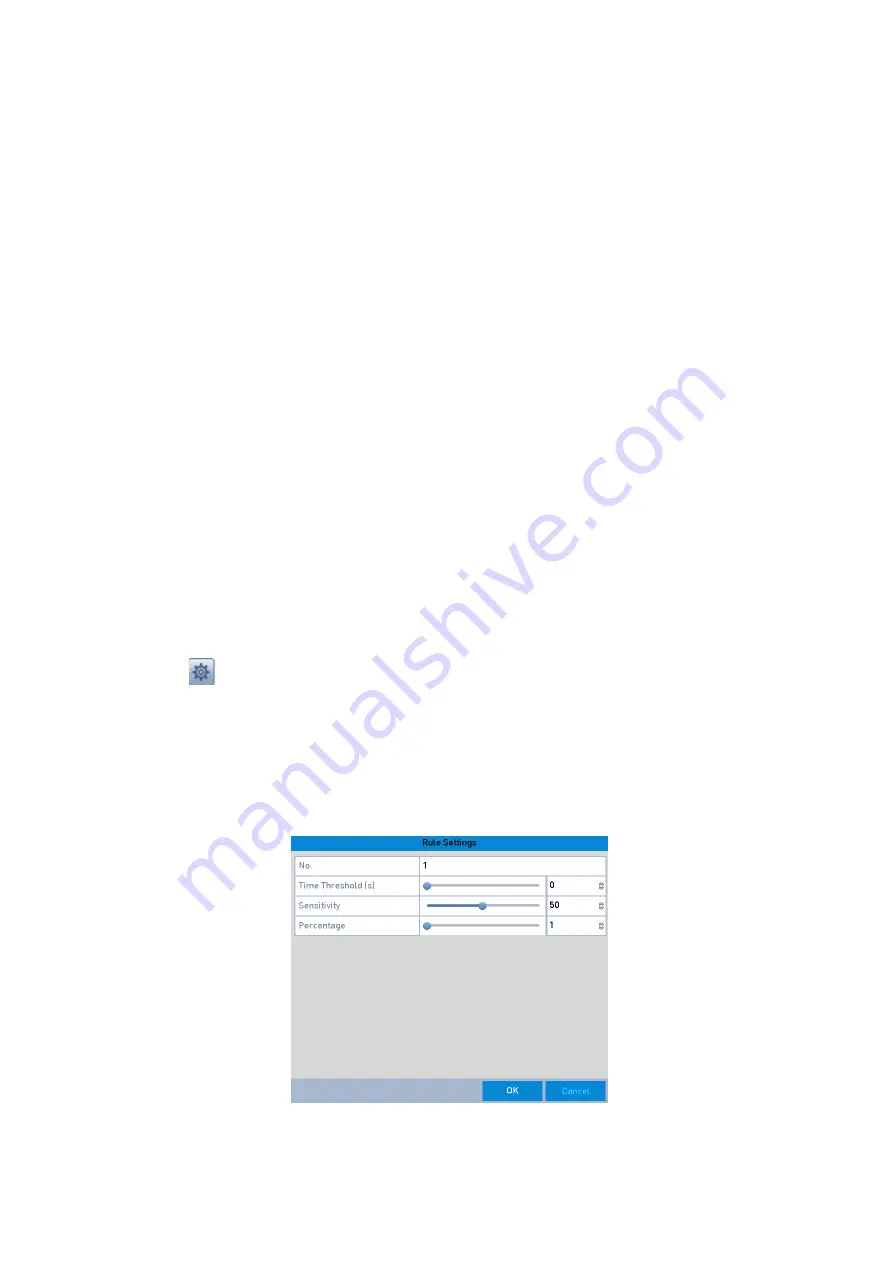
136 ENGLISH
6.
Click the <Rule Settings> button to set the <Face Detection> rules. You can click-and-drag the
slider to set the detection <Sensitivity>.
7.
<Sensitivity>: Range [1-5]. The higher the value is, the more easily the face can be detected.
8.
Click <Apply> to activate the settings.
10.2 Vehicle Detection
This function is not available in all models.
<Vehicle Detection> is available for the road traffic monitoring. In <Vehicle Detection>, the passed
vehicle can be detected and the picture of its license plate can be captured. You can send an <Alarm>
signal to notify the surveillance center and you can upload the captured picture to a FTP server.
Steps:
1.
Enter the <VCA Settings> interface: Menu> Camera> VCA
2.
Select the camera to configure the <VCA>.
3.
You can click the checkbox of <Save VCA Picture> to save the captured pictures of the <VCA
Detection>.
4.
Select the <VCA Detection Type> to
<Vehicle Detection>
.
5.
Check the <Enable> checkbox to enable this function.
6.
Click
to configure the <Trigger Channel>, the <Arming Schedule> and <Linkage Actions> for
the <Blacklist>, <Whitelist> and <Others>.
Note:
Up to 2, 048 <Backlists> or <Whitelists> are supported for <Import> and <Export>.
7.
Click the <Rule Settings> to enter the <Rule Settings> interface. Configure the lane, upload a
picture and overlay content settings. Up to 4 lanes are selectable.
Rule Settings






























