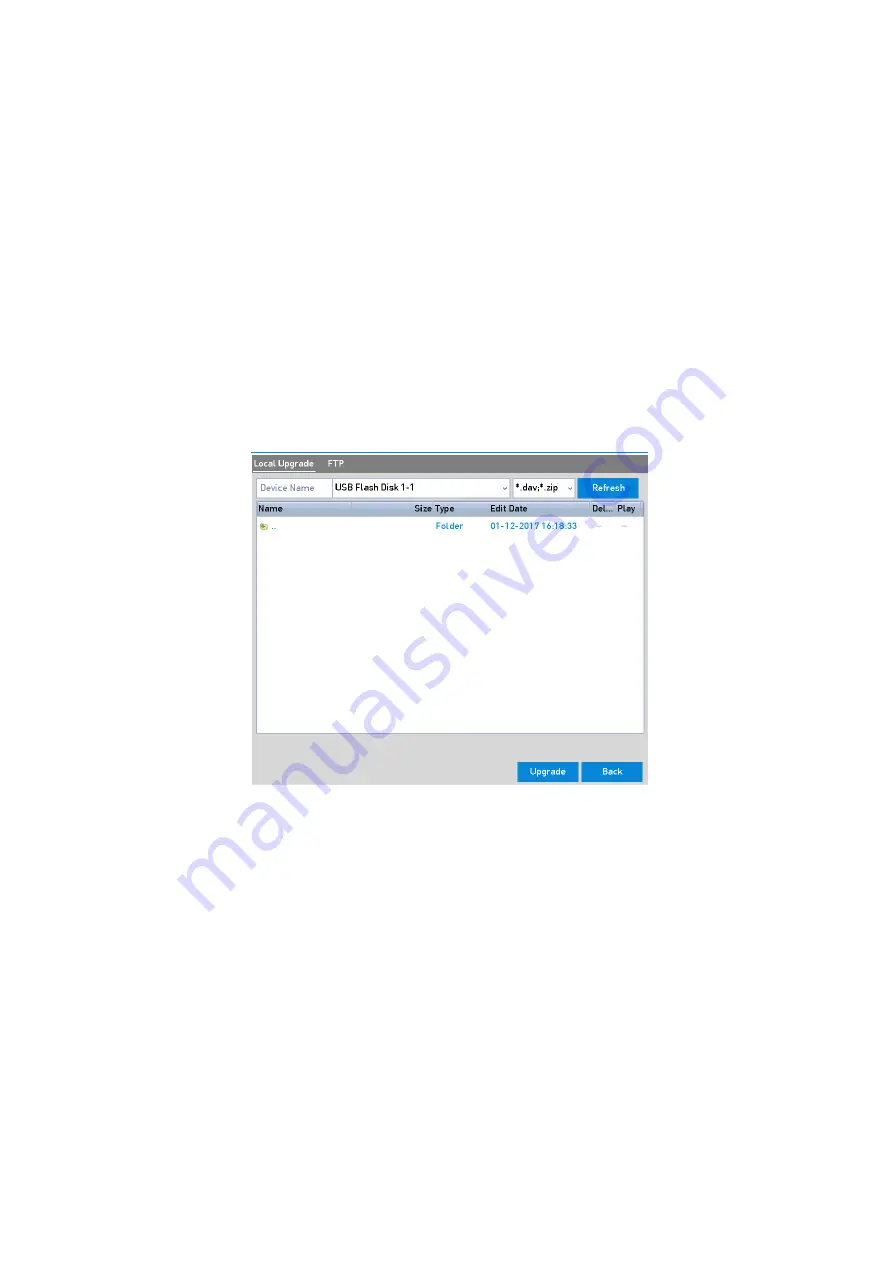
192 ENGLISH
Note:
After having finished the <Import> of configuration files, the device will reboot automatically.
16.5
Upgrading the System
The firmware on your NVR can be upgraded via a local backup device or a remote <FTP Server>.
16.5.1 Upgrading by Local Backup Device
Steps:
1.
Connect your NVR with a local backup device where the update firmware file is located.
2.
Enter the <Upgrade> interface.
3.
Menu >Maintenance>Upgrade
4.
Click the
<Local Upgrade> tab to enter the <Local Upgrade> menu, as shown below.
Local Upgrade Interface
5.
Select the update file from the backup device.
6.
Click the <Upgrade> button to start upgrading.
7.
After the upgrading is complete, reboot the NVR to activate the new firmware.
16.5.2 Upgrading by FTP
Before you start:
Ensure the network connection of the PC (running <FTP Server>) and the device is valid and correct.
Run the <FTP Server> on the PC and copy the firmware into the corresponding directory of your PC.
Steps:
1.
Enter the Upgrade interface: Menu >Maintenance>Upgrade
2.
Click the <FTP> tab to enter the <Local Upgrade> interface, as shown below.






























