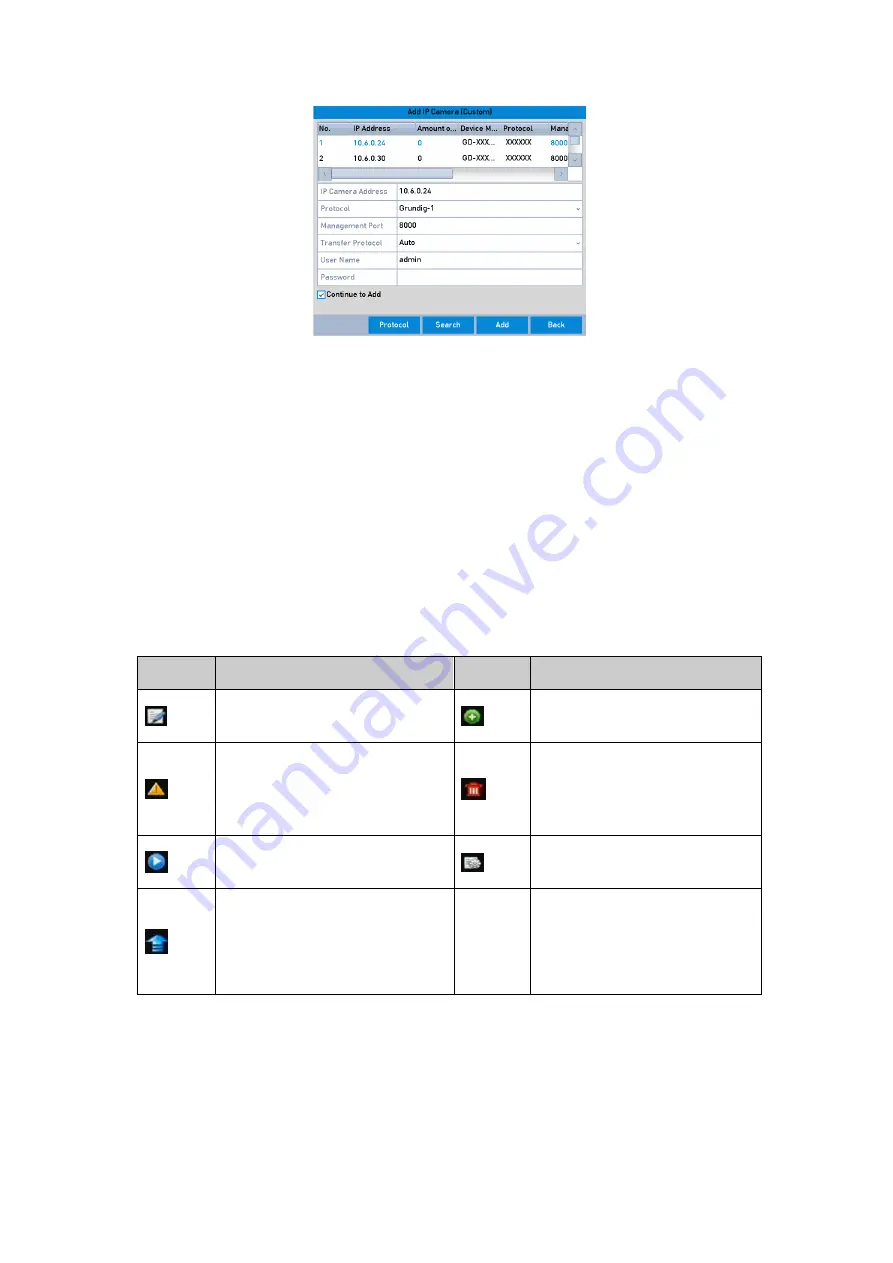
45 ENGLISH
Custom Adding IP Camera Interface
2.
You can edit the <IP Address>, <Protocol>, <Management Port>, and other information of the IP
camera that is to be added.
Note:
If the IP camera that is to be added has not been actiavated, you can activate it from the IP camera list on the
Camera Management interface.
3.
(Optional) Check the checkbox of <Continue to Add> to add other IP cameras.
4.
Click <Add> to add the camera. The successfully added cameras are listed in the interface.
Refer to the following table for the description of the icons:
Description of Icons:
Icon
Explanation
Icon
Explanation
Edit basic parameters of the
camera
Add the detected IP camera.
The camera is disconnected; you
can click the icon to get the
exception information of the
camera.
Delete the IP camera
Play the live video of the
connected camera.
Advanced settings of the
camera.
Upgrade the connected IP
camera.
Security
Show the security status of the
camera to be active/inactive or
the password strength
(strong/medium/weak/risk)
Note:
For the added IP cameras, the <Security> status shows the security level of the camera’s password:
<Strong Password>, <Weak Password> and <Risk Password>.






























