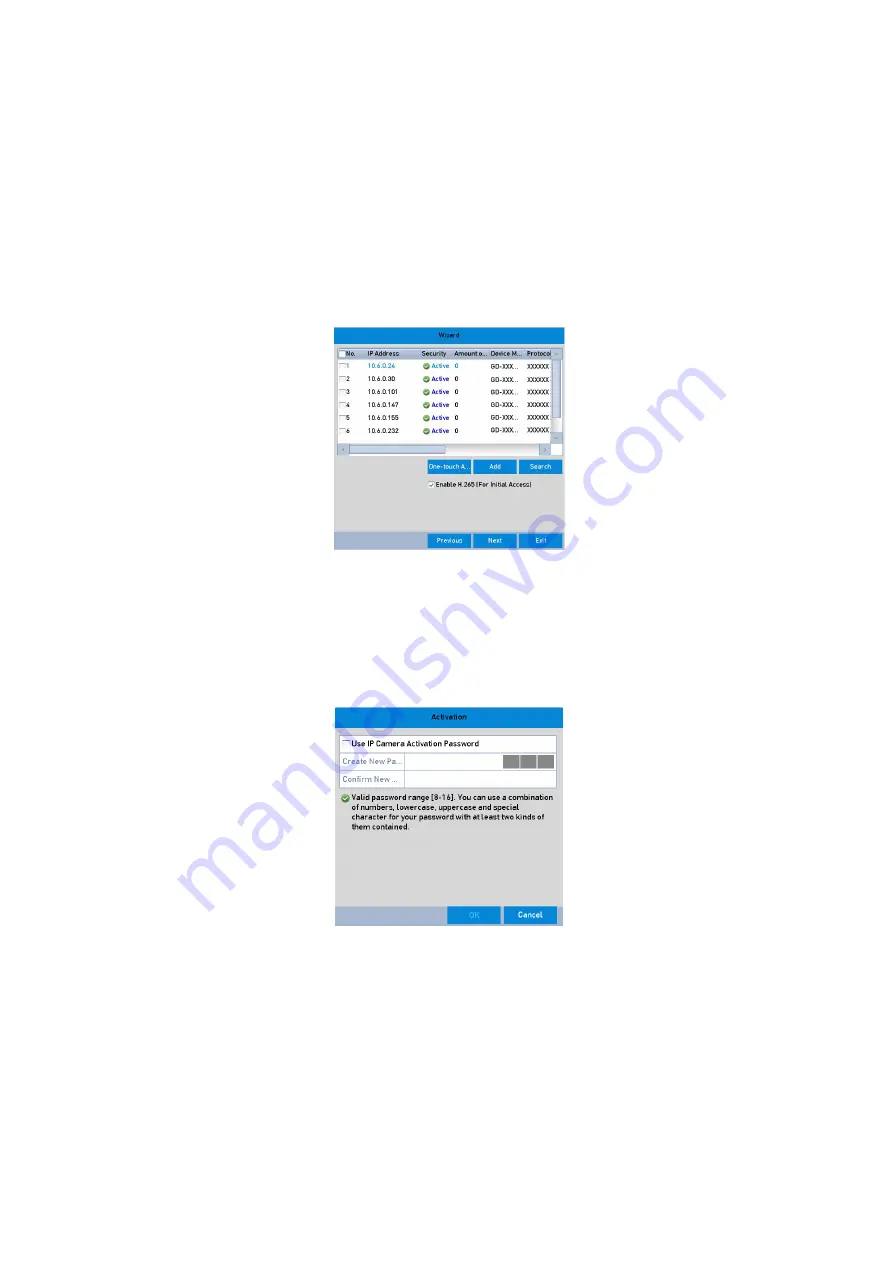
41 ENGLISH
9.
To initialize the HDD, click the <Init> button. Initialization removes all the data saved in the HDD.
10.
Click the <Next> button. You enter the <Adding IP Camera> interface.
11.
Click <Search> to search the online IP Camera and the Security status shows whether it is active or
inactive. Before adding the camera, make sure the IP Camera to be added shows an active status.
If the camera shows an inactive status, then you can click the inactive icon of the camera to set the
password to activate it. You can also select multiple cameras from the list and click the <One-touch
Activate> to activate the cameras in batch.
Click the <Add> button to add the camera.
Search for IP Cameras
Note:
When you check the checkbox of <Enable H.265>, the NVR can automatically switch to the H.265
stream of the IP camera (which supports H.265 video format) for the initial access.
12.
Click the <Next> button. Configure the recording for the added IP Cameras.
Record Settings
13.
Click <OK> to complete the startup Setup Wizard.






























