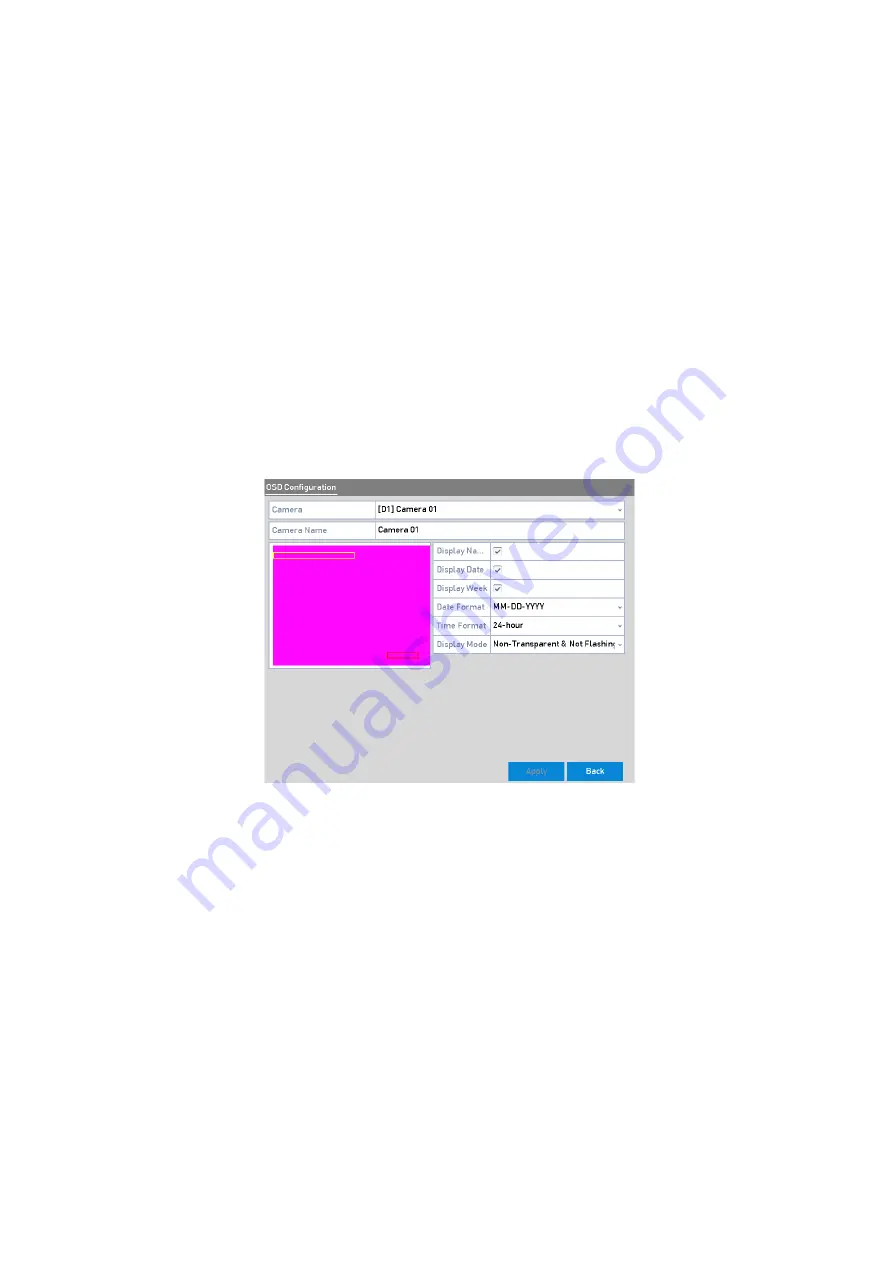
185 ENGLISH
15. Camera Settings
15.1 Configuring the OSD Settings
You can configure the <OSD (On-screen Display) Settings> for the camera, including <Date/Time>,
<Camera Name>, etc.
Steps:
1.
Enter the <OSD Configuration> interface: Menu > Camera > OSD
2.
Select the <Camera> to configure the <OSD Settings>.
3.
Edit the <Camera Name> in the text field.
4.
Configure the <Display Name>, <Display Date> and <Display Week> by clicking the checkbox.
5.
Select the <Date Format>, <Time Format> and <Display Mode>.
OSD Configuration Interface
6.
You can use the mouse to click and drag the text frame on the preview window to adjust the <OSD>
position.
7.
Click the <Apply> button to apply the settings.
15.2 Configuring the Privacy Mask
You are allowed to configure the four-sided <Privacy Mask> zones that cannot be viewed by the
operator. The <Privacy Mask> can prevent certain surveillance areas to be viewed or recorded.
Steps:
1.
Enter the <Privacy Mask Settings> interface: Menu > Camera >Privacy Mask
2.
Select the <Camera> to set <Privacy Mask>.
3.
Click the checkbox of <Enable Privacy Mask> to enable this feature.






























