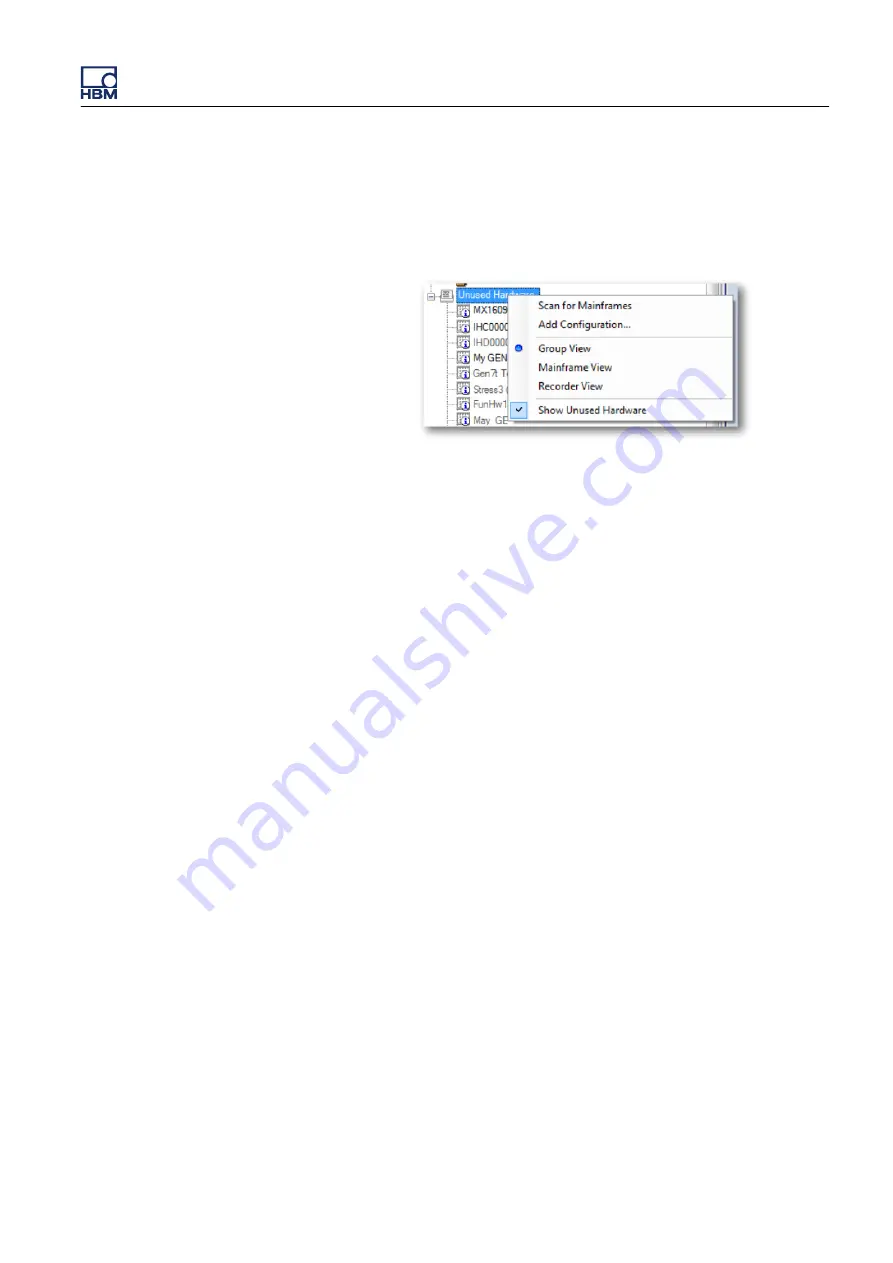
2a
If the mainframe is not shown in the list of unused hardware, make sure it
is powered on. Use the right click menu on
Unused Hardware
and select
Scan for Mainframes
.
Figure E.4:
Unsed hardware context menu
3
To determine if the mainframe starts, turn the unit off and back on. Then
observe the following items (may differ depending on the type of
mainframe)
a
Fans start
b
LEDs on mainframe are turned on or blink
4
Check power
a
Check 220 V/110 V setting
b
Check the power cable
c
Make sure the power socket correctly powers another device
d
Check fuse
5
If the mainframe is fully booted, it will play a 3
-
tone confirmation sound.
6
Remove the acquistion cards. For more information, please refer to
"Removing and installing input cards" on page 94.
7
On the Interface/Controller module of the mainframe look for the network
connectors. For more information, please refer to "Communication and
control" on page 156.
8
For more informationon how to start and use the offline setup and
configuration manager, please refer to the I2689 Perception User Manual,
Appendix C.
Use the example setup installed with Perception for this test to make sure
the hardware in the setup is supported and properly configured. The
example setup can be found in: “My Documents\My Offline Configuration”
and is named “Example.pOfflineConfig”.
9
Contact your system administrator. Make sure Perception is not blocked
by anti
-
virus or network protection software.
10
When troubleshooting connection problems, first make sure that the basic
connection is working by connecting the mainframe to the GEN series
mainframe directly using only an UTP or SFP cable.
GEN3t
I3995-3.1 en HBM: public
855






























