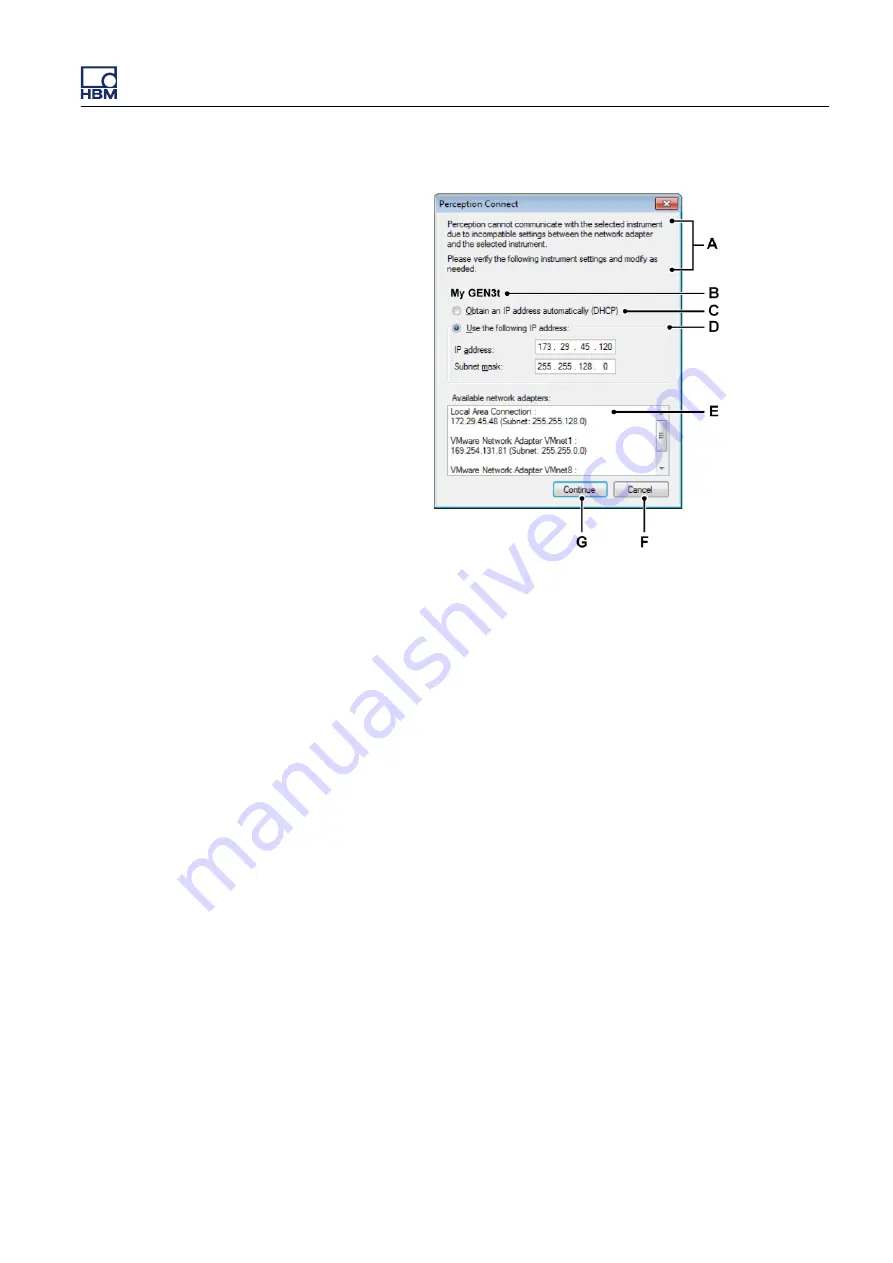
Figure 8.5:
Perception Connect dialog
A
Description
of the connection and/or configuration problem encountered
by Perception.
B
Mainframe name
The name of the mainframe on which the problem was
encountered.
C
DHCP
To configure for dynamic addressing (recommended default), click
for the mainframe to obtain an IP address automatically, and then click
Continue
.
D
Fixed IP address
To configure for static addressing, click
Use the
following IP address
, and in
IP address
and
Subnet mask
type the IP
address and subnet mask to match the settings of the network adapter
installed in the PC running Perception
E
Network adapter information
List of available network connections of the
PC running Perception. In Windows, check the detailed settings of the
network adapter. Make sure that the network adapter settings in the
mainframe match the settings in the PC.
F
Click
Cancel
to stop the connection process for this mainframe.
G
Click
Continue
to apply the changes and to continue the connection.
GEN3t
I3995-3.1 en HBM: public
119






























