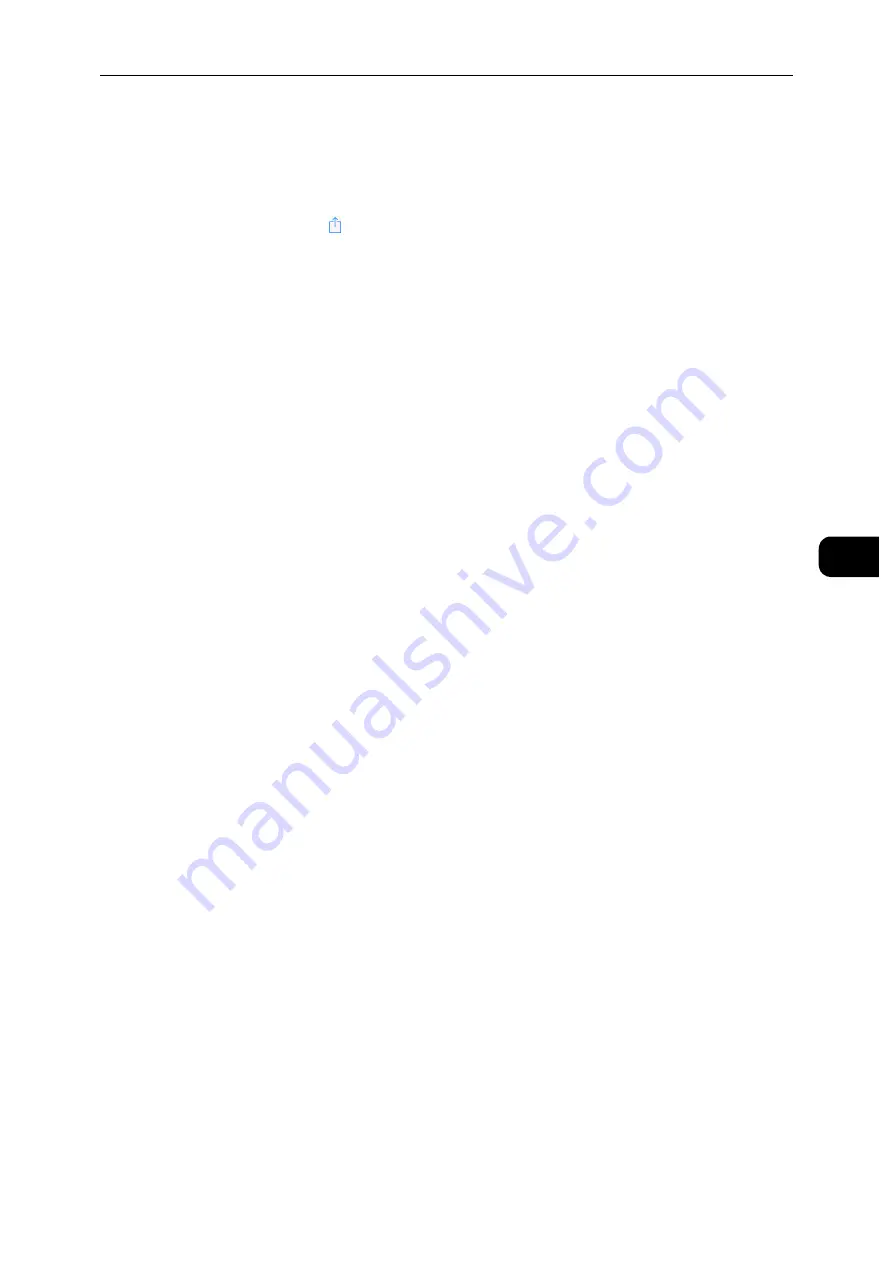
Printing
69
Pr
in
tin
g
5
Printing via AirPrint
The following procedure uses the iPhone running iOS 8.1 as an example.
1
Open the email, photo, web page, or document you want to print.
2
Tap the action icon .
3
Tap [Print].
4
Select your printer and set printer options.
5
Tap [Print].
Google Cloud Print™
By registering the printer to your Google
TM
account, you can use the Google Cloud Print
TM
service to print from the Google Chrome
TM
browser without installing the printer drivers to
your device. You can also share the printer with the specified users over the Internet.
The printer supports the following versions of the Google Cloud Print™ service:
Google Cloud Print
TM
version 1.1
Google Cloud Print
TM
version 2.0
Note
Use the latest version of the Google Chrome
TM
browser for Google Cloud Print
TM
.
Preparing to Use the Printer with Google Cloud Print™
To use Google Cloud Print™, you need the following preparations in advance:
"Enabling Google Cloud Print™ on the Printer" (P.69)
"Selecting the Version of the Google Cloud PrintTM" (P.70)
"Registering the Printer to the Google Cloud PrintTM" (P.70)
"Sharing the Printer Using the Google Cloud PrintTM Service" (P.71)
Note
To register the printer to the Google Cloud Print™ service, the printer needs to be connected to the Internet.
Google Cloud Print™ supports only IPv4 connection.
If the printer is connected to a network that uses a proxy server, you need to specify the settings in [Proxy
Server] from the CentreWare Internet Services.
Acquire a Google
TM
account and a Gmail
TM
address in advance.
Enabling Google Cloud Print™ on the Printer
1
Launch the CentreWare Internet Services by entering IP address of the printer in your web
browser.
2
Click [Connections] > [Mobile Printing] > [Google Cloud Print™].
3
Check the box to enable.
4
Click [OK], and then restart the printer.
Summary of Contents for DocuPrint P505 d
Page 1: ...1 RFX3ULQW 3 G User Guide ...
Page 9: ...1 1Before Using the Machine ...
Page 15: ...2 2Setting Up the Printer Printer Setup ...
Page 28: ...Setting Up the Printer Printer Setup 28 Setting Up the Printer Printer Setup 2 ...
Page 29: ...3 3Product Overview ...
Page 37: ...4 4Paper and Other Media ...
Page 59: ...5 5Printing ...
Page 75: ...6 6Device ...
Page 87: ...7 7CentreWare Internet Services ...
Page 142: ...CentreWare Internet Services 142 CentreWare Internet Services 7 ...
Page 143: ...8 8Encryption and Digital Signature Settings ...
Page 151: ...9 9Authentication and Accounting Features ...
Page 157: ...10 10Maintenance ...
Page 182: ...Maintenance 182 Maintenance 10 5 Bundle the cable 6 Slide and lift the 4 Bin Mailbox ...
Page 183: ...11 11Problem Solving ...
Page 269: ...12 12Appendix ...
Page 278: ...Appendix 278 Appendix 12 ...






























