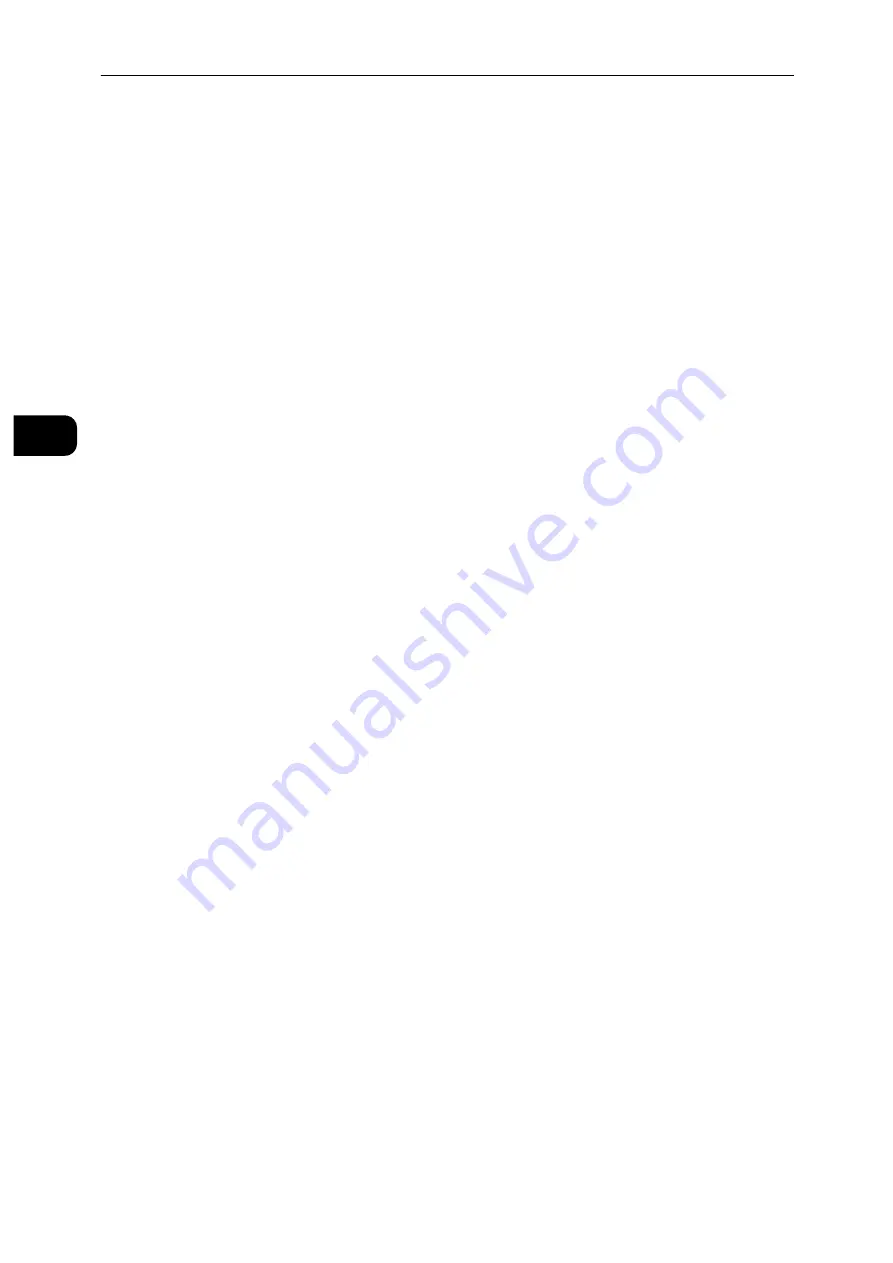
Setting Up the Printer (Printer Setup)
22
S
e
tt
in
g
Up
th
e
Pr
in
te
r
(Pr
in
ter
S
e
tu
p)
2
4
Enter the login information.
When the encryption type of the selected access point is WEP, WPA2 Personal or Mixed
Mode PSK (AES/TKIP) in step 3:
1) Enter the password in the [Enter Password] text box.
2) Tap [OK].
When the encryption type of the selected access point is WPA2 Enterprise or Mixed Mode
Enterprise (AES/TKIP) in step 3:
1) Enter the identity in the [Enter Identity] text box.
2) Tap [Next].
3) Enter the user name in the [Enter User Name] text box.
4) Tap [Next].
5) Enter the password in the [Enter Password] text box.
6) Tap [OK].
5
If the [Wi-Fi] screen is displayed with the desired access point set to [Connected], wireless
LAN connection setting is complete.
Manual SSID Setup
1
Press the Home button.
2
Tap [Device] > [Connectivity] > [Wi-Fi].
3
Tap [Manual Setup].
4
Enter the SSID in the [Enter Network Name (SSID)] text box, and then tap [Enter].
5
Tap [Network Type] to select the network type from [Infrastructure] and [Ad hoc]
depending on your environment.
If you select [Infrastructure], proceed to step 6.
If you select [Ad hoc], proceed to step 7.
6
Tap [Security] to select the encryption type from [None], [WEP], [WPA2 Personal], [Mixed
Mode Personal (AES/TKIP)], [WPA2 Enterprise] or [Mixed Mode Enterprise (AES/TKIP)].
If you do not set security for your wireless network:
1) Tap [None].
To use WEP, WPA2 Personal or Mixed Mode PSK (AES/TKIP):
1) Tap the desired encryption type.
2) Enter the password in the [Enter Password] text box.
3) Tap [Enter].
To use WPA2 Enterprise or Mixed Mode Enterprise (AES/TKIP):
1) Tap the desired encryption type.
Summary of Contents for DocuPrint P505 d
Page 1: ...1 RFX3ULQW 3 G User Guide ...
Page 9: ...1 1Before Using the Machine ...
Page 15: ...2 2Setting Up the Printer Printer Setup ...
Page 28: ...Setting Up the Printer Printer Setup 28 Setting Up the Printer Printer Setup 2 ...
Page 29: ...3 3Product Overview ...
Page 37: ...4 4Paper and Other Media ...
Page 59: ...5 5Printing ...
Page 75: ...6 6Device ...
Page 87: ...7 7CentreWare Internet Services ...
Page 142: ...CentreWare Internet Services 142 CentreWare Internet Services 7 ...
Page 143: ...8 8Encryption and Digital Signature Settings ...
Page 151: ...9 9Authentication and Accounting Features ...
Page 157: ...10 10Maintenance ...
Page 182: ...Maintenance 182 Maintenance 10 5 Bundle the cable 6 Slide and lift the 4 Bin Mailbox ...
Page 183: ...11 11Problem Solving ...
Page 269: ...12 12Appendix ...
Page 278: ...Appendix 278 Appendix 12 ...






























