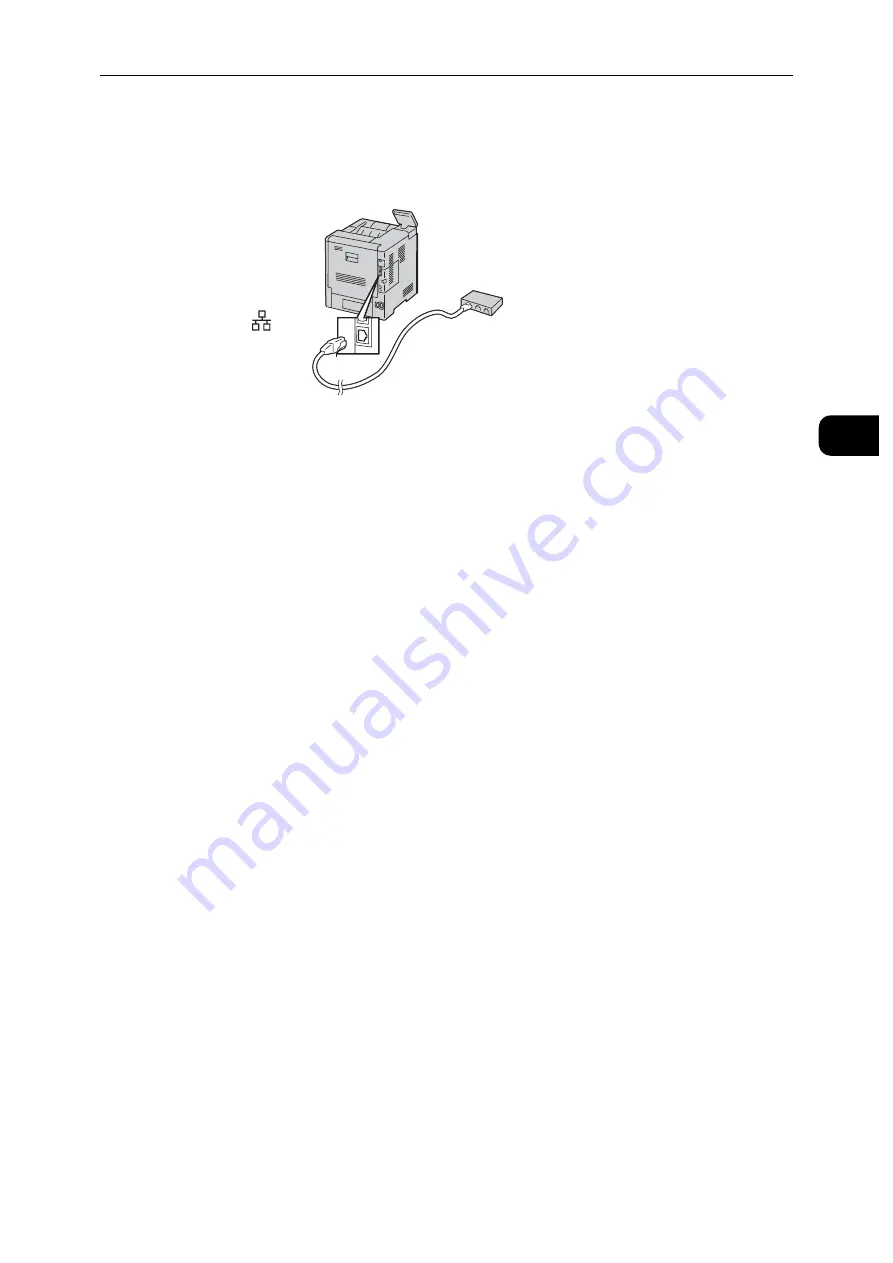
Connecting and Setting Up Your Printer
17
S
e
tt
in
g
Up
th
e
Pr
in
te
r
(Pr
in
ter
S
e
tu
p)
2
Connecting to a Network Using the Ethernet Cable
1
Connect the Ethernet cable.
To connect the printer to a network, connect one end of the Ethernet cable into the
Ethernet port on the rear of the printer, and the other end to a LAN drop or hub.
Connecting to a Wireless Network
See "Configuring the Wireless Settings" (P.19).
Turning On/Off the Printer
Turning On the Printer or Exiting Low Power or Sleep Mode
To turn on the printer, or to exit Low Power mode or Sleep mode, press the Power button.
Note
The printer exits Low Power mode or Sleep mode automatically by receiving data from a connected device.
When the printer is in Low Power mode, or Sleep mode, the touch screen is powered off and unresponsive. To
wake the printer manually, press the Power button.
Restarting, Placing in Sleep Mode, or Turning Off the Printer
Note
If the printer does not respond to a single press of the Power button, then press and hold the button for 5
seconds. A Please Wait message appears as the printer powers down.
After 10 seconds, the touch screen goes dark and the Power button flashes until the printer powers down.
1
Press the Power button on the control panel.
2
Select an option.
To restart the printer, select [Restart].
To place the printer in Sleep mode, select [Sleep].
Note
In Sleep mode, the touch screen goes dark and the Power button flashes.
To turn off the printer, select [Power Off].
Ethernet
Summary of Contents for DocuPrint P505 d
Page 1: ...1 RFX3ULQW 3 G User Guide ...
Page 9: ...1 1Before Using the Machine ...
Page 15: ...2 2Setting Up the Printer Printer Setup ...
Page 28: ...Setting Up the Printer Printer Setup 28 Setting Up the Printer Printer Setup 2 ...
Page 29: ...3 3Product Overview ...
Page 37: ...4 4Paper and Other Media ...
Page 59: ...5 5Printing ...
Page 75: ...6 6Device ...
Page 87: ...7 7CentreWare Internet Services ...
Page 142: ...CentreWare Internet Services 142 CentreWare Internet Services 7 ...
Page 143: ...8 8Encryption and Digital Signature Settings ...
Page 151: ...9 9Authentication and Accounting Features ...
Page 157: ...10 10Maintenance ...
Page 182: ...Maintenance 182 Maintenance 10 5 Bundle the cable 6 Slide and lift the 4 Bin Mailbox ...
Page 183: ...11 11Problem Solving ...
Page 269: ...12 12Appendix ...
Page 278: ...Appendix 278 Appendix 12 ...






























