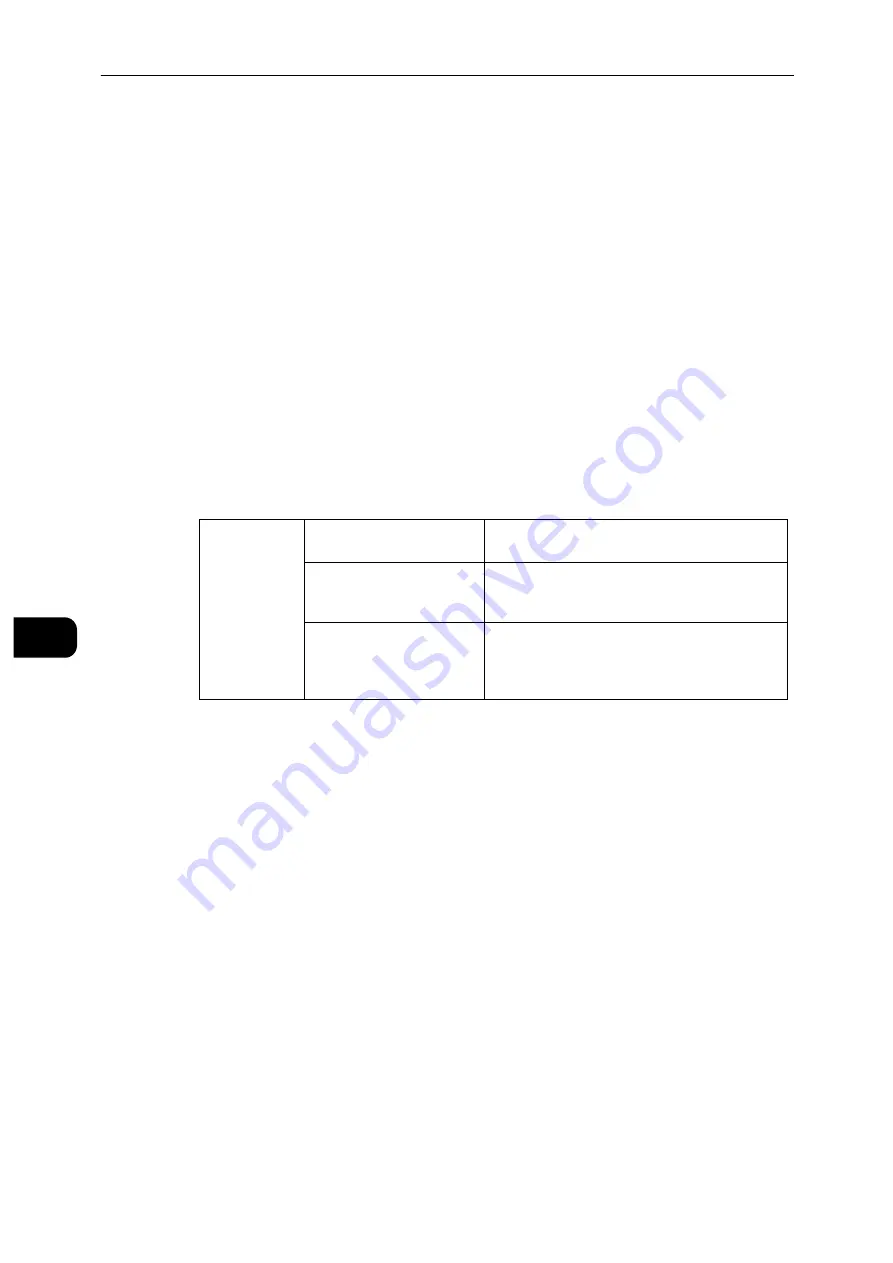
CentreWare Internet Services
120
Cen
tre
Ware
In
tern
et Se
rv
ic
es
7
Accounting
Click [Accounting Method] to select the accounting method and make the accounting
settings.
Note
In the Permissions screen, [Accounting] is displayed instead of [Accounting Method] when [Accounting
Method] is set to [Xerox Standard Accounting]. To select the accounting method, click [Accounting] and then
select [Accounting Methods]. To set general accounts, click [Accounting] and then select [General Accounts].
Accounting Method
No Accounting
Does not perform accounting.
Xerox Standard Accounting
Accounting is carried out based on the user information and account information pre-
registered on the machine. Set the following settings:
[What to Track]
You can set whether or not to track the number of prints.
[User ID]
- [Mask Input]
To mask the entered user ID, enable [Mask Input].
[Reset Usage Data]
You can reset usage data for all users and general accounts by selecting this option from
[Reset] for [Xerox Standard Accounting] on the [Accounting Method] screen.
[Apply Factory Default Settings]
You can apply factory default settings to Xerox Standard Accounting by selecting this
option from [Reset] for [Xerox Standard Accounting] on the [Accounting Method] screen.
Note
All general accounts and usage data will be lost with this option.
[Download Report]
Selecting [Report] for [Xerox Standard Accounting] on the [Accounting Method] screen
displays the [Download Report] screen. Select whether or not to include the user names
to the report, and click [Download].
[Exceptions]
[Allow Guests (No
Accounting Code)]
Set whether or not to allow the print jobs of
Guests (jobs with no accounting code).
[Allow IPP (Including
AirPrint™ and Mopria™)]
Set whether or not to allow the print jobs via IPP.
When you enable this setting, select whether or
not to allow invalid accounting codes.
[Allow Specific Computers]
Set whether or not to allow the print jobs from
specific computers. When you enable this setting,
enter the address or hostname, and user ID to
specify the computer.
Summary of Contents for DocuPrint P505 d
Page 1: ...1 RFX3ULQW 3 G User Guide ...
Page 9: ...1 1Before Using the Machine ...
Page 15: ...2 2Setting Up the Printer Printer Setup ...
Page 28: ...Setting Up the Printer Printer Setup 28 Setting Up the Printer Printer Setup 2 ...
Page 29: ...3 3Product Overview ...
Page 37: ...4 4Paper and Other Media ...
Page 59: ...5 5Printing ...
Page 75: ...6 6Device ...
Page 87: ...7 7CentreWare Internet Services ...
Page 142: ...CentreWare Internet Services 142 CentreWare Internet Services 7 ...
Page 143: ...8 8Encryption and Digital Signature Settings ...
Page 151: ...9 9Authentication and Accounting Features ...
Page 157: ...10 10Maintenance ...
Page 182: ...Maintenance 182 Maintenance 10 5 Bundle the cable 6 Slide and lift the 4 Bin Mailbox ...
Page 183: ...11 11Problem Solving ...
Page 269: ...12 12Appendix ...
Page 278: ...Appendix 278 Appendix 12 ...






























