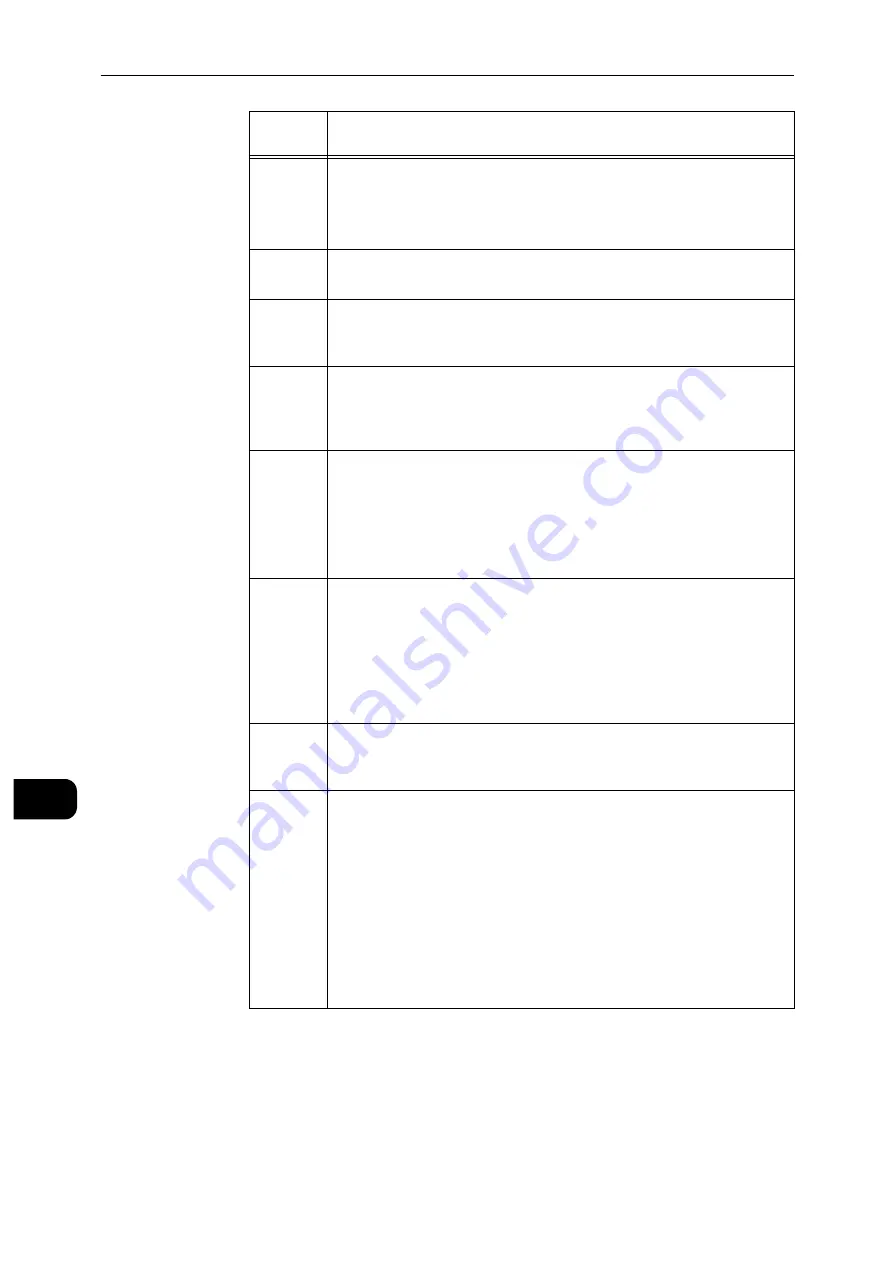
Problem Solving
252
Proble
m
Solvin
g
11
116-748
[Cause]
There is no plot data in the HP-GL/2
*
print data.
*: An optional component is required for some models. For more
information, contact our Customer Support Center.
[Remedy]
Check the print data.
116-749
[Cause]
The job was cancelled because the specified font does not exist.
[Remedy]
Install the font, or set the print driver to replace the font.
116-750
[Cause]
Banner sheet tray malfunction
[Remedy]
Restore the tray to normal condition or change the Banner sheet
tray.
116-751
[Cause]
The process has been canceled because the data storage space is
full.
[Remedy]
Delete stored data from the data storage space. If the error still is
not resolved, split the file and send the job again.
116-752
[Cause]
The descriptions of the PDF or XPS printing job ticket have a
problem.
[Remedy]
Execute the operation again. If the error still is not resolved,
contact our Customer Support Center.
Note
XPS stands for XML Paper Specification.
116-771
116-772
116-773
116-774
116-775
116-776
116-777
116-778
[Cause]
The data was automatically modified because it included an
invalid parameter.
[Remedy]
The printed image may be incomplete. Confirm with the sender
whether the image has a problem, or ask the sender to send the
data again. When using the Internet Fax Forwarding feature,
confirm its condition with the e-mail recipient.
116-780
[Cause]
There is a problem with the document attached to the received e-
mail.
[Remedy]
Check the attached document.
116-790
[Cause]
Probable causes are as follows:
1. If the operator cancelled printing a document that was received
using the Store Fax - Local Folder or Store Internet Fax - Local
Folder feature: The first set of the document is not stapled.
2. For causes other than 1
No set of the document is stapled.
[Remedy]
For 1, manually staple the first set of the document. Or, do not
cancel printing of a document that is received using the Store Fax
- Local Folder or Store Internet Fax - Local Folder feature.
For 2, check whether the staple position has been correctly
specified, and try printing again.
Error
Code
Cause/Remedy
Summary of Contents for DocuPrint P505 d
Page 1: ...1 RFX3ULQW 3 G User Guide ...
Page 9: ...1 1Before Using the Machine ...
Page 15: ...2 2Setting Up the Printer Printer Setup ...
Page 28: ...Setting Up the Printer Printer Setup 28 Setting Up the Printer Printer Setup 2 ...
Page 29: ...3 3Product Overview ...
Page 37: ...4 4Paper and Other Media ...
Page 59: ...5 5Printing ...
Page 75: ...6 6Device ...
Page 87: ...7 7CentreWare Internet Services ...
Page 142: ...CentreWare Internet Services 142 CentreWare Internet Services 7 ...
Page 143: ...8 8Encryption and Digital Signature Settings ...
Page 151: ...9 9Authentication and Accounting Features ...
Page 157: ...10 10Maintenance ...
Page 182: ...Maintenance 182 Maintenance 10 5 Bundle the cable 6 Slide and lift the 4 Bin Mailbox ...
Page 183: ...11 11Problem Solving ...
Page 269: ...12 12Appendix ...
Page 278: ...Appendix 278 Appendix 12 ...
















































