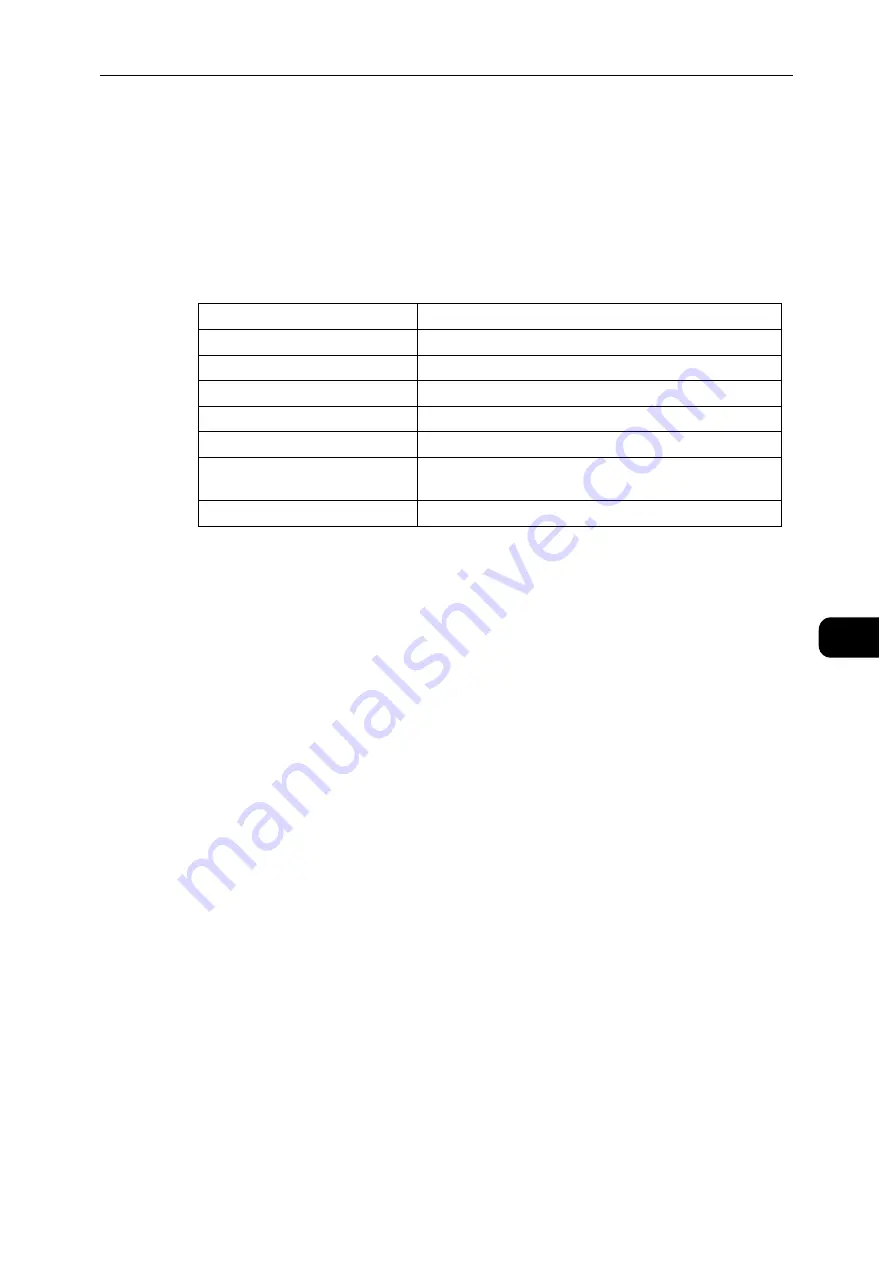
Home
93
Cen
tre
Ware
In
tern
et Se
rv
ic
es
7
Home
The header part of the Home screen shows the status and basic information of the printer.
Select [Details] to open [Device Details].
Device Details
Allows you to view and edit the following items.
Notifications
Displays the notifications from the printer such as the fault status, replacement period, and
other important messages in the order of severity.
You can check the details or associated pages by selecting each notification.
Select [Settings] to open [Notification Settings].
Notification Settings
Email Notifications
Set the Email Notifications settings. The printer sends the printer's trouble information to
the Email address specified here.
Fault History
Select [Fault History] at the lower left of [Notification Settings] to view the fault history.
The faults are displayed from newest to oldest in descending order.
Trays
Displays the tray status and the current tray settings. Select the icon of each tray to see the
details and change the settings.
Tray Status
Displays the size, type, color, and remaining amount of paper loaded on the tray.
Tray Mode
Select the tray mode.
Device Name
Set the name of the printer.
Fuji Xerox Asset Tag
Reserved for Xerox use to identify the printer.
Customer Asset Tag
Set the asset tag for the printer.
Software Version:
Displays the current software version of the printer.
Serial Number:
Displays the serial number of the printer.
Device Location
Set the location of the printer.
Network
Displays the basic network information. You can edit the
values at "Connectivity" (P.79).
System Administrator
Set the information of the system administrator.
Summary of Contents for DocuPrint P505 d
Page 1: ...1 RFX3ULQW 3 G User Guide ...
Page 9: ...1 1Before Using the Machine ...
Page 15: ...2 2Setting Up the Printer Printer Setup ...
Page 28: ...Setting Up the Printer Printer Setup 28 Setting Up the Printer Printer Setup 2 ...
Page 29: ...3 3Product Overview ...
Page 37: ...4 4Paper and Other Media ...
Page 59: ...5 5Printing ...
Page 75: ...6 6Device ...
Page 87: ...7 7CentreWare Internet Services ...
Page 142: ...CentreWare Internet Services 142 CentreWare Internet Services 7 ...
Page 143: ...8 8Encryption and Digital Signature Settings ...
Page 151: ...9 9Authentication and Accounting Features ...
Page 157: ...10 10Maintenance ...
Page 182: ...Maintenance 182 Maintenance 10 5 Bundle the cable 6 Slide and lift the 4 Bin Mailbox ...
Page 183: ...11 11Problem Solving ...
Page 269: ...12 12Appendix ...
Page 278: ...Appendix 278 Appendix 12 ...
















































