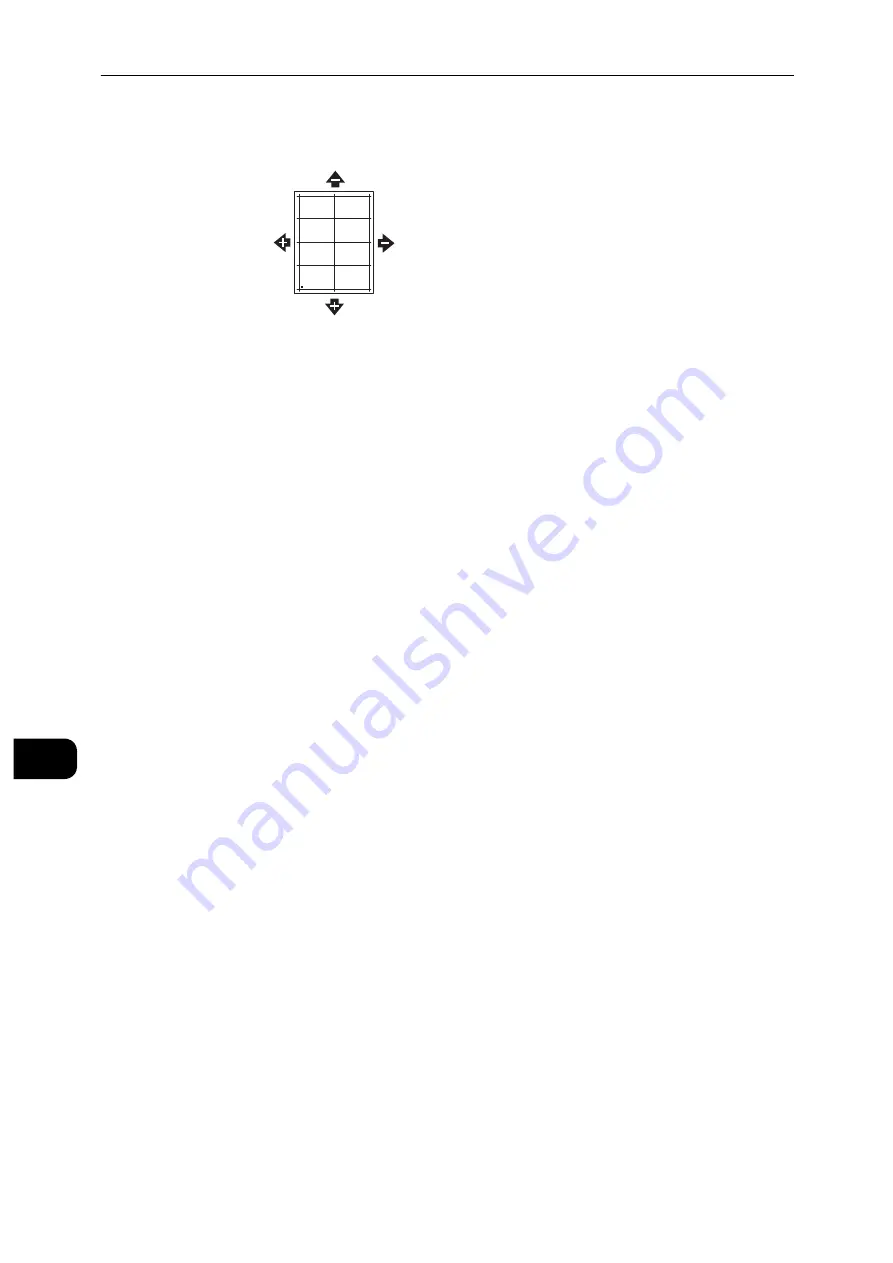
Maintenance
172
M
a
int
e
na
nc
e
10
For Side Registration, a positive value shifts the image to the left.
6
To save your settings, touch [OK].
7
As needed, to enter additional values, repeat the previous steps.
8
Print another sample page, then repeat the process until you complete the registration
corrections.
9
Press the Home button.
Transfer Voltage Adjustment
Use Transfer Voltage Adjustment to specify the bias transfer roller voltage for printing on
the selected paper type. If the printed image is too light, increase the voltage for the paper
you are using. If the printed image is mottled or blotchy-looking, decrease the voltage for
the paper you are using.
Note
Depending on the machine settings, you may need to log in as the system administrator.
1
Press the Home button.
2
Touch [Device] > [Support] > [Transfer Voltage Adjustment].
3
Touch [Paper Type] and select the paper type.
4
To adjust the transfer voltage, for [Voltage Level], touch the Plus icon (+) or the Minus icon
(-).
5
Touch [Adjust].
6
To exit the menu, touch X.
7
Press the Home button.
Adjusting the Fusing Unit
Use Adjust Fusing Unit for optimum print quality across a wide range of paper types. If the
toner on a print is smearing or can be rubbed off the paper, increase the temperature for
Summary of Contents for DocuPrint P505 d
Page 1: ...1 RFX3ULQW 3 G User Guide ...
Page 9: ...1 1Before Using the Machine ...
Page 15: ...2 2Setting Up the Printer Printer Setup ...
Page 28: ...Setting Up the Printer Printer Setup 28 Setting Up the Printer Printer Setup 2 ...
Page 29: ...3 3Product Overview ...
Page 37: ...4 4Paper and Other Media ...
Page 59: ...5 5Printing ...
Page 75: ...6 6Device ...
Page 87: ...7 7CentreWare Internet Services ...
Page 142: ...CentreWare Internet Services 142 CentreWare Internet Services 7 ...
Page 143: ...8 8Encryption and Digital Signature Settings ...
Page 151: ...9 9Authentication and Accounting Features ...
Page 157: ...10 10Maintenance ...
Page 182: ...Maintenance 182 Maintenance 10 5 Bundle the cable 6 Slide and lift the 4 Bin Mailbox ...
Page 183: ...11 11Problem Solving ...
Page 269: ...12 12Appendix ...
Page 278: ...Appendix 278 Appendix 12 ...






























