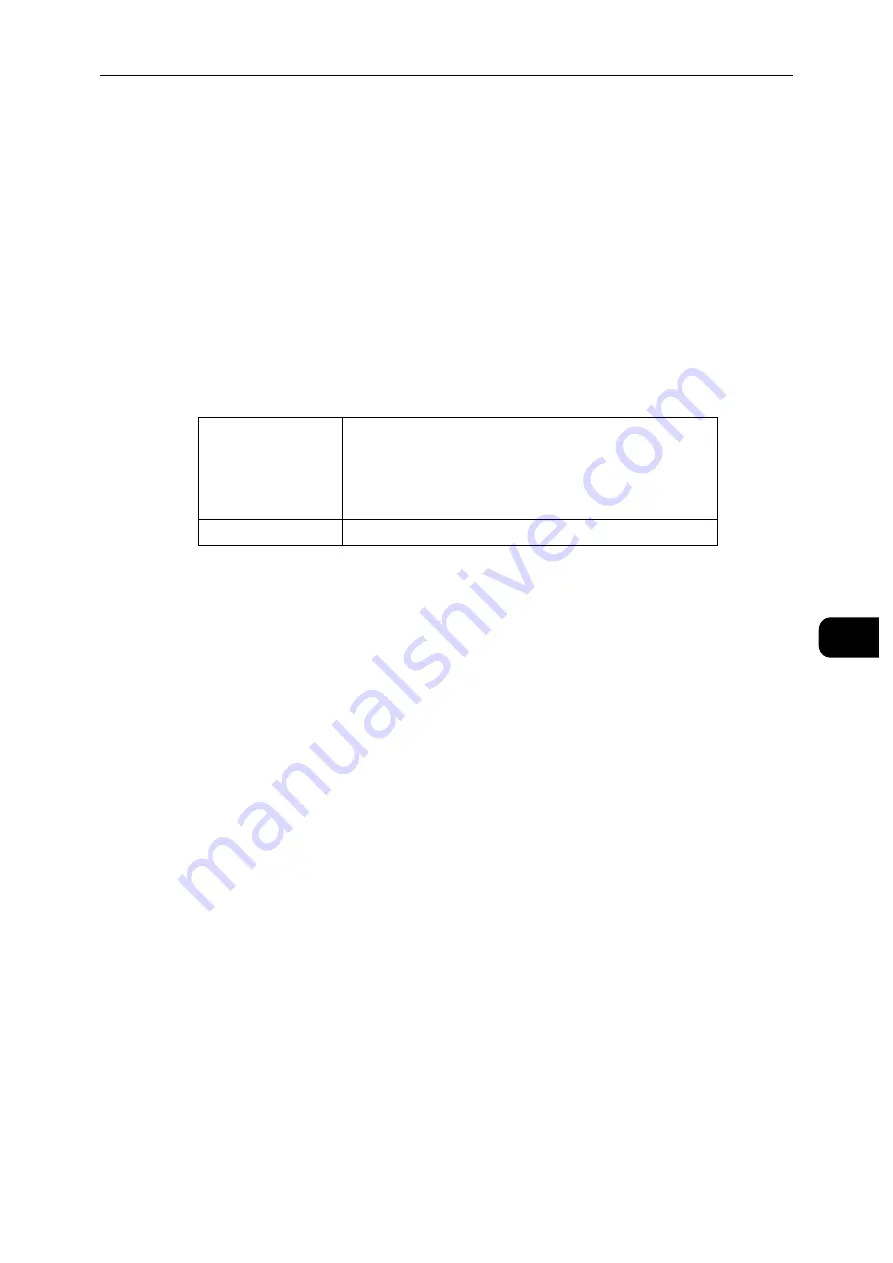
Setting Up the CentreWare Internet Services
89
Cen
tre
Ware
In
tern
et Se
rv
ic
es
7
Setting Up the CentreWare Internet Services
Ensure that you activate JavaScript in your browser before using the CentreWare Internet
Services.
Follow the procedures below to configure the environment settings of your web browser
before using the CentreWare Internet Services.
Note
The CentreWare Internet Services pages may be displayed unreadable if the pages were configured by the
language different from the language of your web browser.
Supported Web Browser
CentreWare Internet Services supports the following web browsers.
Setting Up From Web Browser
The following procedure is described using Internet Explorer 11. The item names may differ
depending on the version and type of your browser.
Setting Up the Display Language
1
Select [Internet Options] from [Tools] on the menu bar.
2
Select [Languages] in the [General] tab.
3
Specify the display language in order of preference in the [Language] list.
Setting the IP Address of the Printer to Non-Proxy (Optional)
1
Select [Internet Options] from the [Tools] menu.
2
Click [LAN settings] under [Local Area Network (LAN) settings] in the [Connections] tab.
3
Do either of the following:
Clear the [Use a proxy server for your LAN] check box under [Proxy server].
Click [Advanced], and then specify the IP address of the printer in the [Do not use proxy
server for addresses beginning with] field under [Exceptions].
For Windows
Microsoft Internet Explorer 10, 11 and later
Microsoft Edge
Mozilla Firefox, the most recent stable version
Google Chrome, the most recent stable version
For OS X
Safari 8, 9, 10 and later
Summary of Contents for DocuPrint P505 d
Page 1: ...1 RFX3ULQW 3 G User Guide ...
Page 9: ...1 1Before Using the Machine ...
Page 15: ...2 2Setting Up the Printer Printer Setup ...
Page 28: ...Setting Up the Printer Printer Setup 28 Setting Up the Printer Printer Setup 2 ...
Page 29: ...3 3Product Overview ...
Page 37: ...4 4Paper and Other Media ...
Page 59: ...5 5Printing ...
Page 75: ...6 6Device ...
Page 87: ...7 7CentreWare Internet Services ...
Page 142: ...CentreWare Internet Services 142 CentreWare Internet Services 7 ...
Page 143: ...8 8Encryption and Digital Signature Settings ...
Page 151: ...9 9Authentication and Accounting Features ...
Page 157: ...10 10Maintenance ...
Page 182: ...Maintenance 182 Maintenance 10 5 Bundle the cable 6 Slide and lift the 4 Bin Mailbox ...
Page 183: ...11 11Problem Solving ...
Page 269: ...12 12Appendix ...
Page 278: ...Appendix 278 Appendix 12 ...






























