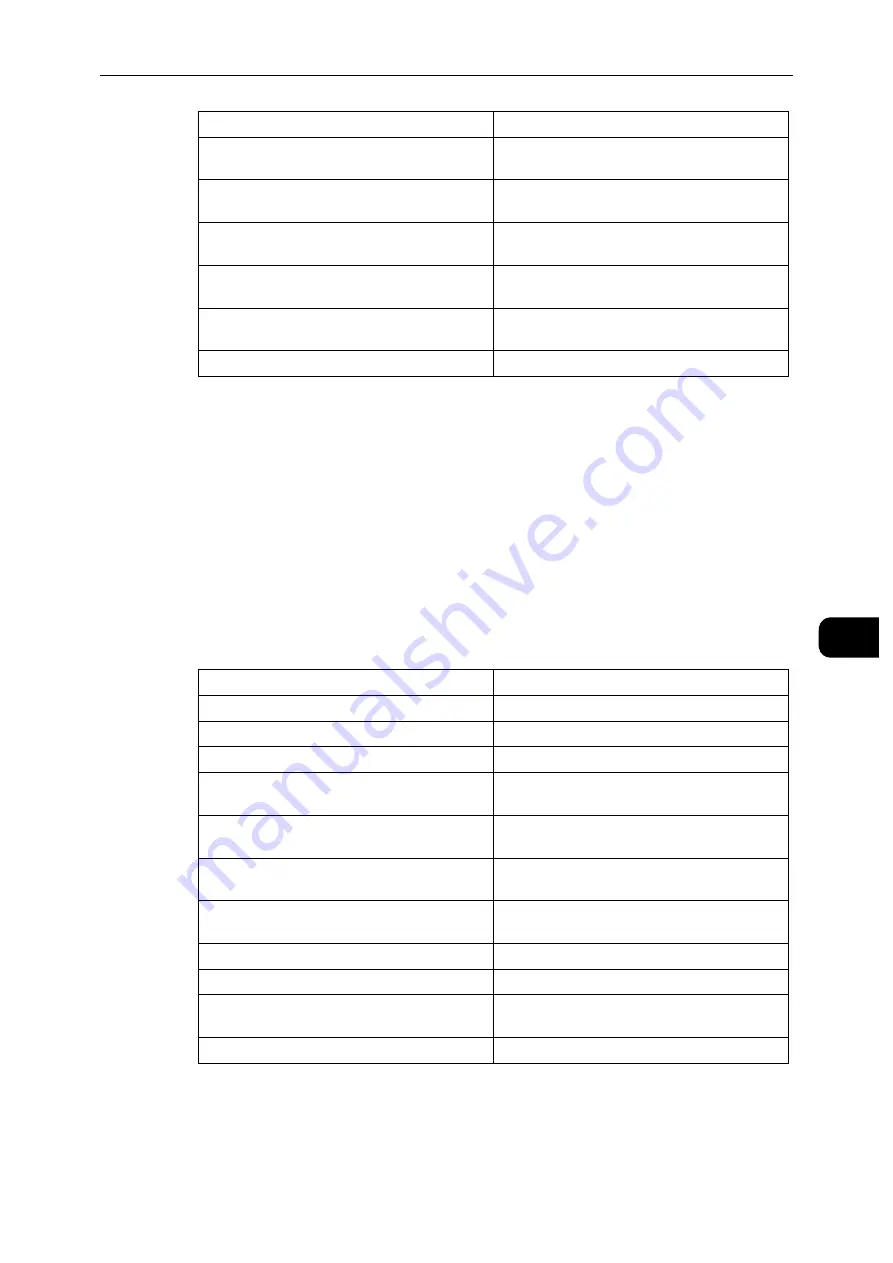
System
129
Cen
tre
Ware
In
tern
et Se
rv
ic
es
7
You can download the CSR after it has been created.
Importing a certificate
Select a certificate type from the drop down menu, and click [Import].
The [Import Certificate] screen appears.
Select the certificate and enter the password. Then click [Import].
Deleting a certificate
Check the certificate to delete and click [Delete].
Checking certificate details
Clicking the certificate displays the [Certificate Details] screen, where you can check the
following settings.
Clicking [Export] exports the certificate to the client computer.
2-Letter Country Code (C)
Enter the Country Code in 2 ASCII characters.
State/Province Name (ST)
Enter the state or province name with up to 128
characters. This item can be omitted.
Locality Name (L)
Enter the city, ward, town, or village name with
up to 128 characters. This item can be omitted.
Organization Name (O)
Enter the organization name with up to 64
characters.
Organization Unit (OU)
Enter the department name with up to 32
characters.
Common Name (CN)
Displays the host name and the domain name
set on the machine.
Email Address
Displays the e-mail address set on the machine.
Category
Displays the certificate category.
Subject
Displays the subject of the certificate.
Issuer
Displays the issuer of the certificate.
Serial Number
Displays the serial number of the certificate.
Hash Algorithm
Displays the signature algorithm of the
certificate.
Public Key Length
Displays the public key bit length of the
certificate.
Valid From
Displays the start date and time of the validity
period of the certificate.
Valid To
Displays the end date and time of the validity
period of the certificate.
Validity
Displays the current validity of the certificate.
Certificate Use
Displays the purpose of the certificate.
Selected Usage
Displays the setting status of the certificate in
the machine.
Email Address
Displays the email address of the certificate.
Summary of Contents for DocuPrint P505 d
Page 1: ...1 RFX3ULQW 3 G User Guide ...
Page 9: ...1 1Before Using the Machine ...
Page 15: ...2 2Setting Up the Printer Printer Setup ...
Page 28: ...Setting Up the Printer Printer Setup 28 Setting Up the Printer Printer Setup 2 ...
Page 29: ...3 3Product Overview ...
Page 37: ...4 4Paper and Other Media ...
Page 59: ...5 5Printing ...
Page 75: ...6 6Device ...
Page 87: ...7 7CentreWare Internet Services ...
Page 142: ...CentreWare Internet Services 142 CentreWare Internet Services 7 ...
Page 143: ...8 8Encryption and Digital Signature Settings ...
Page 151: ...9 9Authentication and Accounting Features ...
Page 157: ...10 10Maintenance ...
Page 182: ...Maintenance 182 Maintenance 10 5 Bundle the cable 6 Slide and lift the 4 Bin Mailbox ...
Page 183: ...11 11Problem Solving ...
Page 269: ...12 12Appendix ...
Page 278: ...Appendix 278 Appendix 12 ...






























